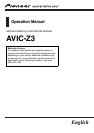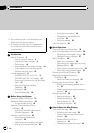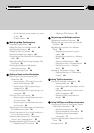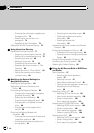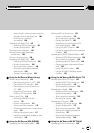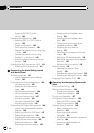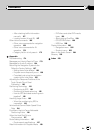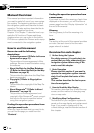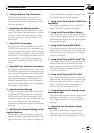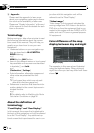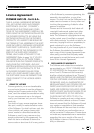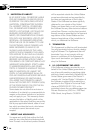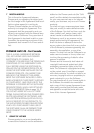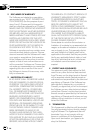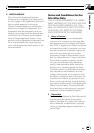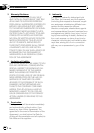– Scroll the map to the location you want
to see 43
– Shortcut menu 45
Modifying Map Configurations
Entering the Map Menu 46
Setting the Item on the Map Screen 46
Selecting the Shortcut 48
Displaying POI on the Map 49
Viewing the Map Color Legend 49
Changing the View Mode for the Navigation
Map 49
Setting the Map Color Change between Day
and Night 50
Changing the Setting of Navigation
Interruption Screen 50
Changing the Map Color 50
Setting a Route to Your Destination
Searching for Points of Interest (POI)
Statewide 51
– Searching for a POI directly from the
name of the facilities 51
– Searching for POIs by specifying a
category first 52
– Searching for POIs by specifying a city
name first 53
Finding a POI in the Vicinity 53
– Searching for the facilities around the
current position 53
– Searching for the facilities around the
scroll cursor 54
Searching for Your Destination by Specifying
the Telephone Number 55
Route Calculation to Your Home Location or
to Your Favorite Location 55
Selecting Destination from “Destination
History” and “Address Book” 56
Registering/deleting POI Shortcuts 56
– Registering a POI shortcut 56
– Deleting a POI shortcut 57
Registering and Editing Locations
Registering Locations Overview 58
Registering your home and your favorite
location 58
Registering a Location into “Address
Book” 59
– Registering a location by scroll
mode 59
– Registering a location by “Address
Book” 59
– Viewing “Address Book” 60
– Editing the entry in “Address Book” 60
– Deleting the entry in “Address
Book” 63
Operating “Destination History” 64
– Deleting the entry in “Destination
History” 64
Using Traffic Information
Using XM NavTraffic Information 65
– Viewing traffic list 65
– Confirming traffic information on the
map 66
– Setting an alternative route to avoid
traffic congestion 67
– Selecting traffic information to
display 69
Using XM Tuner and Other Information
Using the XM Tuner to View Stock, Sports,
and Other Information 70
– Displaying stock prices 70
– Storing browsable information 70
– Displaying favorite browsable
Information 71
Checking the Reception Status of the XM
Tuner 72
Emergency Info 72
En
3
Contents