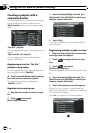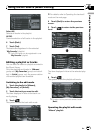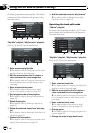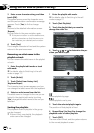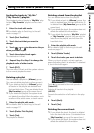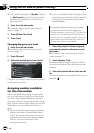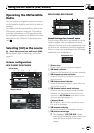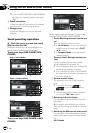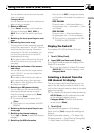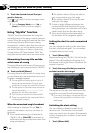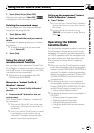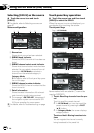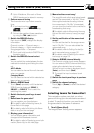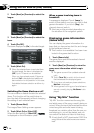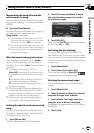p If you use GEX-P910XM or GEX-P900XM,
the logo for channel name is not avail-
able.
8 Detail information
Shows the detailed information of the broad-
cast channel currently being received.
9 Category icon
Shows the category icon for the selected
channel.
Touch panel key operation
% Touch the source icon and then touch
[XM] to select the XM.
When the source icon is not displayed, you
can display it by touching the screen.
Touch panel keys (GEX-P10XMT, GEX-
P920XM)
Page 1(All CH Mode)
3
1
2
5
4
6
Page 1(Category Mode)
3
b
2
5
4
6
Page 2
8
9
a
7
Touch panel keys (GEX-P910XM or GEX-
P900XM)
c
Items marked with an asterisk (*) cannot be
used on GEX-P910XM or GEX-P900XM.
1 Touch: Recalling channels from the pre-
set
Touch to recall the preset channel.
p In All CH Mode, you can also recall the
preset channel by pressing the P.LIST
(a/b) button.
p In Category Mode, the screen shows
category search.
Touch and hold: Storing broadcast sta-
tions
You can register the channel currently
being broadcast to the preset list.
p Up to 18 stations, 6 for each of three XM
bands can be stored in memory.
p If you use GEX-P910XM or GEX-P900XM,
the channel number does not appear on
the touch panel key.
2 Perform manual tuning
The channels move up or down one at a
time.
p If you keep touching
or
you can skip broadcasting
channels.
p You can also perform these operations
by using the TRK (c/d) button.
3 Switching to the list display*
You can select a desired channel from the
list display.
= For details, refer to Selecting a channel
from the XM channel list display on the next
page
4 Switching the XM channel select mode
You can switch the mode between the two
methods for selecting and listing the chan-
nel.
All CH Mode:
Using the AV Source (XM, SIRIUS)
En
124
Chapter
14