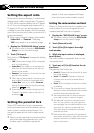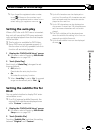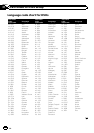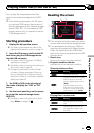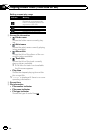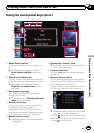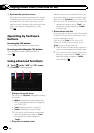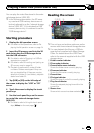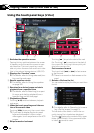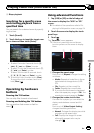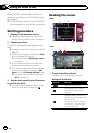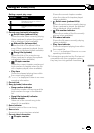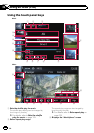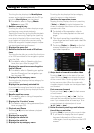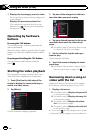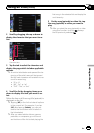Using the touch panel keys (Video)
1
342
9
8
7
56
1 Switches the operation screen
Tapping this key switches between the screen
to operate music files and the screen to oper-
ate video files. This touch panel key is avail-
able only when there are both audio and video
files in the external storage device (USB, SD).
2 Displays the “Function” menu
= For details, refer to Using advanced func-
tions on the next page.
3 Recalls equalizer curves
= For details, refer to Using the equalizer
on page 182.
4 Searches for a desired scene and starts
playback from a specified time
= For details, refer to Searching for a speci-
fic scene and starting playback from a
specified time on the next page.
5 Playback and Pause
Touching [f] switches between playback
and pause.
6 Hides the touch panel keys and informa-
tion of thecurrent video
Touching [Hide] shows only the current video.
p If you want to display the touch panel
keys and information of the current
video again, touch anywhere on the LCD
screen.
7 Skips forward or backward
Touching [p] skips to the start of the next
file. Touching [o] once skips to the start of
the current file. Touching it twice quickly will
skip to the previous file.
Fast reverse or forward
Touch and hold [o]or[p] to fast reverse
or fastforward.
p There is no sound on fast reverse or for-
ward.
8 Selects a file from the list
You can select and play thetitle you want from
the list.
= For details, refer to Operating list screens
(e.g. iPod list screen) on page 74.
The contents of the folder inwhich the cur-
rently playing file is located are displayed.
Touching
displays the content of the upper
folder (parent folder). If the uppermost folder
is listed,
cannot be used.
En
118
Chapter
23
Playing video files (from USB or SD)