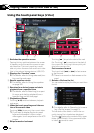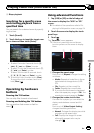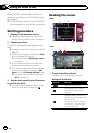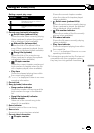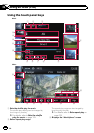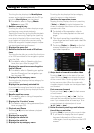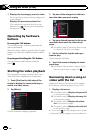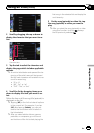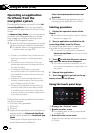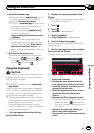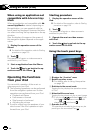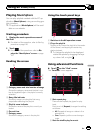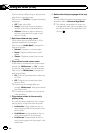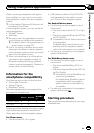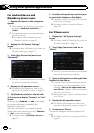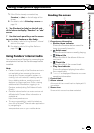Operating an application
for iPhone from the
navigation system
This navigation system can switch to the Ad-
vanced App Mode, which you can display
and operate the application for iPhone on the
screen.
In Advanced App Mode, you can operate ap-
plications with finger gestures such as tap-
ping, dragging, scrolling or flicking on the
screen of the navigation system.
p Be sure to read Using app-based connected
content before you perform this operation.
= For details, refer to Using app-based con-
nected content on page 223.
! Pioneer is not liable for any issues that may
arise from incorrect or flawedapp-based
content.
! The content and functionality of the sup-
ported applications are the responsibility of
the App providers.
! In Advanced App Mode, functionality
through the product is limited while driving,
with available functions determined by the
App providers.
! Availability of Advanced App Mode func-
tionality is determined by the App provider,
and not determined by Pioneer.
! Advanced App Mode allows access to ap-
plications other than those listed (subject
to limitations while driving), but the extent
to which content can be used is determined
by the App providers.
This function can be operated with the follow-
ing iPhone models:
! iPod touch 4th generation
! iPhone 4S
! iPhone 4
p Applications operable by switching this na-
vigation system to Advanced App Mode
are only those available for Advanced App
Mode.
Please check iPhone applications sup-
ported Advanced App Mode at
http://www.pioneerelectronics.com/
AppRadio
p The compatible finger gestures vary de-
pending on the application for iPhone.
Starting procedure
1 Display the operation screen of the
iPhone.
= For detailsof theoperation, refer to Starting
procedure on page 120.
2 Start an application available for Ad-
vanced App Mode from the iPhone.
An image of the application is displayed on
the screen of this navigation system.
p You can start an application available for
Advanced App Mode also from a launcher
application.
3 Touch to hide the AV source icons or
wait until the source icons disappear.
p If the source icons aredisplayed, you can-
not conduct the operation of application on
the screen.
4 Operate the application.
5 Touch the
key to go back to the op-
eration screen of the iPhone.
Using the touch panel keys
1
2
3
4
5
1 Displays the “Function” menu
2 Recalls equalizer curves
= For details, refer to Using the equalizer
on page 182.
3 Switches to the normal mode
Tapping the key displays the operation screen
of iPhone.
En
126
Chapter
24
Using an iPod (iPod)