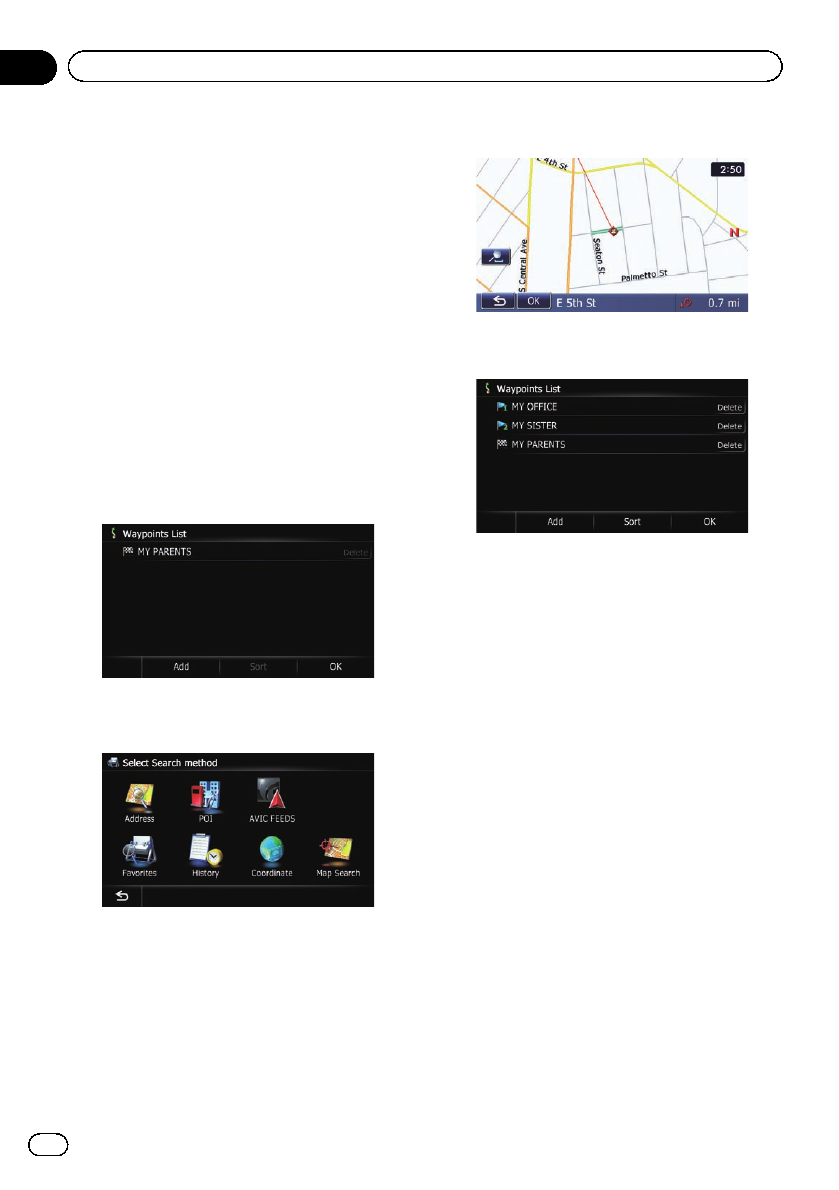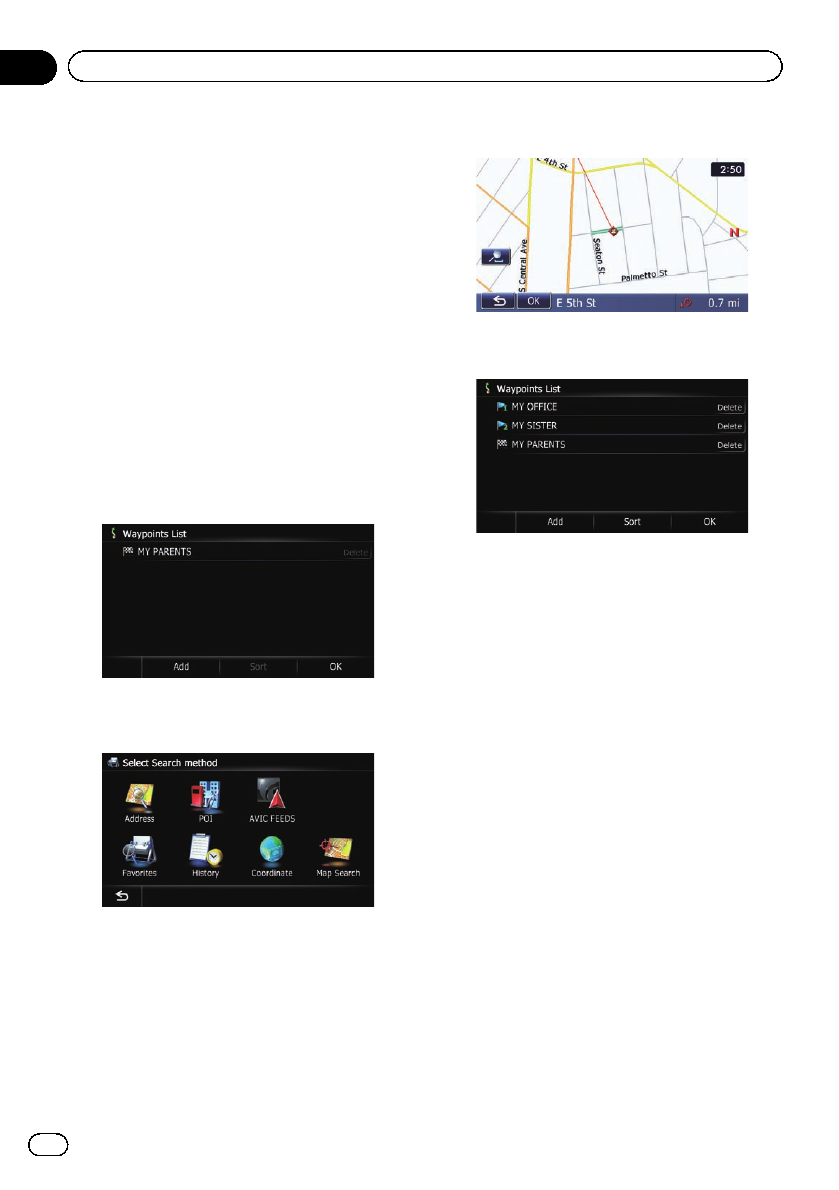
Editing waypoi nts
You can edit waypoints (locations you want to
visit on the way to your destination) and recal-
culate the route so that it passes through
these locations.
Adding a waypoint
Up to 5 waypoints can be set, and waypoints
and final destination can be sorted automati-
cally or manually.
1 Display the “Route Overview” screen.
= For details,refer to Displaying the route
overview on page 46.
2 Touch [Waypoints].
The “Waypoints List” screen appears.
3 Touch [Add].
The “Select Search method” screen appears.
4 Search for a location.
= For details,refer to Chapter 6.
5 Touch [OK].
6 Touch [OK] on the “Waypoints List”
screen.
The route is recalculated, and the Route con-
firmation screen appears.
p If you set waypoints, you cannotdisplay
multiple routes.
Deleting a waypoint
You can delete waypoints from the route and
then recalculate the route. (You can delete
successive waypoints.)
1 Display the “Route Overview” screen.
= For details,refer to Displaying the route
overview on page 46.
2 Touch [Waypoints].
The “Waypoints List” screen appears.
3 Touch [Delete] next to the waypoint
that you want to delete.
The touched waypoint will be deleted from the
list.
4 Touch [OK] on the “Waypoints List”
screen.
The route is recalculated, and the Route con-
firmation screen appears.
5 Touch [OK].
The map of the current position appears.
En
48
Chapter
08
Checking and modifying the current route