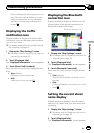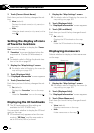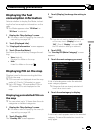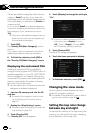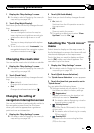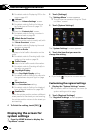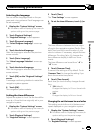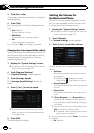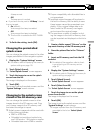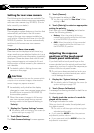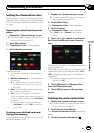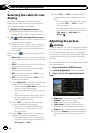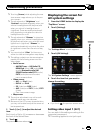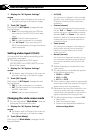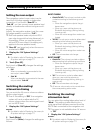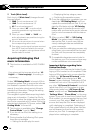A beep sounds.
! Off:
The beep sound is muted.
# If you touch the keynext to “VR Beep”, the set-
ting is changed.
! On (default):
Voice recognition beepis enabled.
! Off:
Voice recognition beepis disabled.
p This function is available for AVIC-Z140BH
only.
4 To finish the setting, touch [OK].
Changing the preinstalled
splash screen
You can change the splash screen to the other
images preinstalled in the navigation system.
1 Display the “System Settings” screen.
= For details,refer to Displaying the screen for
system settings on page 170.
2 Touch [Splash Screen].
The “Select Splash Screen” screen appears.
3 Touch the image to use as the splash
screen from the list.
The image is displayed on the screen.
4 Touch [OK].
The image is set as the splash screen, and the
“System Settings ” screen returns.
Changing to the splash screen
stored in the SD memory card
You can change the splash screen to other
images stored in the SD memory card. Copy
your chosen image to the SD memory card,
and select the image to import.
p Splash screen images should be used with-
in the following formats;
! BMP or JPEG files
! Allowable horizontal and vertical size
are 2 592 pixels x 1 944 pixels or smaller
! Allowable data size is 6MB or smaller
p Proper compatibility with allowable files is
not guaranteed.
p Imported original images will be stored in
the built-in memory, but the ability to save
these images cannot be guaranteed com-
pletely. If your original image data is de-
leted, insert the SD memory card again
and re-import the original image.
p The maximum number of images, includ-
ing the images in the built-in memory, that
can be imported and displayed on the list is
200.
1 Create a folder named “Pictures” on the
top-most directory of the SD memory card.
2 Store the picture files in the “Pictures”
folder.
3 Insert an SD memory card into the SD
card slot.
= For detailsof theoperation, refer to Insert-
ing and ejecting an SD memory card on
page 18.
4 Display the “System Settings” screen.
= For details,refer to Displaying the screen for
system settings on page 170.
5 Touch [Splash Screen].
The “Select Splash Screen” screen appears.
6 Touch [Select from SD].
The “Select Splash Screen” screen appears.
7 Touch the image to use as the splash
screen from the list.
The image is displayed on the screen.
8 Touch [OK].
The image is set as the splash screen, and the
“System Settings ” screen returns.
p Images imported from the SD memory card
are added to the list on “Select Splash
Screen”.
En
173
Chapter
31
Customizing preferences
Customizing preferences