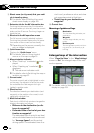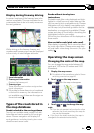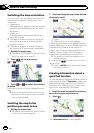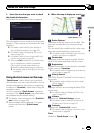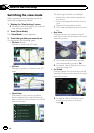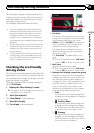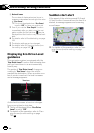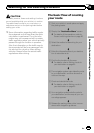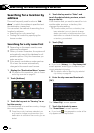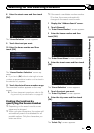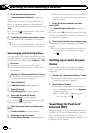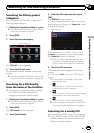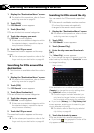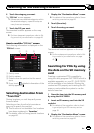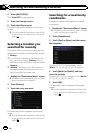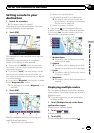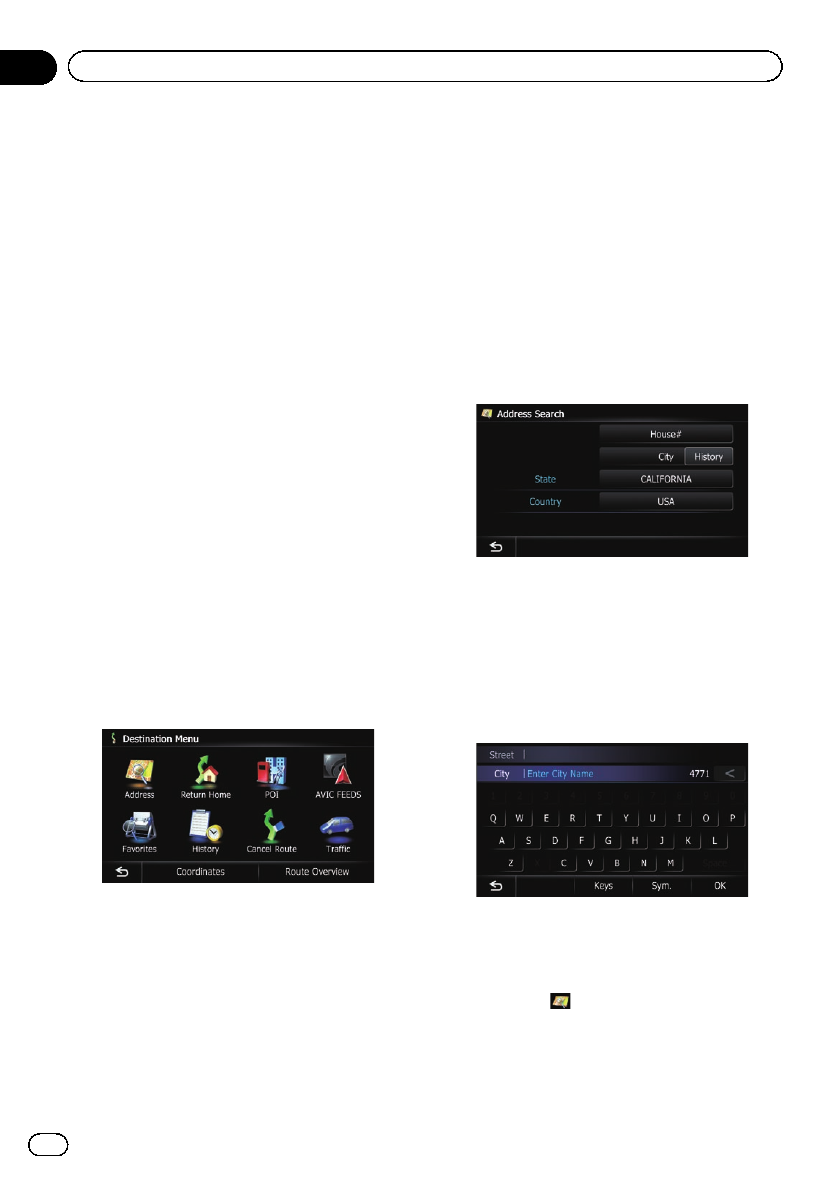
Searching for a location by
address
The most frequently used function is “Ad-
dress”, in which the address is specified and
the destination is searched.
You can select the method of searching for a
location by address.
! Searching for a city name first
! Finding the location by specifying the
house number
Searching for a city name first
p Depending on the search results, some
steps may be skipped.
p When you enter characters, the system will
automatically search the database for all
possible options. Only the characters you
enter are active.
p If the search candidates number reaches
20 or less, the screen automatically
changes to the search result screen.
1 Display the “Destination Menu” screen.
= For detailsof theoperations, refer to Screen
switching overview on page 26.
2 Touch [Address].
3 Touch the key next to “Country” to se-
lect the country.
If the destination is in another country, change
the country setting.
p Once the country has been selected, you
only have to change countries when your
destination is outside of the country you se-
lected.
4 Touch the key next to “State” and
touch the desired state, province, or terri-
tory on the list.
If the location that you want to search for is in
another state, province, or territory, this
changes the area setting.
p Once the state, province, or territory has
been selected, you only have to change
states, provinces, or territories when your
destination is outside of the state, province,
or territory you selected.
5 Touch [City].
# If you touch [History], the “City History List”
screen appears, enabling you to search by pre-
viously selected city history.
= For details,refer to Searching byselected
city history on page 40.
6 Enter the city name and then touch
[OK].
The “Select City” screen appears.
7 Touch the desired city name.
The “Street Name” screen appears.
# If you touch , the geographic center of the
city appears on the map screen.
En
38
Chapter
06
Searching for and selecting a location