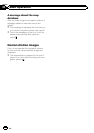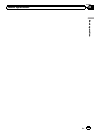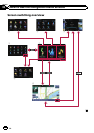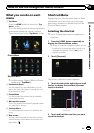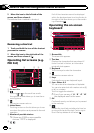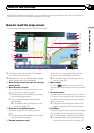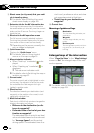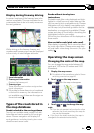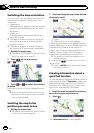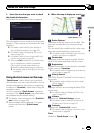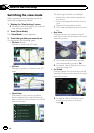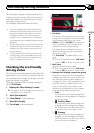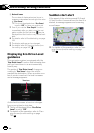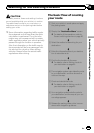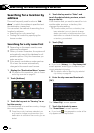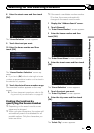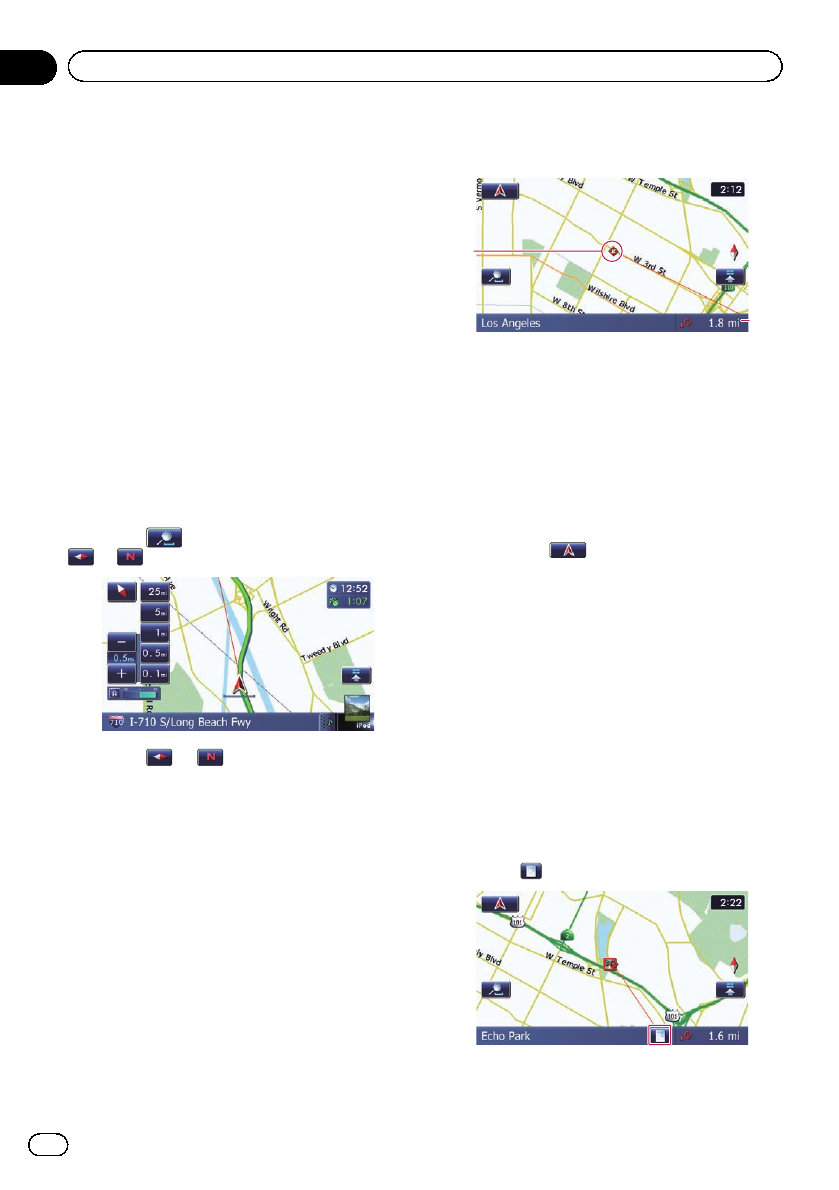
Switching the map orientation
You can switch how the map shows your vehi-
cle’s direction between “Heading up” and
“North up”.
! Heading up:
The map display always shows the vehicle’s
direction as proceeding toward the top of
the screen.
! North up:
The map display always has north at the
top of the screen.
p The map orientation is fixed at “North up”
when the map scale is 25 miles (50 kilo-
meters) or more.
p The map orientation is fixed at “Heading
up” when the 3D map screen is displayed.
1 Display the map screen.
= For detailsof theoperations, refer to Screen
switching overview on page 26.
2 Touch on the map screen.
or appears.
3 Touch or to switch the vehicle’s
direction.
Each time you touch the key changes the set-
ting.
p If you do not operatethe function for afew
seconds, the touch panel keys for map dis-
play control disappear.
Scrolling the map to the
position you want to see
1 Display the map screen.
= For detailsof theoperations, refer to Screen
switching overview on page 26.
2 Touch and drag the map in the desired
direction to scroll.
2
1
1 Cursor
2 Distance from the current position
Positioning the cursor to the desired location
results displaying in a brief informational over-
view about the location at the bottom of
screen, with the street name and other infor-
mation for this location. (The information
shown varies depending on the position.)
p The scrolling increment depends on your
dragging length.
# If you touch
, the map returns to the cur-
rent position.
p Pressing MODE button returns the map to
the current position.
Viewing information about a
specified location
An icon appears at registered places (home lo-
cation, specific places, Favorites entries) and
places where there is a POI icon or traffic in-
formation icon. Place the scroll cursor over
the icon to view detailed information.
1 Scroll the map and move the scroll cur-
sor to the icon you want to view.
2 Touch
.
The “Information List” screen appears.
En
32
Chapter
04
How to use the map