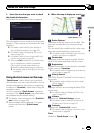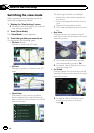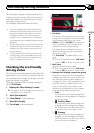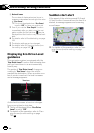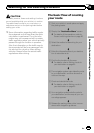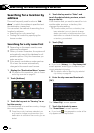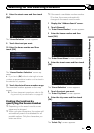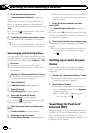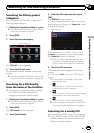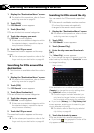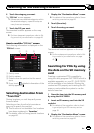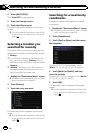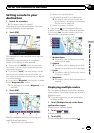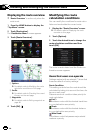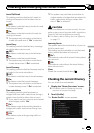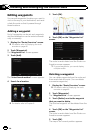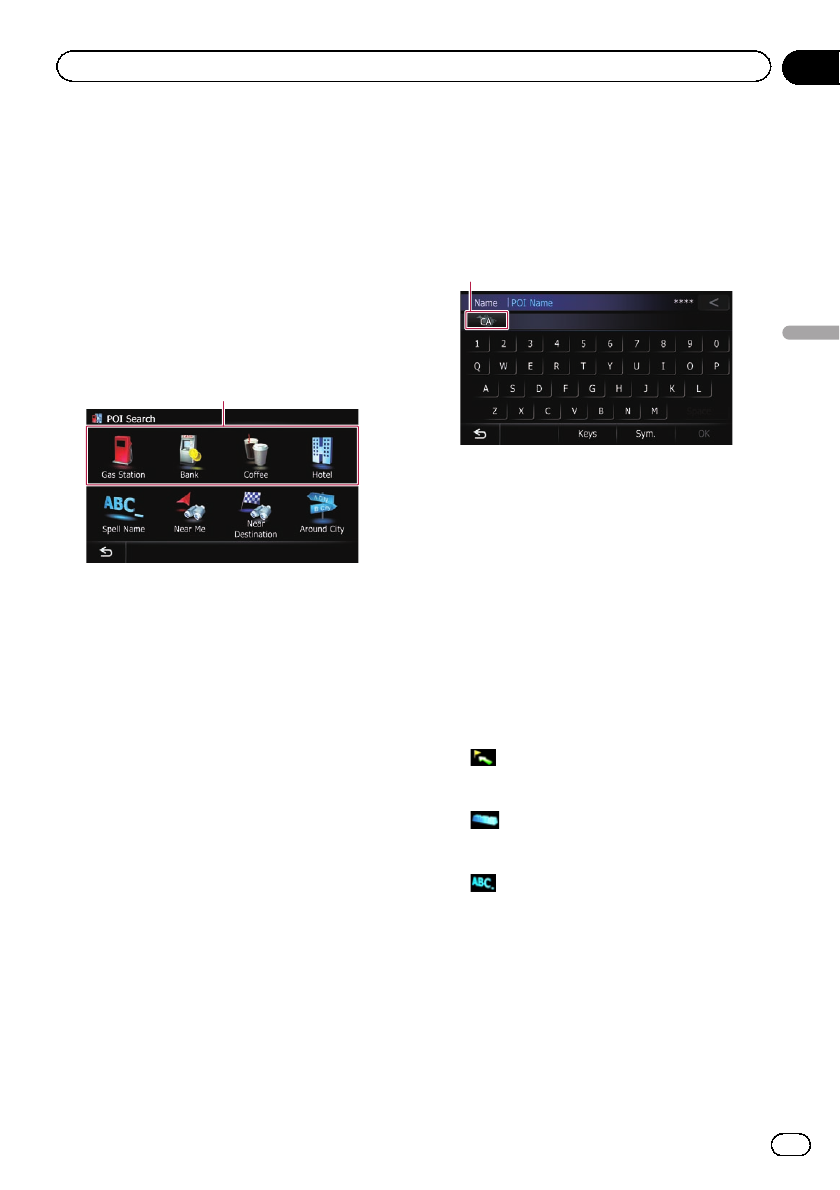
Searching for POIs by preset
categories
You can search for POIs with a single touch
from the preset category.
1 Display the “Destination Menu” screen.
= For detailsof theoperations, refer to Screen
switching overview on page 26.
2 Touch [POI].
3 Touch the desired category.
Presetcategories
The “POI List” screen appears.
4 Touch the POI you want.
The searched location appears on the map
screen.
= For thesubsequent operations, refer to Set-
ting a route to yourdestination onpage 45.
Searching for a POI directly
from the name of the facilities
p If the search candidates number reaches
20 or less, the screen automatically
changes to the search result screen.
1 Display the “Destination Menu” screen.
= For detailsof theoperations, refer to Screen
switching overview on page 26.
2 Touch [POI].
The “POI Search ” screen appears.
3 Touch [Spell Name].
4 Enter the POI name and then touch
[OK].
The “POI List” screen appears.
# If you change the region tosearch, touch the
state code key and display the “State List” screen
to change the setting.
State codekey
If the destination is in anothercountry, touch
[Country] to change the country setting when
the “State List” screen is displayed.
p Once the region has been selected, you
only have to change it when your destina-
tion is outside of theregion you selected.
5 Touch the POI you want.
The searched location appears on the map
screen.
# If you touch [Sort], the orderof POI canbe
sorted.
p Current order is indicated on the upper
right of the screen.
!
:
Sorts the items in the list in orderby dis-
tance from the vehicle position.
!
:
Sorts the items in the list in orderby degree
of consistency with the entered text.
!
:
Sorts the items in the list alphabetically.
= For thesubsequent operations, refer to Set-
ting a route to yourdestination onpage 45.
Searching for a nearby POI
You can search for POIs in your surroundings.
p Up to 300 POIs within a 100 miles (160 kilo-
meters) radius of the vehicle position are
listed in order by distance.
En
41
Chapter
06
Searching for and selecting a location
Searching for and selecting a location