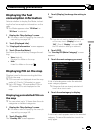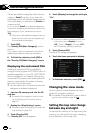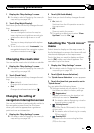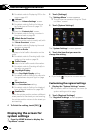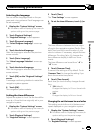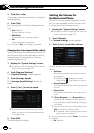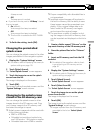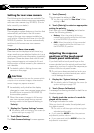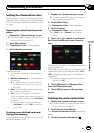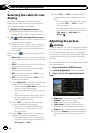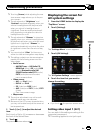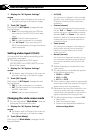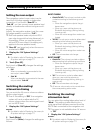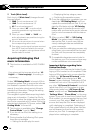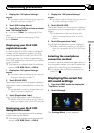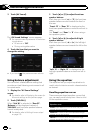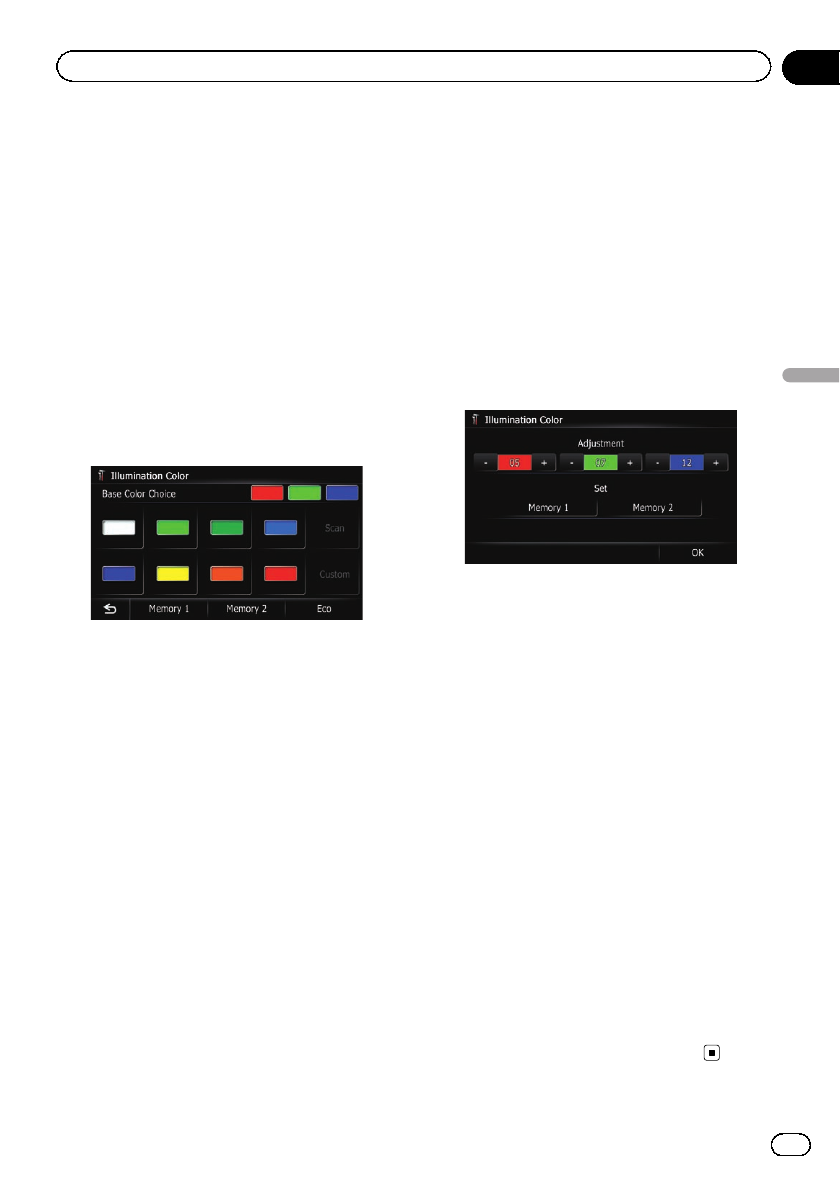
Setting the illumination color
The illumination color can be selected from 8
different colors. Furthermore, the illumination
color can be switched between these 8 colors
in order.
Selecting the color from the preset
colors
1 Display the “System Settings” screen.
= For details,refer to Displaying the screen for
system settings on page 170.
2 Touch [Illumi Color].
The “Illumination Color” screen appears.
3 Touch the color you want.
Available options:
! Colored keys: Selects the desired preset
color
! Memory 1/Memory 2: Colors registered in
the memory
= For details,refer to Creating auser-de-
fined color and storing it to memory on
this page.
! Scan: Shifts between the eight default col-
ors in sequence gradually.
! Eco: The colors change in the order of
white, red, amber, yellow, green, and blue
as the number of points in the“Eco Score”
increases.
p The illumination lights in white when
“Eco Score” is set to “Off” or when no
route is set.
Creating a user-defined color and
storing it to memory
You can create a user-defined color and set it
as the illumination color.
1 Display the “System Settings” screen.
= For details,refer to Displaying the screen for
system settings on page 170.
2 Touch [Illumi Color].
The “Illumination Color” screen appears.
3 Touch [Custom].
The “Illumination Color” screen appears.
p If [Scan] is set, [Custom] cannot be se-
lected.
4 Touch [+] or [–] to adjust the values for
Red, Green and Blue to create a favorite
color.
Watch the illumination of hardware keys while
adjusting the color.
Each time you touch [+]or[–] increases or de-
creases the value of the selected item. +31 to
+00 is displayed as the value is increased or
decreased.
p An entry cannot be stored with all of theva-
lues set to “+00”.
5 Touch [Memory 1] or [Memory 2] to
store the illumination color.
6 Touch [OK] to return to the previous
screen.
Checking the version information
1 Display the “System Settings” screen.
= For details,refer to Displaying the screen for
system settings on page 170.
2 Touch [Service Information].
The “Service Information Screen” screen ap-
pears.
3 Check the version information.
En
175
Chapter
31
Customizing preferences
Customizing preferences