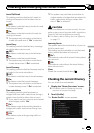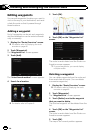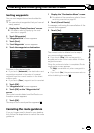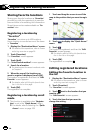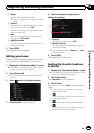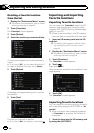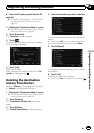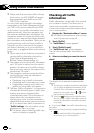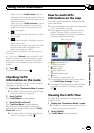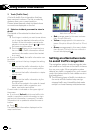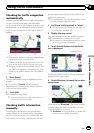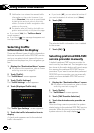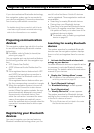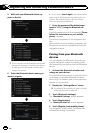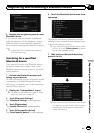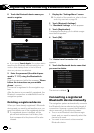When you touch [Traffic Events], the list
displayed will be sorted according to the lin-
ear distance from the vehicle position to the
traffic information.
When you touch [Traffic on Route], the list
displayed will be sorted according to the
distance from the vehicle position to the
traffic information.
!
:
You can sort the traffic information in alpha-
betical order.
!
:
You can sort the trafficinformation accord-
ing to the incident.
The list will be sorted in theorder of closed/
blocked roads, traffic congestion, acci-
dents, road works and others.
Current order is indicated on the upper right of
the screen.
# If you touch [Refresh] while new traffic infor-
mation is received, current information is chan-
ged and old information is removed. The traffic
information list is updated to reflect the new si-
tuation.
5 Touch .
The previous screen returns.
Checking traffic
information on the route
All traffic information on the current route is
displayed on screen in a list.
1 Display the “Destination Menu” screen.
= For detailsof theoperations, refer to Screen
switching overview on page 26.
2 Touch [Traffic].
The “Traffic Menu” screen appears.
3 Touch [Traffic on Route].
The “Traffic on Route” screen appears.
The method for checking the content dis-
played on the screen is the same as “Traffic
Event List” screen.
= For details,refer to Checking all trafficinfor-
mation on the previous page.
How to read traffic
information on the map
The traffic event information displayed on the
map is as follows.
p A line is displayed only when the map scale
is 2.5 miles (5 km) or lower.
p Icons appear only when the scale on the
map is 10miles (20km) or lower. If the
scale is changed, the icons are resized ac-
cording to the selected scale.
Traffic eventicon
! with yellow line:
Stop-and-go traffic
!
with red line:
Stopped traffic
!
with black line:
Closed/blocked roads
!
etc.:
Accidents, constructions, etc.
p For meanings of other icons, check them
the “Traffic Type Settings” screen.
= For details of the operations, refer to Select-
ing traffic information to display on page
58.
Viewing the traffic flow
All traffic flow information is displayed on
screen in a list.
1 Display the “Destination Menu” screen.
= For detailsof theoperations, refer to Screen
switching overview on page 26.
2 Touch [Traffic].
The “Traffic Menu” screen appears.
En
55
Chapter
10
Using traffic information
Using traffic information