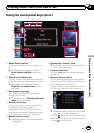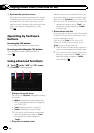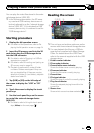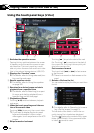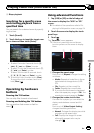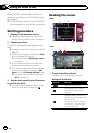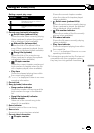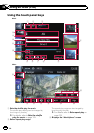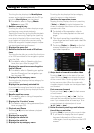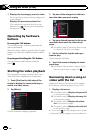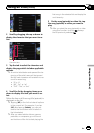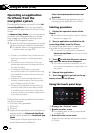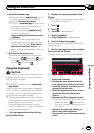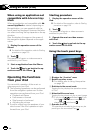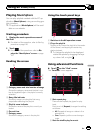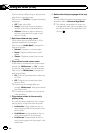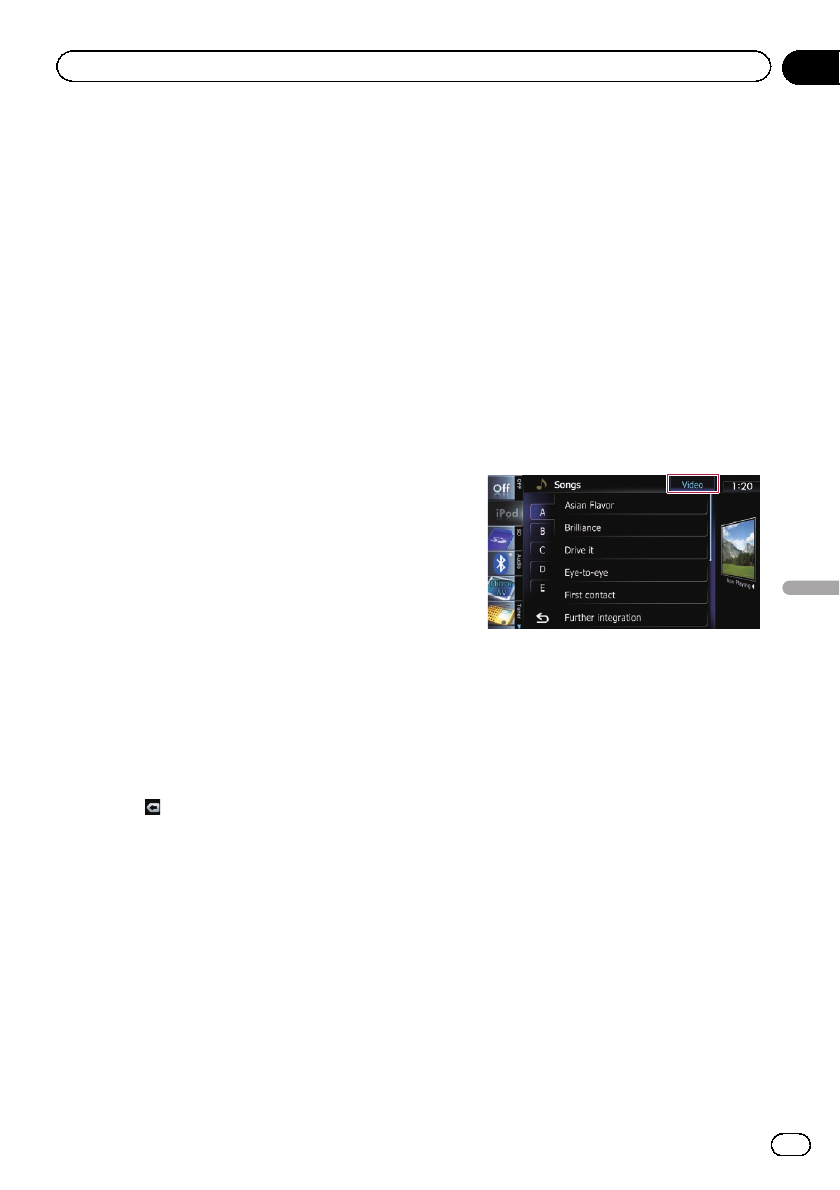
Touching the key displays the MusicSphere
screen, and a playlist created with the PC ap-
plication (MusicSphere) can be played.
= For details, refer to Playing Music-
Sphere on page 129.
4 Selects a song to play
Scrolling the keys up or down displays songs,
and tapping a song starts playback.
Tapping the lower key during shuffle playback
skips to the next song. Tapping the upper key
once skip to the start of thecurrent song.Tap-
ping it again will skip to the previoussong.
When the song with chapters played, chapter
can be skipped back and forward.
5 Displays the genre list
6 Switches the control mode of iPod func-
tions
Touching the key lets you control the functions
of an iPod connected to the navigation system
from the iPod.
= For details, refer to Operating the func-
tions from your iPod on page 128.
Displays the operation screen of applica-
tion for iPhone
= For details, refer to Operating an applica-
tion for iPhone from the navigation sys-
tem on page 126.
7 Displays the top category menu
Touching the key displays the top category for
song playback.
Displays the previously selected list
If you select the songfrom the list toplay after
touching
, touching the key displays the pre-
vious list.
8 Recalls equalizer curves
= For details, refer to Using the equalizer
on page 182.
9 Displays the “Function” menu
= For details, refer to Using advanced func-
tions on page 129.
a Playback and Pause
Touching [f] switches between playback
and pause.
b Displays the song list
c Displays the album list
d Displays the artist list
e Displays the top category menu
Touching the key displays the top category
menu for song or video playback.
Switches the operation screen
Tapping this key displays the touch panel key
([Video]or[Music]) to switchbetween the
screen to operate video files and the screen to
operate music files.
= For details of the operation, refer to
Starting the video playback on the next
page.
p This touch panel key is available only
when there are both audio and video file
in your iPod.
p Touching [Video]or[Music] on the list
screens enables you to perform the
equivalent operation.
f Skips back or forward to another video
Touching [p] skips to the start of the next
video. Touching [o] once skipsto the start
of the current video. Touching again will skip
to the previous video. When the video with
chapters played, chapter can be skipped back
and forward.
Fast reverse or forward
Touch and hold [o]or[p] to fast reverse
or fastforward.
If you keep touching [o]or[p] for five
seconds, fast reverse/fast forward continues
even if you release either of these keys. To re-
sume playback at a desired point, touch
[f], [o]or[p].
g Hides the touch panel keys and informa-
tion of thecurrent video
Touching [Hide] shows only the current video.
p If you want to display the touch panel
keys and information of the current
video again, touch anywhere on the LCD
screen.
En
123
Chapter
24
Using an iPod (iPod)
Using an iPod (iPod)