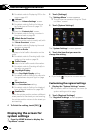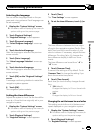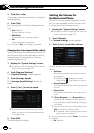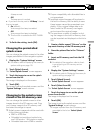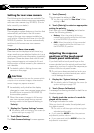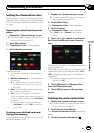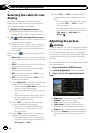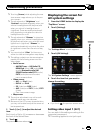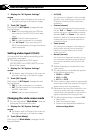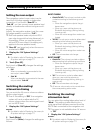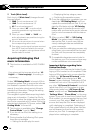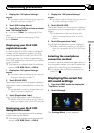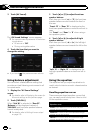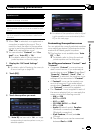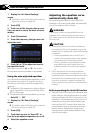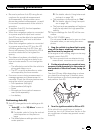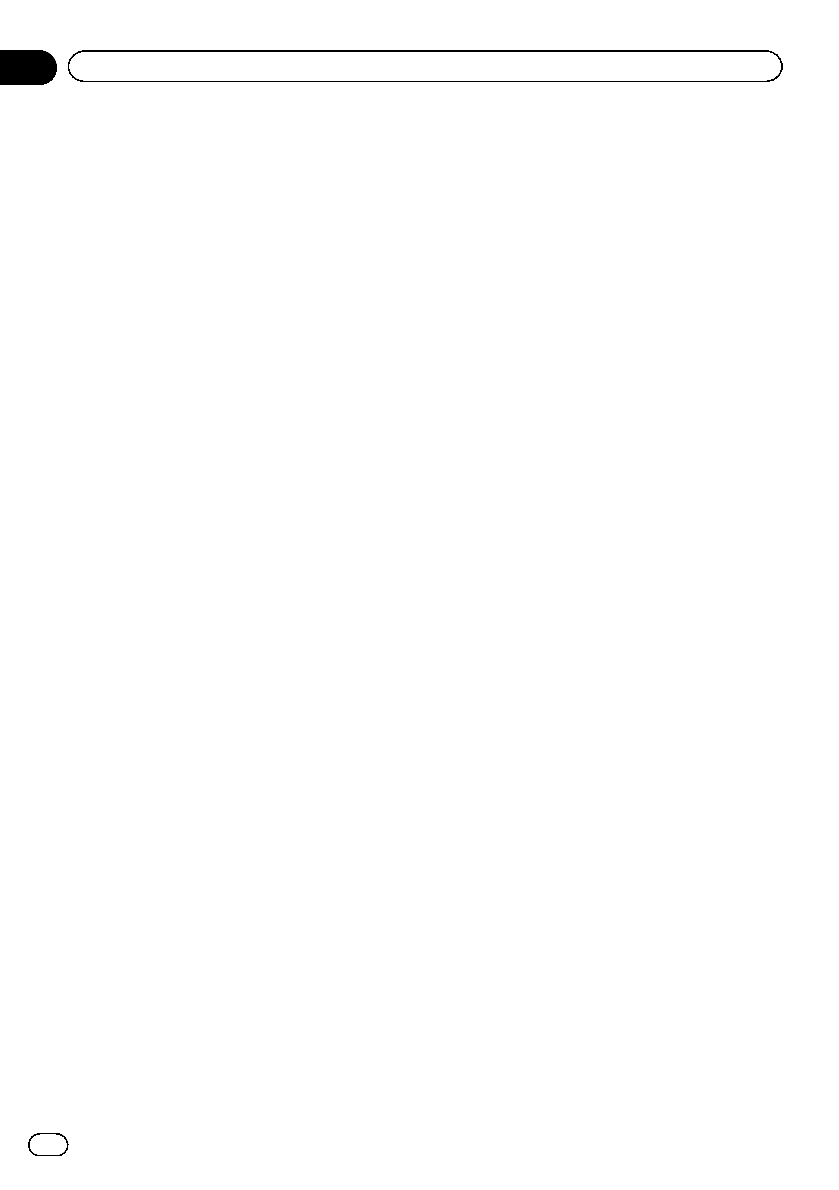
1 Display the “AV System Settings”
screen.
= For details,refer to Displaying the screen for
AV system settings on the previous page.
2 Touch [AV1 Input].
Each touch of [AV1 Input] changes the set-
ting as follows:
! iPod: iPod connected with the USBInter-
face cable for iPod (CD-IU51V) (sold sepa-
rately)
! Video: External video component
! Off: No video component is connected.
p Use “AV1 Input” when connecting CD-
RM10 (sold separately) through the external
video component.
Setting video input 2 (AV2)
You can switch this setting according to the
connected component.
p This setting applies to RCA inputs
(AUDIO INPUT and VIDEO INPUT) on the
back of the system.
1 Display the “AV System Settings”
screen.
= For details,refer to Displaying the screen for
AV system settings on the previous page.
2 Touch [AV2 Input].
Each touch of [AV2 Input] changes the set-
ting as follows:
! Off: No video component is connected.
! EXT: Pioneer externalunit connected with
the RCA video cable
! Video: External video component
Changing the wide screen mode
p You can only adjust “Wide Mode” when se-
lecting an AV source with video.
1 Display the “AV System Settings”
screen.
= For details,refer to Displaying the screen for
AV system settings on the previous page.
2 Touch [Wide Mode].
Each touch of [Wide Mode] changes the set-
ting as follows:
! Full (full)
A 4:3 picture is enlarged in the horizontal
direction only, enablingyou to enjoy a 4:3
TV picture (normal picture) without any
omissions.
! Cinema (cinema)
A picture is enlarged by the same propor-
tion as “Full” or “Zoom” in the horizontal di-
rection and by an intermediate proportion
between “Full” and “Zoom” in the vertical
direction; ideal for a cinema-sized picture
(wide screen picture) where captions lie
outside the frame.
! Zoom (zoom)
A 4:3 picture is enlarged in the samepro-
portion both vertically and horizontally;
ideal for a cinema-sized picture (wide
screen picture).
! Normal (normal)
A 4:3 picture is displayed normally, giving
you no sense of disparity since its propor-
tions are the same as that ofthe normal
picture.
p Different settings can be stored for each
video source.
p The same setting is automatically applied
for the following grouping.
! DVD-V and DivX
! AV1 and AV2
! EXT1 and EXT2
p When viewing videos, select an appropriate
wide screen mode that matches its original
aspect ratio to view it comfortably.
p Remember that use of this system for com-
mercial or public viewing purposes may
constitute an infringement on the author’s
rights protected by the Copyright Law.
p The followings are always viewed at “Full”.
! Map screen
! Rear view camera image
! Screen of an application available for
Advanced App Mode
En
178
Chapter
31
Customizing preferences