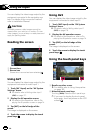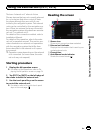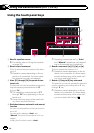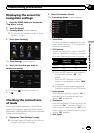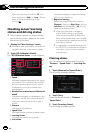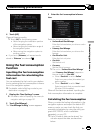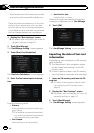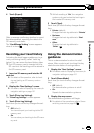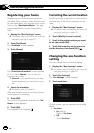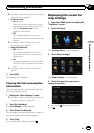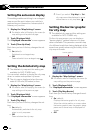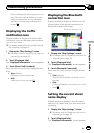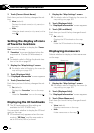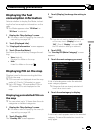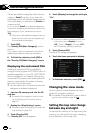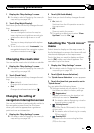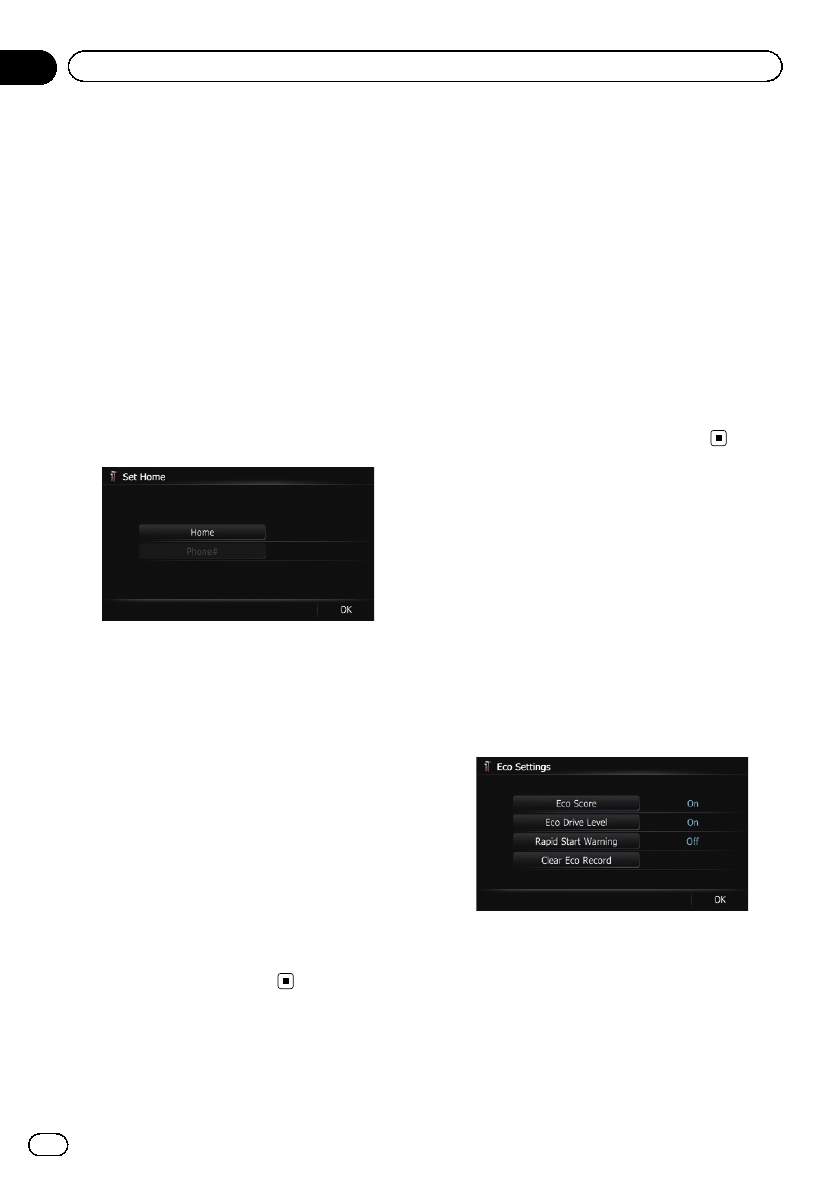
Registering your home
Registering your home position saves time
and effort. Also, routes to home positions can
be calculated easily with a single touch of the
key from the “Destination Menu”. The regis-
tered home position can also be modified
later.
1 Display the “Navi Settings” screen.
= For details,refer to Displaying the screen for
navigation settings on page 157.
2 Touch [Set Home].
The “Set Home” screen appears.
3 Touch [Home].
The “Select Search method” screen appears.
# If you touch [Phone#], you can edityour
home phone number.
p [Phone#] is only available when you have
already registered your home phone num-
ber.
4 Search for a location.
= For details,refer to Chapter 6.
After searching for a point, the map of the se-
lected position is displayed.
5 Touch [OK].
The location is registered, and then the “Set
Home” screen appears.
6 Touch [OK].
The registration is complete.
Correcting the current location
Touch the screen to adjust the current position
and direction of the vehicle displayed on the
map.
1 Display the “Navi Settings” screen.
= For details,refer to Displaying the screen for
navigation settings on page 157.
2 Touch [Modify Current Location].
3 Scroll to the position where you want
to set, then touch [OK].
4 Touch the arrow key on the screen to
set the direction, then touch [OK].
Changing the eco-function
setting
You can change the eco-function setting.
1 Display the “Navi Settings” screen.
= For details,refer to Displaying the screen for
navigation settings on page 157.
2 Touch [Eco Settings].
The “Eco Settings” screen appears.
3 Touch each item.
On this screen, you can operate the following
items.
! Eco Score
! On (default):
Displays “Eco Score”.
! Off:
Hides “Eco Score”.
En
162
Chapter
31
Customizing preferences