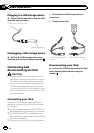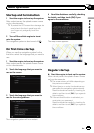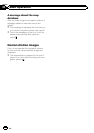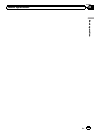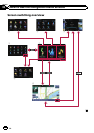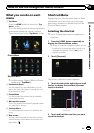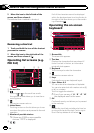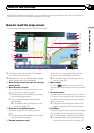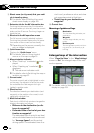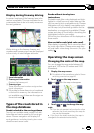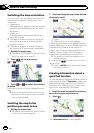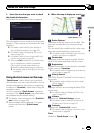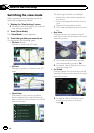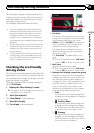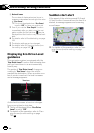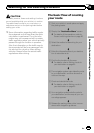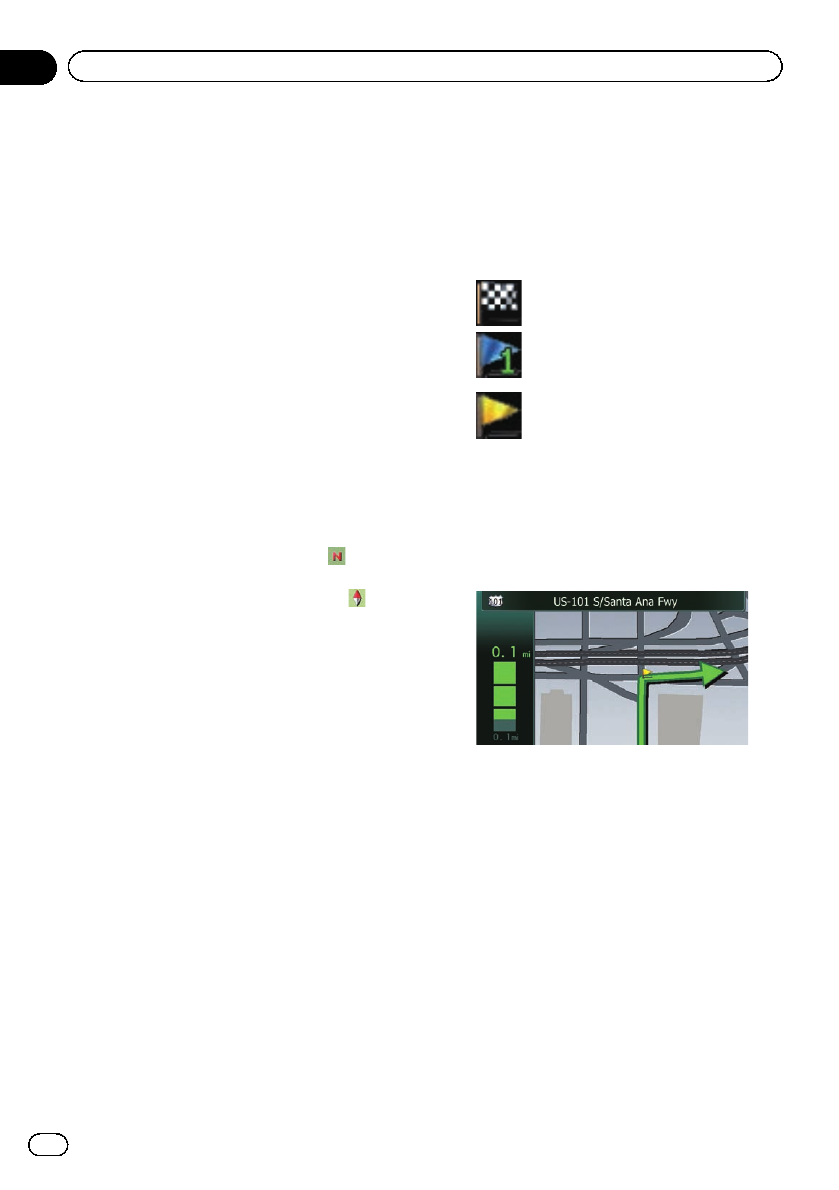
8 Street name (or city name) that your vehi-
cle is traveling along
= For details, refer to Setting the current
street name display on page 165.
9 Extension tab for the AV information bar
Touching this tab opens the AV information
bar and enables you to briefly view the current
status on the AV source. Touching it again re-
tracts the bar.
a Shortcut to the AV operation screen
The AV source currently selected is shown.
Touching the indicator displays the AVopera-
tion screen of the current source directly.
p Depending on the source currently cho-
sen, an image is displayed.
b Quick Access icon
Displays the “Quick Access” menu.
= For details, refer to Using shortcut
menus on the map on page 33.
c Map orientation indicator
! When “North up” is selected, is dis-
played.
! When “Heading up” is selected,
is
displayed.
p The red arrow indicates north.
= For details, refer to Switching the map or-
ientation on page 32.
d Current route*
The route currently set is highlighted in color
on the map. If a waypoint is seton the route,
the route after the next waypointis high-
lighted in another color.
e Direction line*
The direction towards your destination (next
waypoint, or the position of a cursor) is indi-
cated with a straight line.
f Multi-Info window
Each touch of Multi-Info window changes the
display information as follows.
! Distance to the destination (or dis-
tance to waypoint)*
! Estimated time of arrival at yourdes-
tination or waypoint*
The estimated time of arrival is an ideal
value calculated based on the value set
for “Average Speed” and the actual
driving speed. The estimated time of ar-
rival is only a reference value, and does
not guarantee arrival at that time.
! Travel time to your destination or
waypoint*
g Current time
Meaning of guidance flags
Destination
The checkered flagindicates your
destination.
Waypoint
The blue flagsindicate your way-
points.
Guidance point
The next guidancepoint (next turn-
ing point,etc.) is shown bya yel-
low flag.
Enlarged map of the intersection
When “Close Up View” in the “Map Settings”
screen is “On”, an enlarged map of the inter-
section appears.
= For details, refer to Setting the auto-zoom
display on page 164.
En
30
Chapter
04
How to use the map