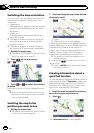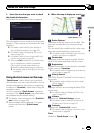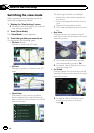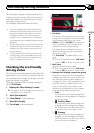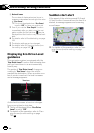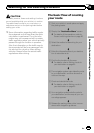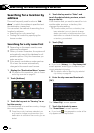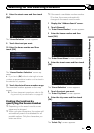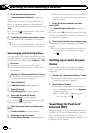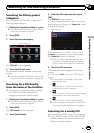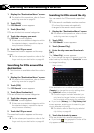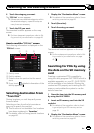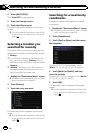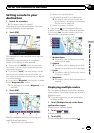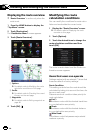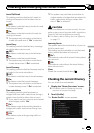7 Touch the desired city name.
The “House Number Selection” screen ap-
pears.
If the house number you have entered is not
found, a message appears. In that case, all
house number ranges are listed after touching
[Yes].
# If you touch , the geographic center of the
city appears on the map screen.
8 Touch the desired house number range.
The searched location appears on the map
screen.
= For thesubsequent operations, refer to Set-
ting a route to yourdestination onpage 45.
Searching by selected city history
You can search the cities from the history that
you have searched by entering the name with
the keyboard and selected by “Address”, “POI”
or “Favorites”.
p The history can store up to 50 cities.
p The cities are listed in order of the most re-
cent search.
1 Display the “Destination Menu” screen.
= For detailsof theoperations, refer to Screen
switching overview on page 26.
2 Touch [Address].
The “Address Search” screen appears.
3 Touch [History].
The “City History List” screen appears.
4 Touch the desired city name.
The “Street Name” screen appears.
# If you touch , the geographic center of the
city appears on the map screen.
5 Enter the street name and then touch
[OK].
The “Street Selection” screen appears.
6 Touch the street you want.
The “Enter House Number” screen appears.
p If the selected street has only onematching
location, the searched location appears on
the map screen.
7 Enter the house number and then
touch [OK].
The “House Number Selection” screen ap-
pears.
# If you touch [OK] without enteringthe house
number, arepresentative location on the street in
the selected city appears.
8 Touch the desired house number range.
The searched location appears on the map
screen.
= For thesubsequent operations, refer to Set-
ting a route to yourdestination onpage
45.
Setting up a route to your
home
If your home location is stored, the route to
your home can be calculated by touching a
single key.
1 Display the “Destination Menu” screen.
= For detailsof theoperations, refer to Screen
switching overview on page 26.
2 Touch [Return Home].
p If you have not registered your homeloca-
tion, a message appears. Touch [Register]
to start registration.
= For details,refer to Registering your
home on page 162.
Searching for Points of
Interest (POI)
Information about various facilities (Points Of
Interest – POI), such as gas stations, parking
lots or restaurants, is available. You can
search for a POI by selecting the category (or
entering the POI Name).
En
40
Chapter
06
Searching for and selecting a location