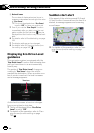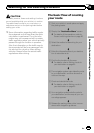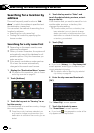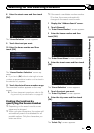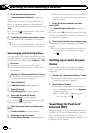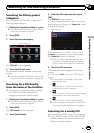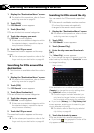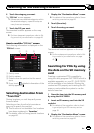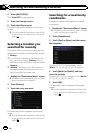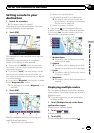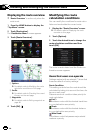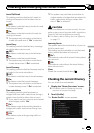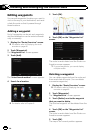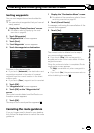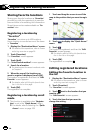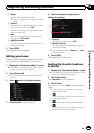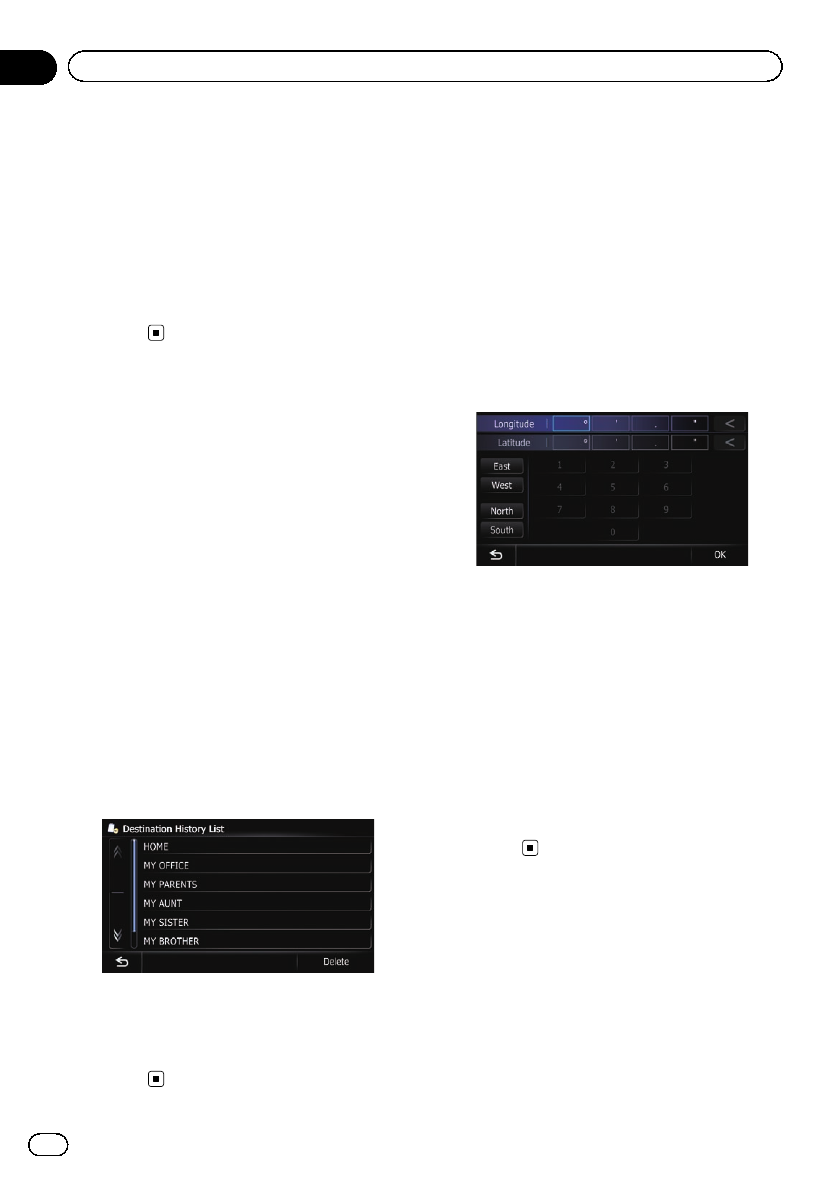
4 Touch [AVIC FEEDS].
The “Select POI” screen appears.
5 Touch the item you want.
6 Touch the POI you want.
The searched location appears on the map
screen.
= For thesubsequent operations, refer to Set-
ting a route to yourdestination onthe next
page.
Selecting a location you
searched for recently
The places that you have set as destination or
waypoint in the past are automatically stored
in “History”.
p If no location is stored in Destination His-
tory, you cannot select [History]. (If you
perform a route calculation, you can select
[History].)
p “History” can store up to 100 locations. If
the entries reach the maximum, the new
entr y overwrites the oldest one.
1 Display the “Destination Menu” screen.
= For detailsof theoperations, refer to Screen
switching overview on page 26.
2 Touch [History].
3 Touch the entry you want.
The searched location appears on the map
screen.
= For thesubsequent operations, refer to Set-
ting a route to yourdestination onthe next
page.
Searching for a location by
coordinates
Entering a latitude and longitude pinpoints
the location.
1 Display the “Destination Menu” screen.
= For detailsof theoperations, refer to Screen
switching overview on page 26.
2 Touch [Coordinates].
3 Touch [East] or [West], and then enter
the longitude.
To enter W 50°1’2.5” for example, touch
[West], [0], [5], [0], [0], [1], [0], [2], and [5].
4 Touch [North] or [South], and then
enter the latitude.
To enter N 5°1’2.5” for example, touch [North],
[0], [5], [0], [1], [0], [2], and [5].
5 Touch [OK].
The searched location appears on the map
screen.
= For thesubsequent operations, refer to Set-
ting a route to yourdestination onthe next
page.
En
44
Chapter
06
Searching for and selecting a location