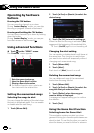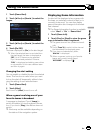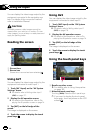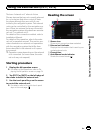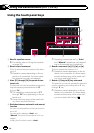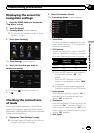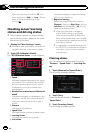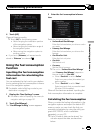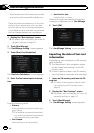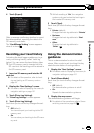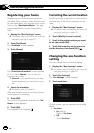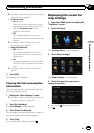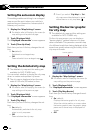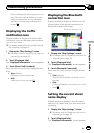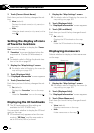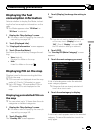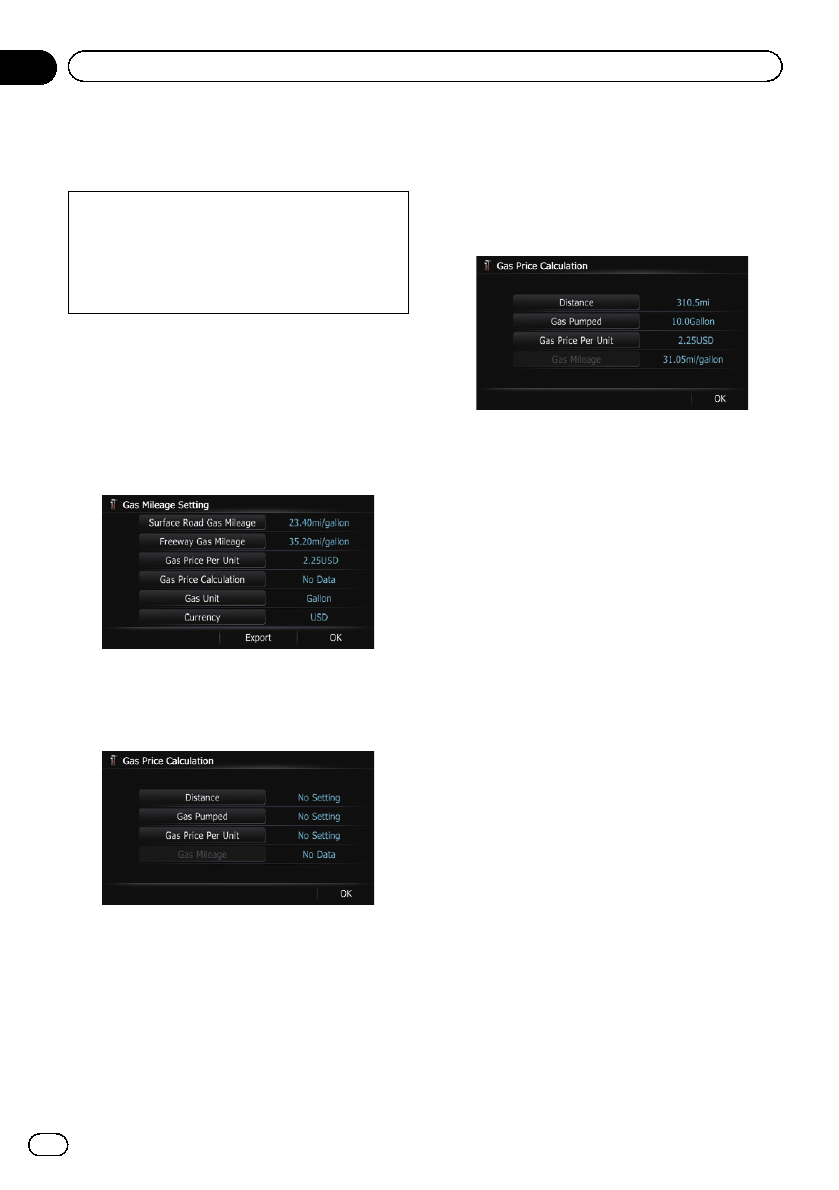
If the entries reach the maximum number,
a new entry will overwrite the oldest one.
These calculations are based only on the infor-
mation that you provide and not on any data
from the vehicle. The fuel mileage displayed is
only a reference value, and does not guarantee
the fuel mileage displayed can be obtained.
1 Display the “Navi Settings” screen.
= For details,refer to Displaying the screen for
navigation settings on page 157.
2 Touch [Gas Mileage].
The “Gas Mileage Setting” screen appears.
3 Touch [Gas Price Calculation].
The “Gas Price Calculation” screen appears.
4 Enter the fuel consumption informa-
tion.
Enter the following items:
! Distance:
Enter the distance traveled since the pre-
vious fueling.
p The distance is entered automatically
only when the distance traveled since
the previous fueling is recorded.
! Gas Pumped:
Enter the amount of fuel pumped.
! Gas Price Per Unit:
Enter the fuel unit price.
When all the items are entered, the fuel con-
sumption is displayed next to “Gas Mileage”.
5 Touch [OK].
The “Gas Mileage Setting” screen appears.
Exporting the data of fuel cost
information
Exporting the fuel cost data to an SD memory
card is possible.
p The data stored in this navigation system
will be cleared as exporting it to the SD
memory card.
p If there is previous data in the SD memory
card, the data is overwritten with new data.
1 Insert an SD memory card into the SD
card slot.
= For detailsof theoperation, refer to Insert-
ing and ejecting an SD memory card on
page 18.
2 Display the “Navi Settings” screen.
= For details,refer to Displaying the screen for
navigation settings on page 157.
3 Touch [Gas Mileage].
The “Gas Mileage Setting” screen appears.
En
160
Chapter
31
Customizing preferences