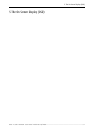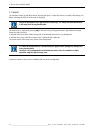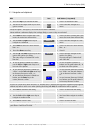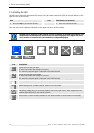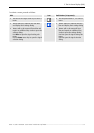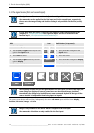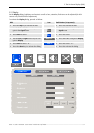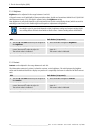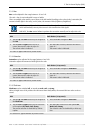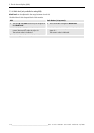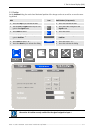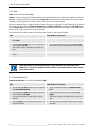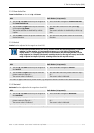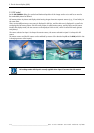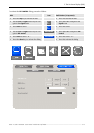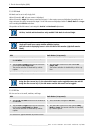5. The On Screen Display (OSD)
Barco - LC series - R5976934 - user's manual - Revision 08 - April 2008
________________________________________________________________________________________
5-9
5.3.1.3 Hue
Hue can be adjusted in the range between -45 and +45.
The color = hue is most noticeable in areas of white.
There are multiple color models, one of them is the HSV model describing color as hue (color), saturation (the
amount of white light in the color), and V (value, the amount of black/lightness/brightness).
With PAL, part of the color information on the video signal is reversed in phase with each line,
which automatically corrects phase errors in the transmission of the signal.
With NTSC, the Hue control allows to perform the correction manually and to adjust the color
RCU Push button (1: top most)
• Use the up and down cursor keys to navigate to
the Hue
• Press 5 and 6 to navigate to Hue
• Use the left and right cursor keys to in-
crease/decrease the value in steps of 1
The current value is indicated.
• Use 3 and 4 to increase/decrease the value in
steps of 1
The current value is indicated.
The value is applied without any further action.
5.3.1.4 Saturation
Saturation can be adjusted in the range between 0 and 100.
Saturation adjusts the amount of white light in the color.
RCU Push button (1: top most)
• Use the up and down cursor keys to navigate to
the Saturation
• Press 5 and 6 to navigate to Saturation
• Use the left and right cursor keys to in-
crease/decrease the value in steps of 1
The current value is indicated.
• Use 3 and 4 to increase/decrease the value in
steps of 1
The current value is indicated.
The value is applied without any further action.
5.3.1.5 Flesh tone
Flesh tone can be switched off, or turned on weak, soft, or strong.
When in bright areas of the pictures the skin-tones show chalky white, the normal skin tone color can be re-
stored.
RCU Push button (1: top most)
• Use the up and down cursor keys to navigate to
the Flesh tone
• Press 5 and 6 to navigate to Flesh tone
• Use the left and right cursor keys to select one
of the options Off, Weak, Soft, Strong
The current selection is visualized by a white
caption.
• Use 3 and 4 to select one of the options Off,
Weak, Soft, Strong
The selection value is visualized by a white cap-
tion.
The selection is applied without any further action.