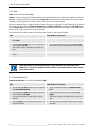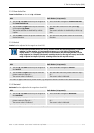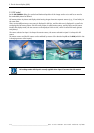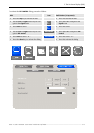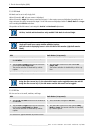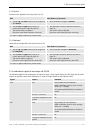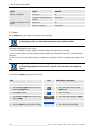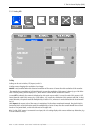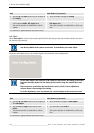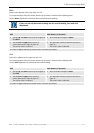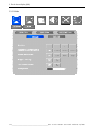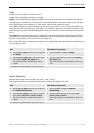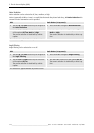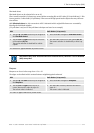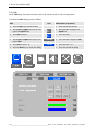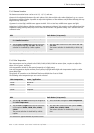5. The On Screen Display (OSD)
5-20
__________________________________________________________
Barco - LC series - R5976934 - user's manual - Revision 08 - April 2008
RCU Push button (1: top most)
• Use the up and down cursor keys to navigate to
the Scaling
• Press 5 and 6 to navigate to Scaling
• Use the left and right cursor keys to select one
of the options Native, Fill, Aspect, 4:3.
The current selection is visualized by a white
caption.
• Use 3 and 4 to select one of the options Native,
Fill, Aspect, 4:3.
The current selection is visualized by a white cap-
tion.
The selection is applied without any further action.
Auto Adjust
When Auto Adjust is selected, the monitor adjusts itself to the timing of the source which matches best one of
the internal preset timings.
Use the key FREEZE on the remote control unit to immediately start Auto Adjust.
During the Auto Adjust process, the monitor displays an information "Auto Configuration".
In case Auto Adjust is not selected, or the results are not perfect, the timing of the source
has to be manually adjusted to the timing of the monitor using the controls Phase and
Clock.
Both controls are to minimize the interferences (noise). Clock is course adjustment
whereas Phase is fine tuning of the setting.
To do the adjustment, use a test pattern (e.g. vertical stripes) of the connected source!
RCU Push button (1: top most)
• Use the up and down cursor keys to navigate to
the Auto Adjust
• Press 5 and 6 to navigate to Auto Adjust
• Use the left and right cursor keys to select
Select
The current selection is visualized by a white
caption.
• Use 3 and 4 to select Select
The current selection is visualized by a white cap-
tion.
The selection is applied without any further action.