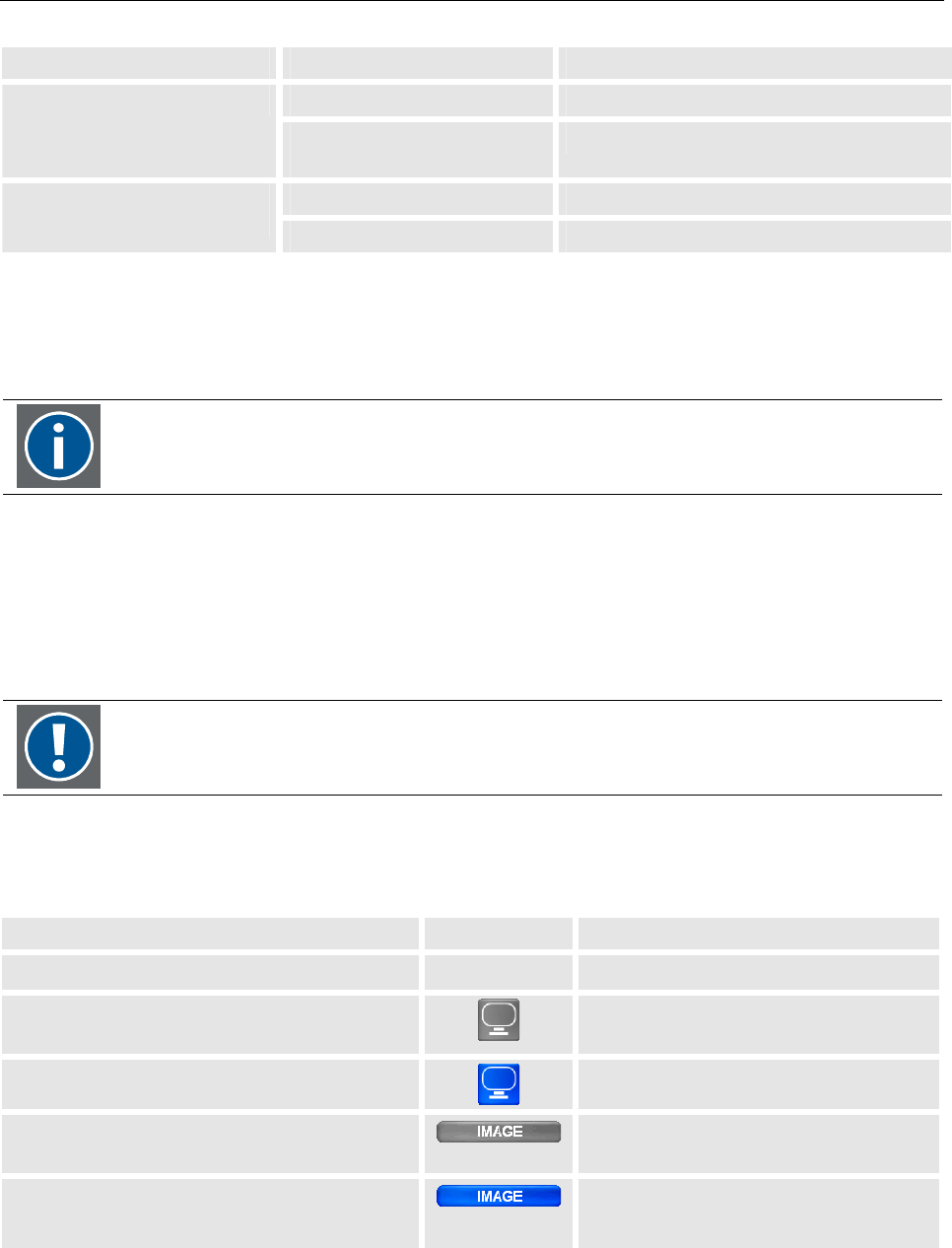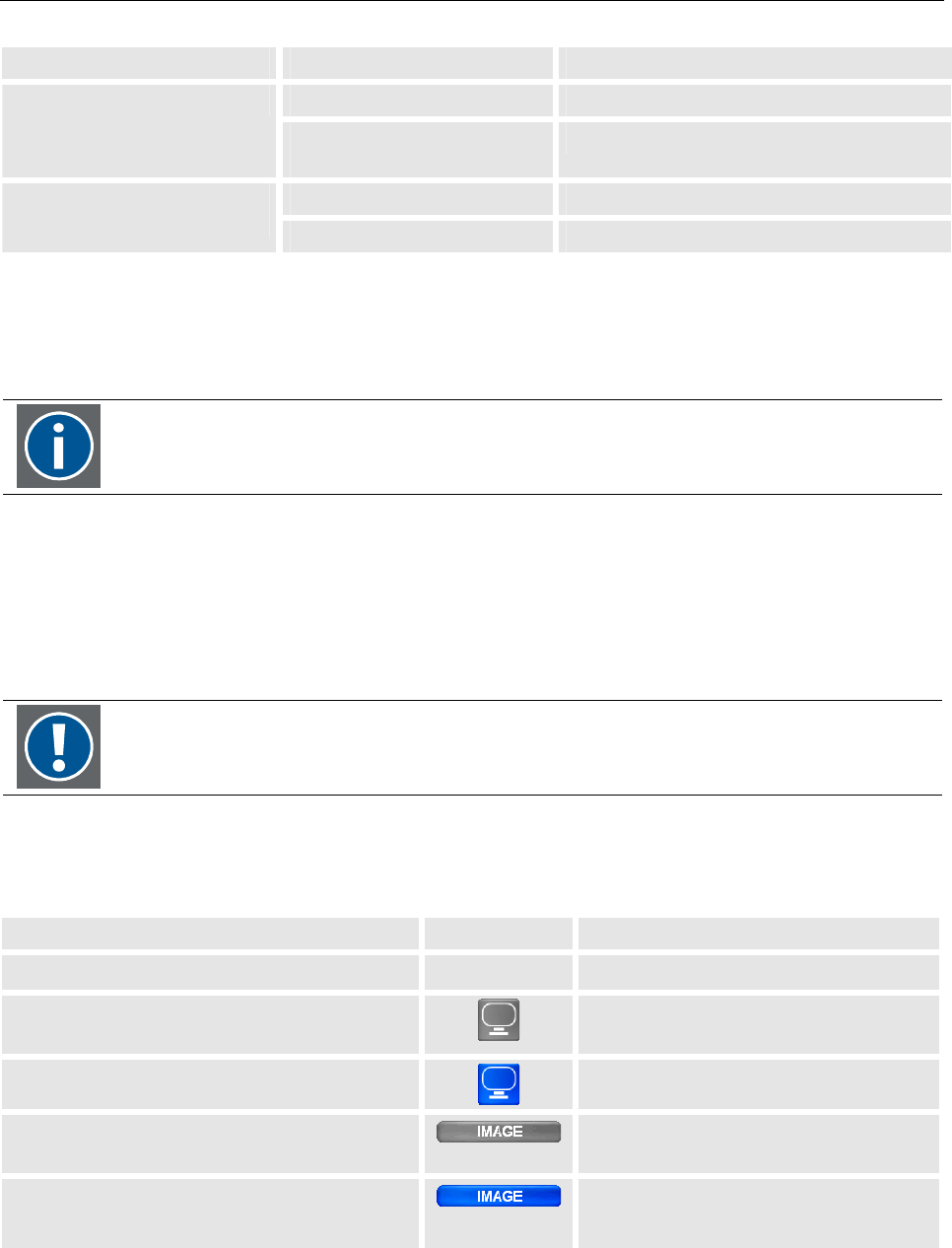
5. The On Screen Display (OSD)
5-18
__________________________________________________________
Barco - LC series - R5976934 - user's manual - Revision 08 - April 2008
Input 1 Input 2 Comment
VGA or DVI OK HD-SDI 1 or HD-SDI 2
S-Video or Composite or Com-
ponent
Not possible
VGA or DVI OK S-Video or Composite or Com-
ponent
HD-SDI 1 or HD-SDI 2 Not possible
5.3.5 Image
On the Image dialog, the settings of the signal can be optimized.
For best image results, use short cables between the source and the monitor!
The image dialog depends on the source:
In case of analog RGB, the image settings comprises Scaling, Auto adjust, Phase, and Clock.
In case of S-Video/Video, the image settings comprise Scaling, Noise Reduction, Angle Filter, Film Mode Detect,
Sharpness.
In case of a DVI, due to the digital interface, no adjustment is required. Therefore the dialog only comprises Scal-
ing-
Image is only enabled for the source assigned to input 1!
To do the image adjustment for the source of input 2, this source has to be assigned to
input 1.
To activate the Image dialog, proceed as follows:
RCU Icon Push button (1: top most)
• Press the ADJ key to activate the OSD
• Press 7 to activate the OSD
• Use the left and right cursor keys to navi-
gate to the signal menu
• Press 3 and 4 to navigate to the
signal menu
• Press Enter to select
• Press 2 to select
• Use the left and right cursor keys to navi-
gate to Image
• Press 3 and 4 to navigate to Image
• Press Enter to select – or –
• Press the down key to activate the dialog
• Press 2 to select – or –
• Press 5 to activate the dialog