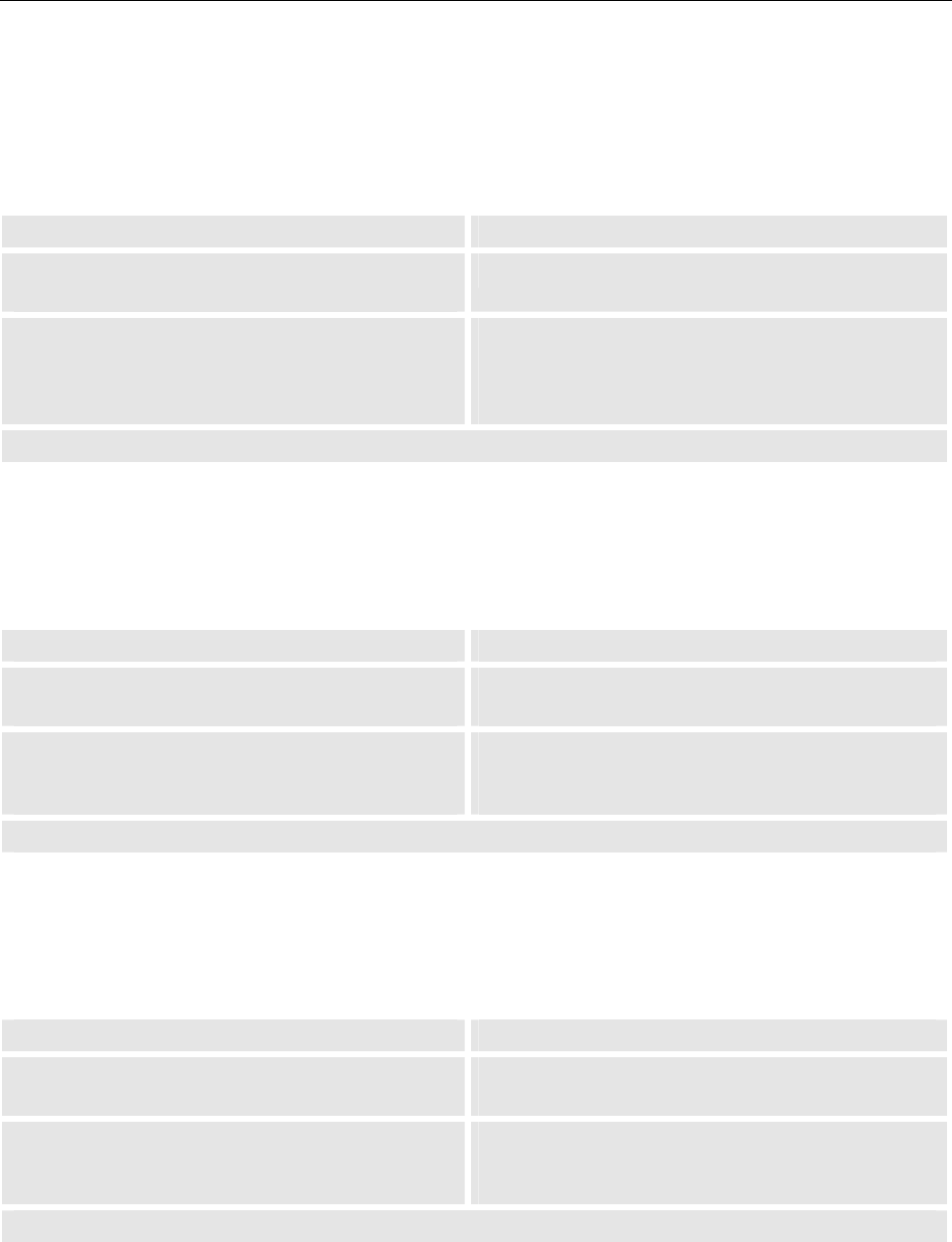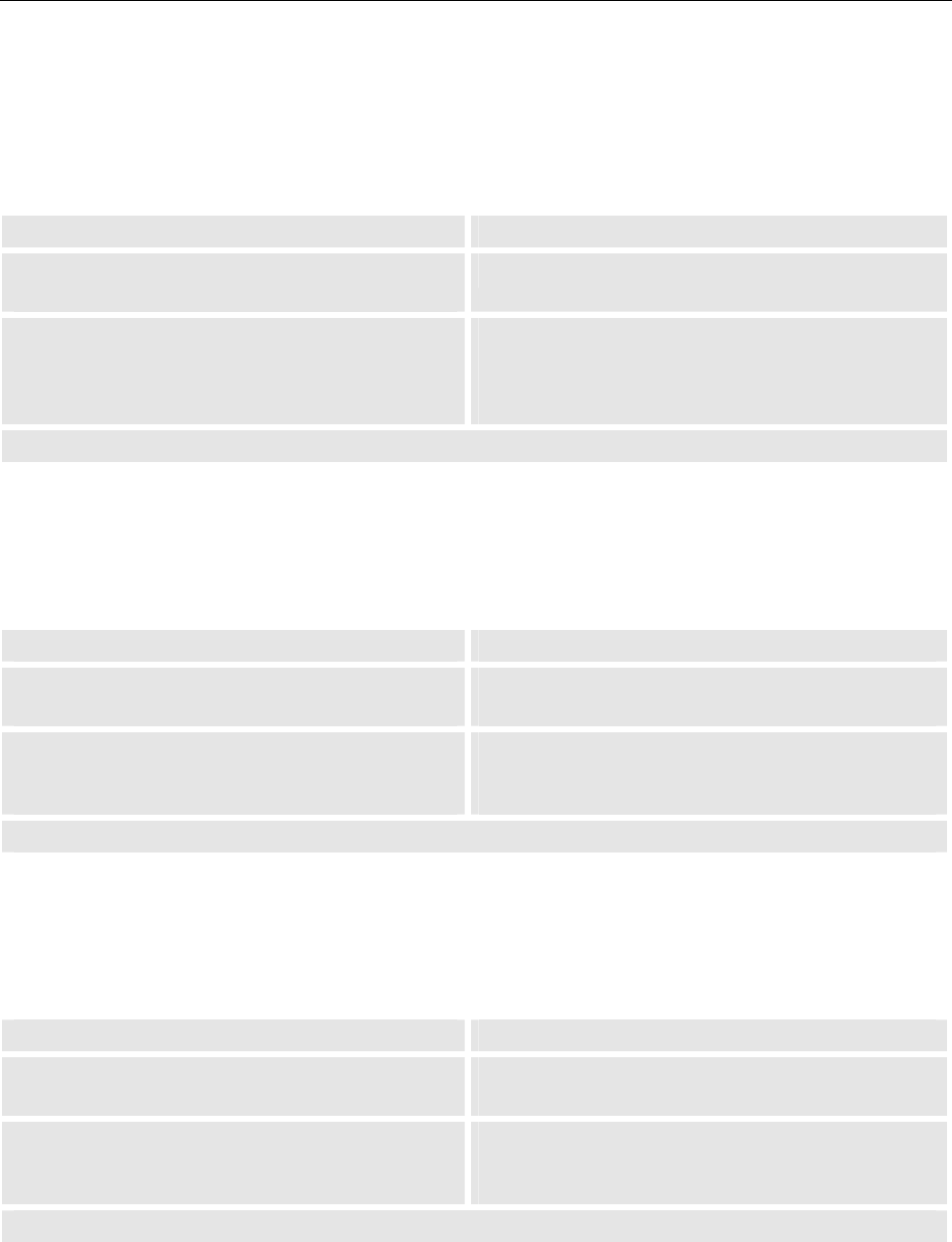
5. The On Screen Display (OSD)
Barco - LC series - R5976934 - user's manual - Revision 08 - April 2008
______________________________________________________________________________________
5-37
5.6.3 Light Sensor
The light sensor can be set on or off.
When a room is dark, the picture content can be viewed at lower brightness (power saving, avoiding eye fa-
tigue). If enabled, the light sensor measures the ambient light, and if the room gets dark enough, the monitor
will be switched to the "dark mode" with a brightness set via the Light Sensor Value.
RCU Push button (1: top most)
• Use the up and down cursor keys to navigate to
the Light Sensor
• Press 5 and 6 to navigate to Light Sensor
• Use the left and right cursor keys to select one
of the options Off, On
The current selection is visualized by a white
caption.
• Use 3 and 4 to select one of the options Off, On
The current selection is visualized by a white cap-
tion.
The selection is applied without any further action.
5.6.4 Lower brightness level
The lower brightness level value can be set in the range from 0 to 100.
This parameter defines the brightness the monitor is automatically switched to when the ambient light is below
the threshold of the light sensor (dark mode, requires that the light sensor is set On!)
RCU Push button (1: top most)
• Use the up and down cursor keys to navigate to
the Lower brightness level
• Press 5 and 6 to navigate to Lower brightness
level
• Use the left and right cursor keys to in-
crease/decrease the value in steps of 1
The current value is indicated.
• Use 3 and 4 to increase/decrease the value in
steps of 1
The current value is indicated.
The value is applied without any further action.
5.6.5 Ambient light threshold
The ambient light threshold can be set in the range from 0 to 100.
This parameter defines the ambient light level below which the monitor will switch to a low backlight mode.
(dark mode, requires that the light sensor is set On!)
RCU Push button (1: top most)
• Use the up and down cursor keys to navigate to
the Ambient light threshold
• Press 5 and 6 to navigate to Ambient light
threshold.
• Use the left and right cursor keys to in-
crease/decrease the value in steps of 1
The current value is indicated.
• Use 3 and 4 to increase/decrease the value in
steps of 1
The current value is indicated.
The value is applied without any further action.