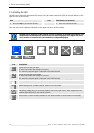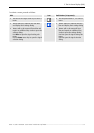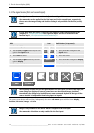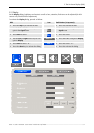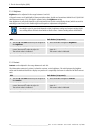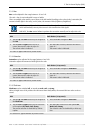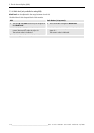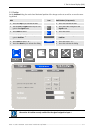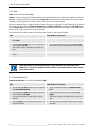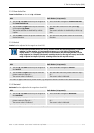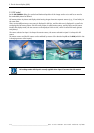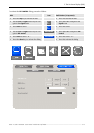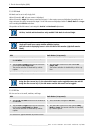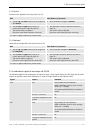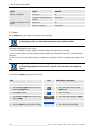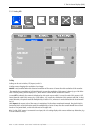5. The On Screen Display (OSD)
5-12
__________________________________________________________
Barco - LC series - R5976934 - user's manual - Revision 08 - April 2008
5.3.2.1 Zoom
Zoom can be selected to In and Out.
Zoom In
means to magnify the displayed picture. The magnification factor is related to the number of times the
In
button is activated. (The reverse operation is
Zoom
Out
which reduces the picture back to the previous size).
The center of the original picture content will be "fixed" in the center of the monitor.
Due to the magnification, no longer the entire frame of the picture is displayed. To select the part of the frame to
be viewed, use the commands Zoom Horizontal Pan and Zoom Vertical Pan. Activating the Left/Right button
and the Down/Up button respectively resembles using the horizontal and vertical scrollbar to move the desired
portion of the picture content into the active window.
Each activation of the button means moving the picture 5 pixels in the selected direction.
RCU Push button (1: top most)
• Use the up and down cursor keys to navigate to
the Zoom
• Press 5 and 6 to navigate to Zoom
• Use the left and right cursor keys to select one
of the options In, Out.
The current value is visualized by a white cap-
tion.
• Use 3 and 4 to select one of the options In, Out.
The current value is visualized by a white caption.
• Use the Enter to increase/decrease the zoom
factor.
• Use 2 to increase/decrease the zoom factor
Zoom Horizontal Pan and Zoom Vertical Pan is only available if the picture has been
Zoomed In, i.e. has been magnified and the display can no longer show the entire content
of the picture frame.
5.3.2.2 Zoom Horizontal Pan
Zoom Horizontal Pan can be selected to Left and Right
RCU Push button (1: top most)
• Use the up and down cursor keys to navigate to
the Zoom Horizontal Pan
• Press 5 and 6 to navigate to Zoom Horizontal
Pan
• Use the left and right cursor keys to select one
of the options Left, Right.
The current selection is visualized by a white
caption.
• Use 3 and 4 to select one of the options Left,
Right
The current selection is visualized by a white cap-
tion.
• Use the Enter to move the picture content in the
desired direction.
• Use 2 to move the picture content in the desired
direction.