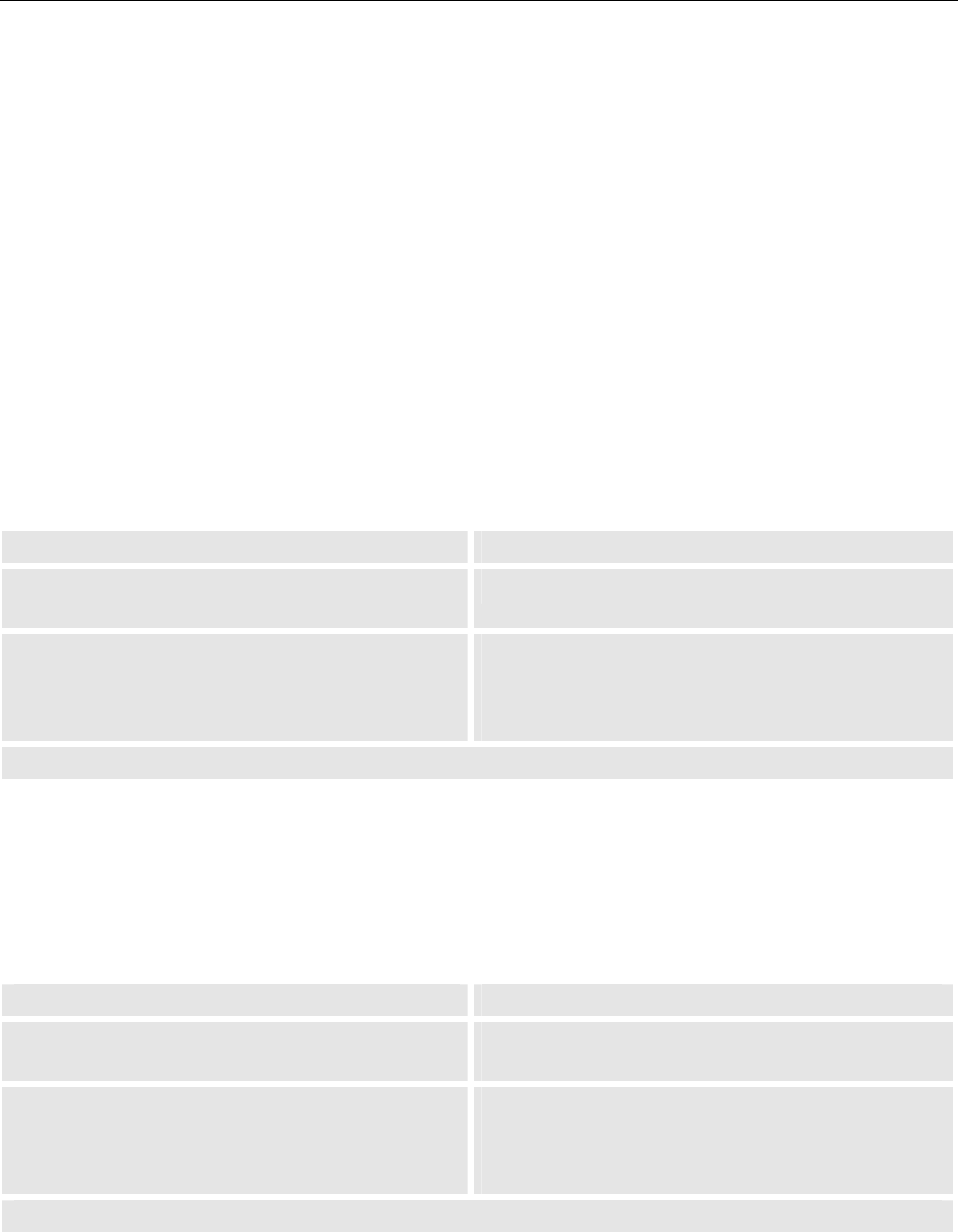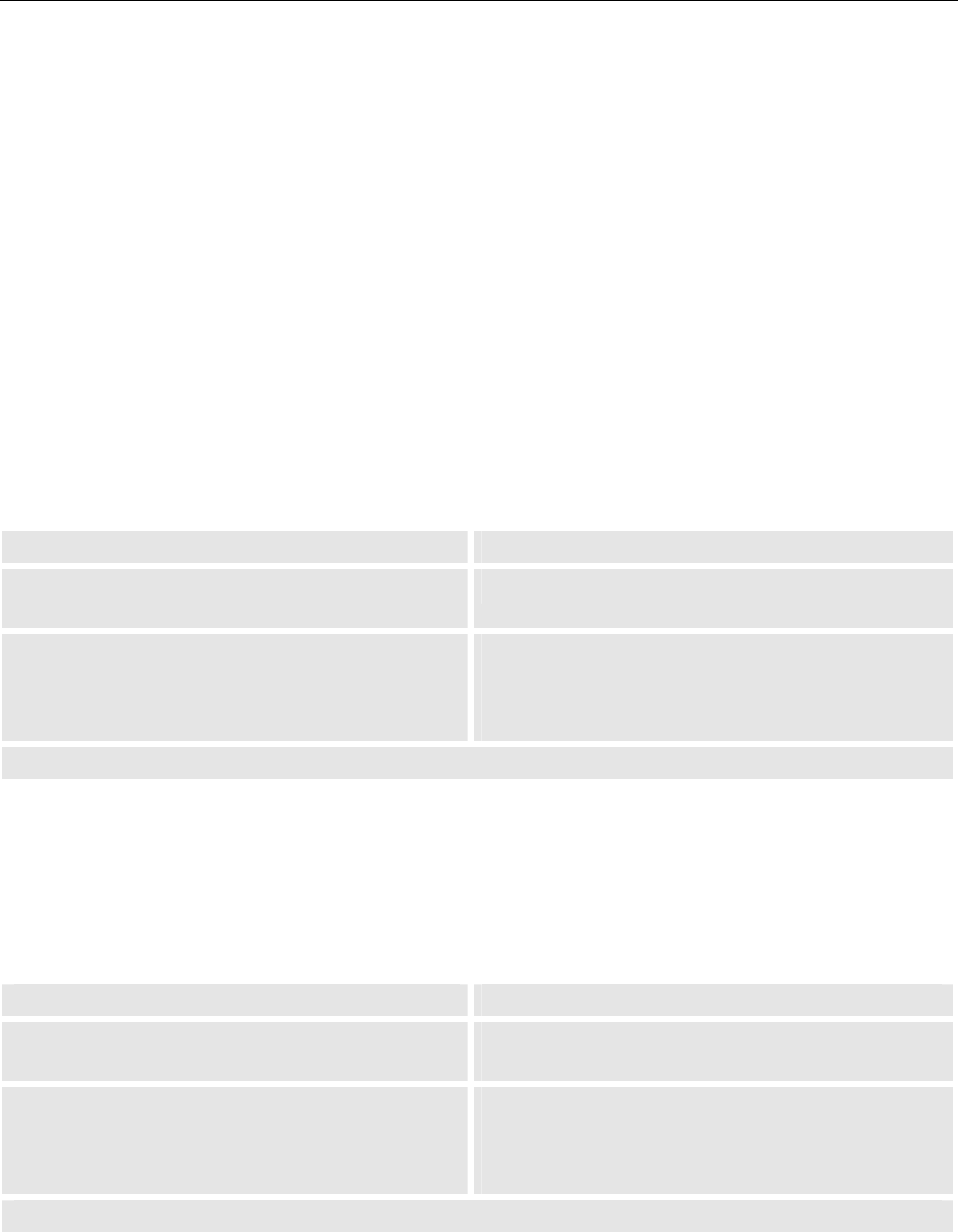
5. The On Screen Display (OSD)
Barco - LC series - R5976934 - user's manual - Revision 08 - April 2008
______________________________________________________________________________________
5-23
Scaling
Scaling can be set to Native, Fill, Aspect, and 4:3..
Scaling means changing the resolution of an image.
Native is only enabled when the detected resolution of the source is lower than the resolution of the monitor.
'The monitor has a resolution of 1920x1080 pixel. In case the resolution of the source is lower (e.g. a PAL Video
with 720x540 pixels), when displayed 1:1, there will be a black border around the content.
In case Fill is selected, the content is displayed on the entire screen which, in case the ratio of the source is dif-
ferent from the ratio of the screen (e.g. a PAL Video, 4:3), results in a distortion of the content: with PAL, in hori-
zontal direction, the pixels would be multiplied by a factor of 2.6, whereas in vertical direction the factor would
be 2.0.
With Aspect, the aspect ratio of the source is maintained: in the above mentioned example, the pixels both in
horizontal and in vertical direction would be multiplied by a factor of two, thus the content would have a black
border of 240 pixels both, on the left side and on the right side.
4:3
: if a PAL/NTSC source is connected to an input, the 4:3 setting displays the source without any distortion (e.g.
a circle remains a circle).
RCU Push button (1: top most)
• Use the up and down cursor keys to navigate to
the Scaling
• Press 5 and 6 to navigate to Scaling
• Use the left and right cursor keys to select one
of the options Native, Fill, Aspect, 4:3.
The current selection is visualized by a white
caption.
• Use 3 and 4 to select one of the options Native,
Fill, Aspect, 4:3.
The current selection is visualized by a white cap-
tion.
The selection is applied without any further action.
Adaptive Deinterlacing
Adaptive deinterlacing can be selected to off, level 1, level 2, level 3.
Select the appropriate level of adaptive deinterlacing to optimize the quality of the video.
RCU Push button (1: top most)
• Use the up and down cursor keys to navigate to
the Adaptive Deinterlacing
• Press 5 and 6 to navigate to Adaptive
Deinterlacing
• Use the left and right cursor keys to select one
of the options Off, Level 1, Level 2, Level 3
The current selection is visualized by a white
caption.
• Use 3 and 4 to select one of the options Off,
Level 1, Level 2, Level 3
The current selection is visualized by a white cap-
tion.
The selection is applied without any further action.