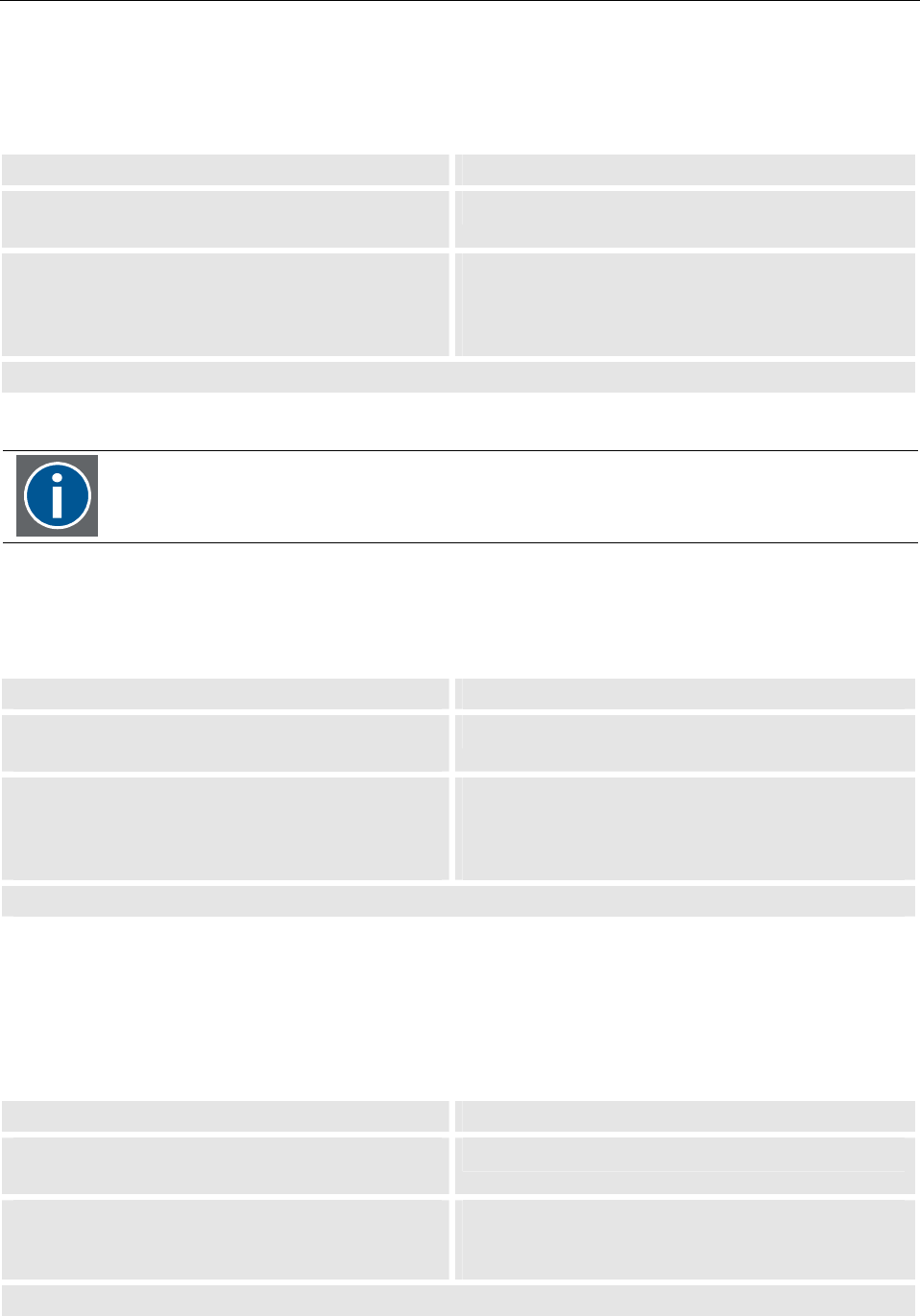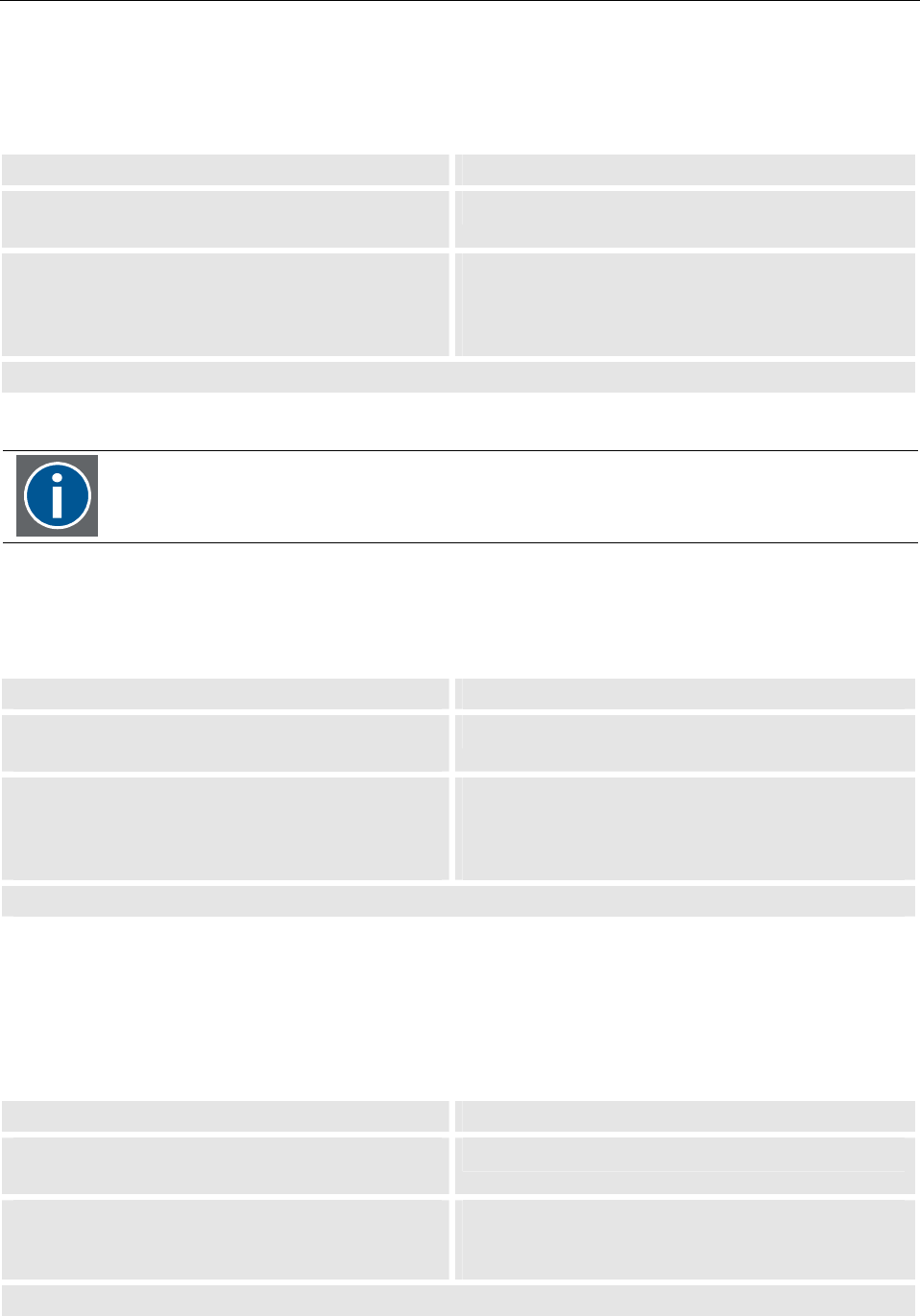
5. The On Screen Display (OSD)
5-30
__________________________________________________________
Barco - LC series - R5976934 - user's manual - Revision 08 - April 2008
5.4.1 Vertical
The value can be set in the range form 0 to 255 (zero: top of OSD is level with top of monitor, 255: bottom of
OSD is level with bottom of monitor).
RCU Push button (1: top most)
• Use the up and down cursor keys to navigate to
the Vertical
• Press 5 and 6 to navigate to Vertical
• Use the left and right cursor keys to in-
crease/decrease the value in steps of 1
The current value is indicated.
(increase: move down)
• Use 3 and 4 to increase/decrease the value in
steps of 1
The current value is indicated.
(increase: move down)
The value is applied without any further action.
Vertical and Horizontal define the position of the OSD. Whenever the OSD is activated, it
will be displayed at the position defined by the vertical and horizontal setting.
5.4.2 Horizontal
The value can be set in the range form 0 to 255 (zero: left of OSD is level with left of monitor, 255: right of OSD
is level with right of monitor).
RCU Push button (1: top most)
• Use the up and down cursor keys to navigate to
the Horizontal
• Press 5 and 6 to navigate to Horizontal
• Use the left and right cursor keys to in-
crease/decrease the value in steps of 1
The current value is indicated.
(increase: move right)
• Use 3 and 4 to increase/decrease the value in
steps of 1
The current value is indicated.
(increase: move right)
The value is applied without any further action.
5.4.3 Blend
The value can be set in the range form 0 to 15 (zero: opaque, 15: transparent)
Use Blend to set the transparency of the OSD: when it Blend is set to zero, the background of the OSD will be
opaque thus entirely hiding the screen content at this position. To make the screen content visible in spite of the
overlaying OSD, increase the Blend parameter!
RCU Push button (1: top most)
• Use the up and down cursor keys to navigate to
the Blend
• Press 5 and 6 to navigate to Blend
• Use the left and right cursor keys to in-
crease/decrease the value in steps of 1
The current value is indicated.
• Use 3 and 4 to increase/decrease the value in
steps of 1
The current value is indicated.
The value is applied without any further action.