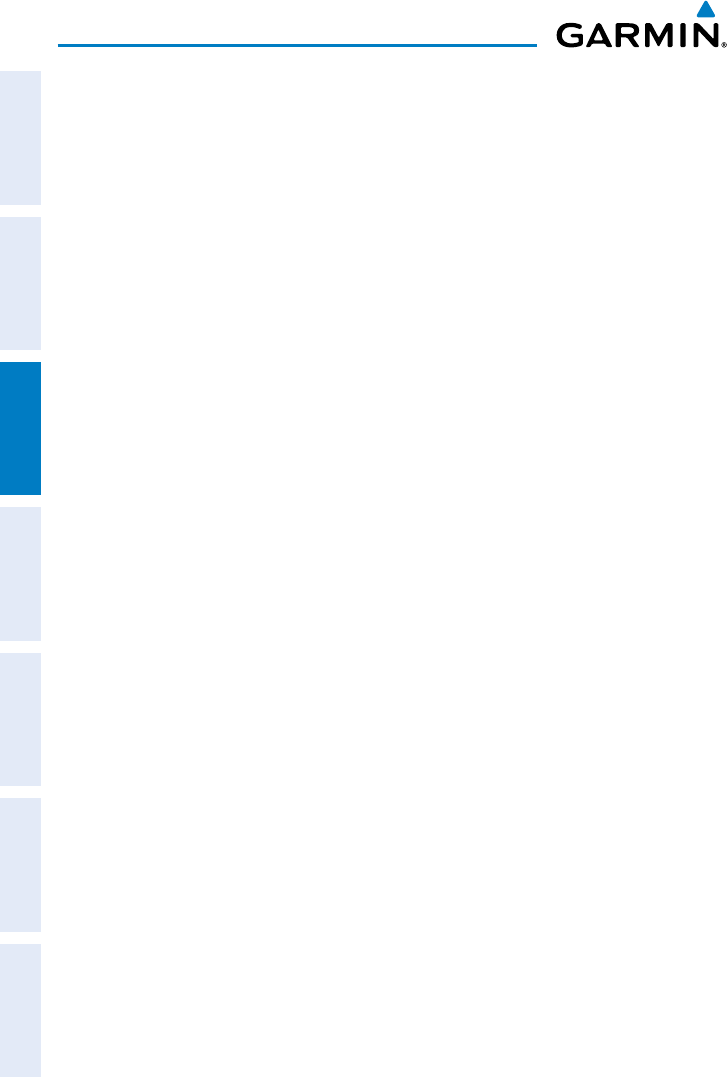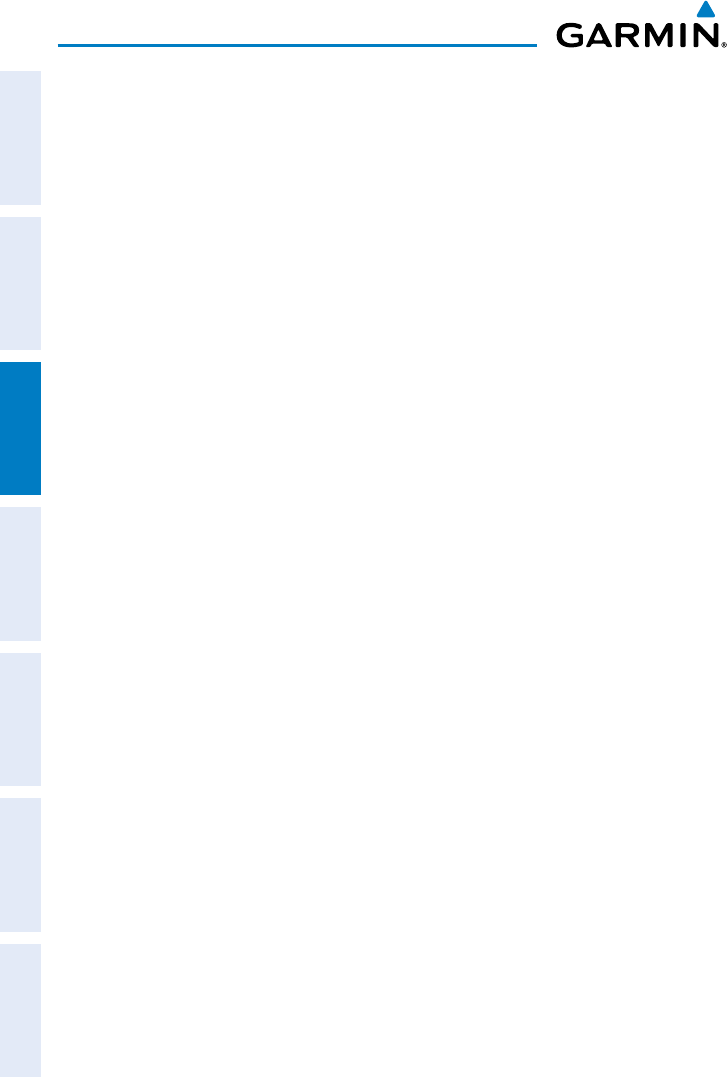
Garmin GPSMAP 695/696 Owner’s Manual
190-00919-00 Rev. F
86
Flight Planning
OverviewGPS NavigationFlight PlanningHazard AvoidanceAdditional FeaturesAppendicesIndex
5)
With the APPEND Softkey selected, repeat step numbers 3 and 4 to enter
each additional flight plan waypoint.
6)
Press the DONE Softkey (from the Saved Flight Plan Page only)
Adding Flight Plan Waypoints Graphically:
1)
Press the FPL Key.
2)
From the Active Flight Plan Page or from the Saved Flight Plan Page, press
the USE MAP Softkey to activate the map pointer.
Or
: Press the MENU Key and select ‘Edit on Map’.
3)
Press the APPEND softkey to display the rubber band. (The new waypoint
is inserted at the end of the flight plan. To add a waypoint between existing
flight plan waypoints see Graphical Flight Plan Editing).
4)
Move the FMS Joystick to highlight the desired waypoint to be added to
the Flight Plan and press the ENT Key. The new waypoint is appended to
the Active or Saved Flight Plan.
Removing Flight Plan Waypoints Graphically:
1)
Press the FPL Key.
2)
From the Active Flight Plan Page or from the Saved Flight Plan Page, press
the USE MAP Softkey to activate the map pointer.
Or
: Press the MENU Key and select ‘Edit on Map’.
3)
Move the FMS Joystick to highlight the desired waypoint to be removed
from the flight plan.
4)
Press the CLR Key. The ‘Remove XXXX From Flight Plan?’ window is
displayed.
5)
Press the ENT Key to accept. The waypoint is removed from the Active or
Saved Flight Plan.
Graphical Flight Plan Editing:
1)
Press the FPL Key.
2)
From the Active Flight Plan Page or from the Saved Flight Plan Page, press
the USE MAP Softkey to activate the map pointer.
Or
: Press the MENU Key and select ‘Edit on Map’.
3)
Move the FMS Joystick to highlight the desired flight plan leg to be
modified.