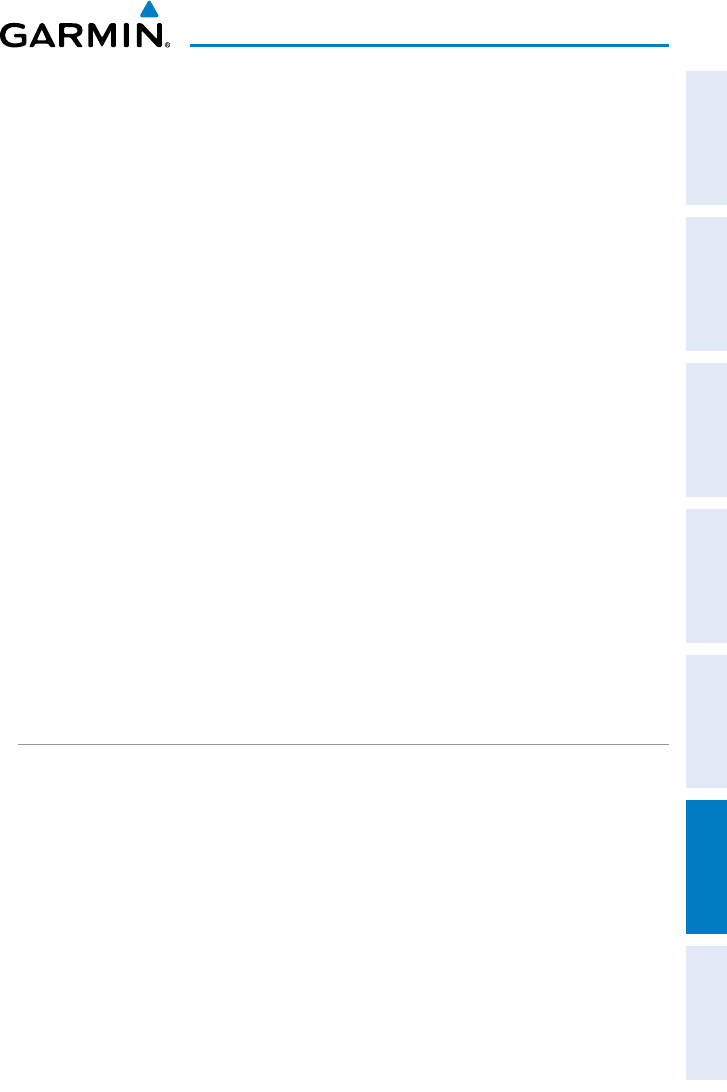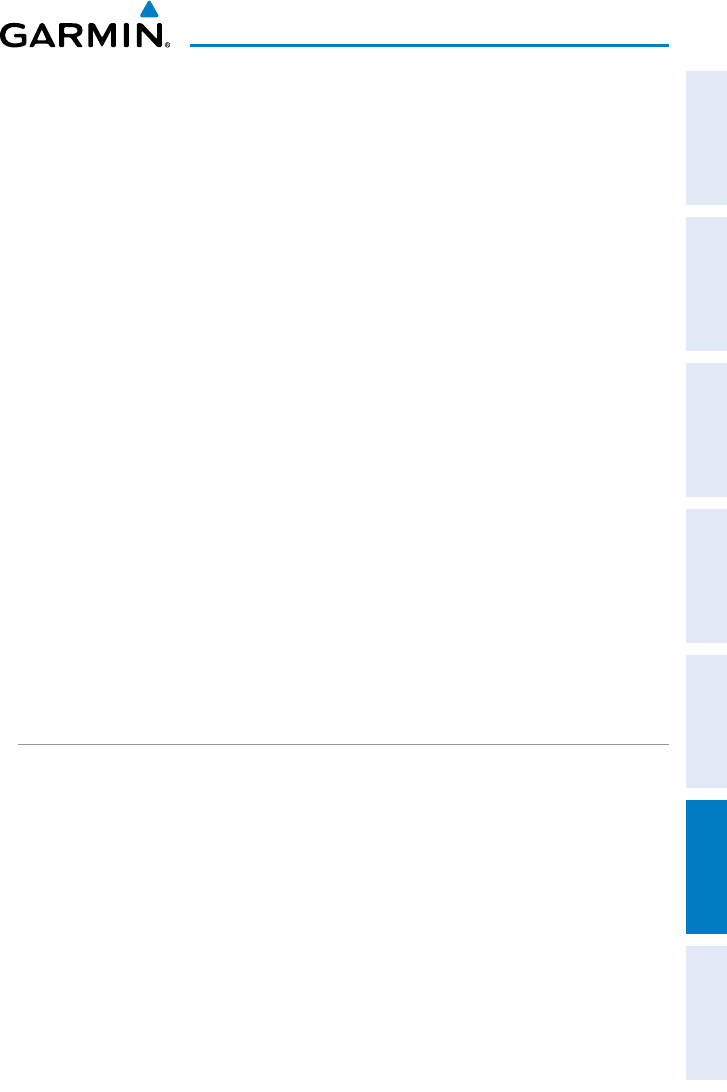
Garmin GPSMAP 695/696 Owner’s Manual
190-00919-00 Rev. F
Appendix D
207
Overview GPS Navigation Flight Planning Hazard Avoidance Additional Features Appendices Index
Output frequency data to an SL40/SL30 nav/comm radio:
1)
Connect the Data Out pin on the GPSMAP 695/696 to the RxD pin on the
comm radio. (You do not need to connect the comm radio to the GPSMAP
695/696’s Data In pin.)
2)
Press the MENU Key twice to access the Main Menu.
3)
Select ‘System Setup...’ and press the ENT Key.
4)
Select ‘Interface’ and press the ENT Key.
5)
With the Serial Data Format field highlighted, turn the FMS Joystick to
select ‘GTX TIS-A In/NMEA & VHF Out’ or ‘Aviation In/NMEA & VHF Out’.
These comm modes send both NMEA data and VHF frequency information.
The following features are now available on the radio:
•Remote frequency lists for departure, enroute, and arrival airports.
•Nearest VOR frequencies (SL30 only).
The GPSMAP 695/696 can also directly tune a standby frequency.
Selecting a standby comm frequency:
1)
Enter an airport identifier on the Waypoint Page.
2)
Move the FMS Joystick to the ‘Frequencies’ Box.
3)
With the desired frequency selected, press the ENT Key. The frequency is
now tuned in standby.
CONNECTING TO A COMPUTER
Your GPSMAP 695/696 can be connected to your computer using the included USB-
PC Interface Cable to connect to a USB data port.
Connecting to a computer:
1)
Connect the small end of your cable to the connector on the left side of the
GPSMAP 695/696.
2)
When using the supplied USB Data Cable, connect the larger end of the
cable to an available USB data port.