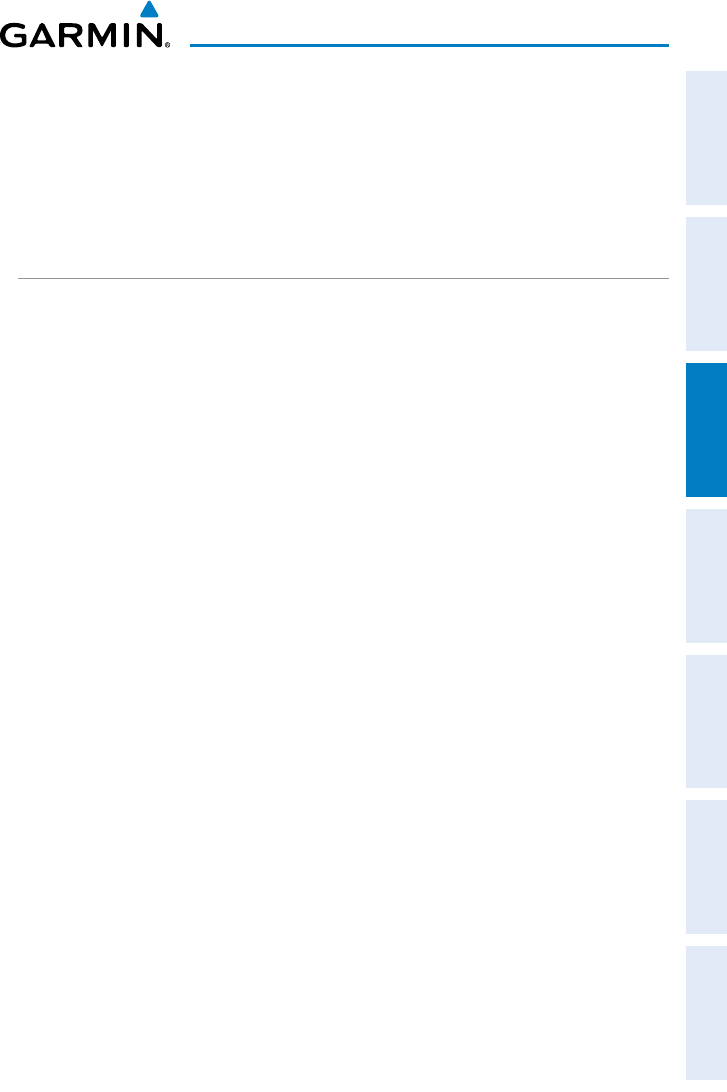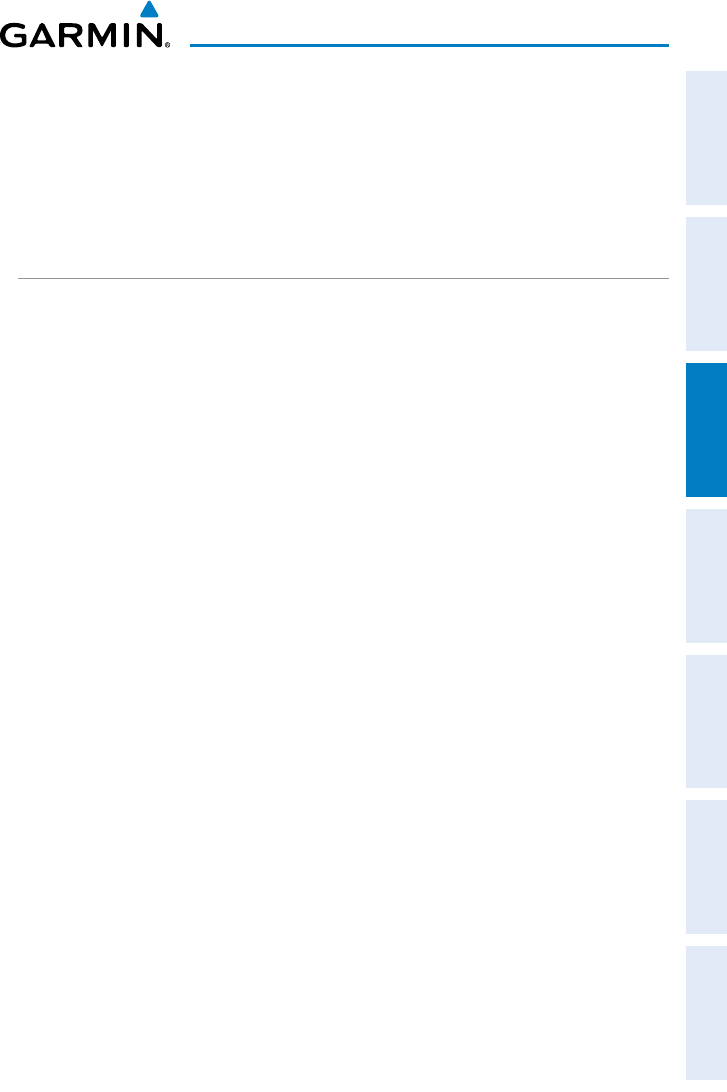
Garmin GPSMAP 695/696 Owner’s Manual
190-00919-00 Rev. F
83
Flight Planning
Overview GPS Navigation Flight Planning Hazard Avoidance Additional Features Appendices Index
5)
Enter the identifier, facility, or city name of the departure waypoint or select
a waypoint from the submenu of waypoints and press the ENT Key.
6)
Repeat steps 4 and 5 to enter each additional flight plan waypoint.
7)
When all waypoints have been entered, press the FMS Joystick to return to
the Flight Plan List Page. The new flight plan is now in the list.
ADDING WAYPOINTS TO AN EXISTING FLIGHT PLAN
Waypoints can be added to the active flight plan or any stored flight plan. Choose
the flight plan, select the desired point of insertion, enter the waypoint, and it is added
in front of the selected waypoint. Flight plans are limited to 300 waypoints (including
approach waypoints).
Adding a waypoint to a stored flight plan:
1)
On the Flight Plan List Page, press the FMS Joystick to activate the cursor.
2)
Turn or move the FMS Joystick to highlight the desired flight plan.
3)
Press the ENT Key.
4)
Move the FMS Joystick to select the point in the flight plan to add the new
waypoint. The new waypoint is placed directly in front of the highlighted
waypoint.
5)
Enter the new waypoint by one of the following:
a)
Turn the FMS Joystick clockwise to display a blank Insert Waypoint
Window.
b)
Using the FMS Joystick enter the identifier, facility, or city name of the
desired waypoint.
c)
Press the ENT Key.
O
r:
a)
Turn the FMS Joystick clockwise to display a blank Insert Waypoint
Window.
b)
Turn the FMS Joystick counter-clockwise to display a list of recent
waypoints (RECENT WPTS), nearest airports (NRST APTS), or flight plan
waypoints (FPL WPTS)).
c)
Select the desired waypoint from the submenu.
d)
Press the ENT Key.