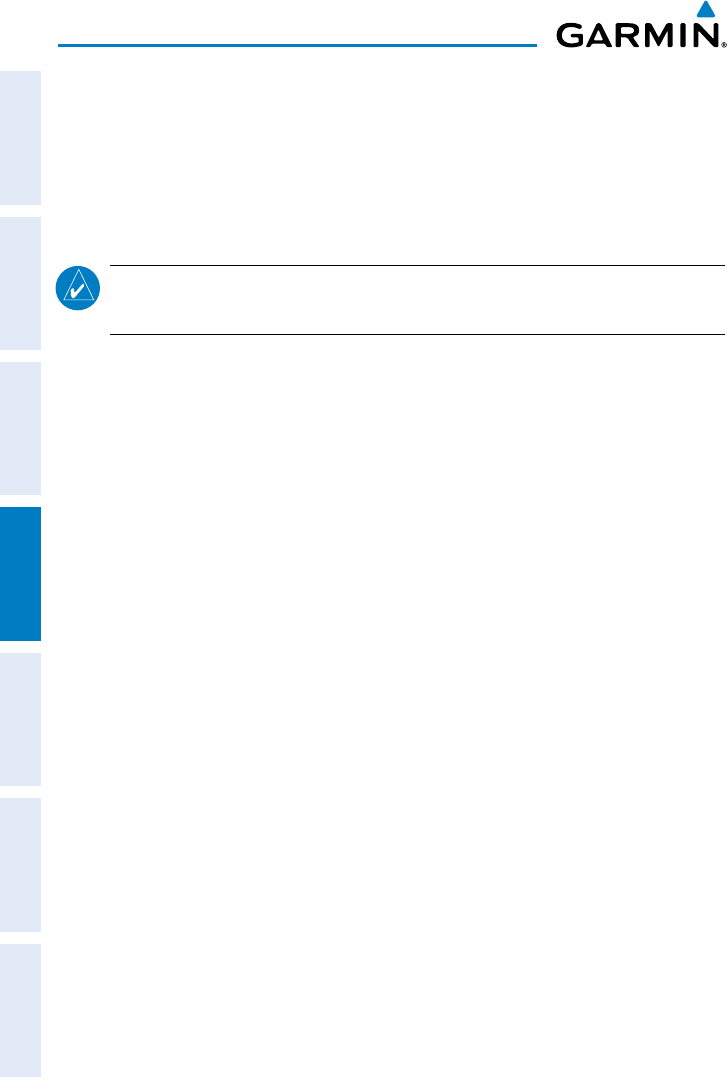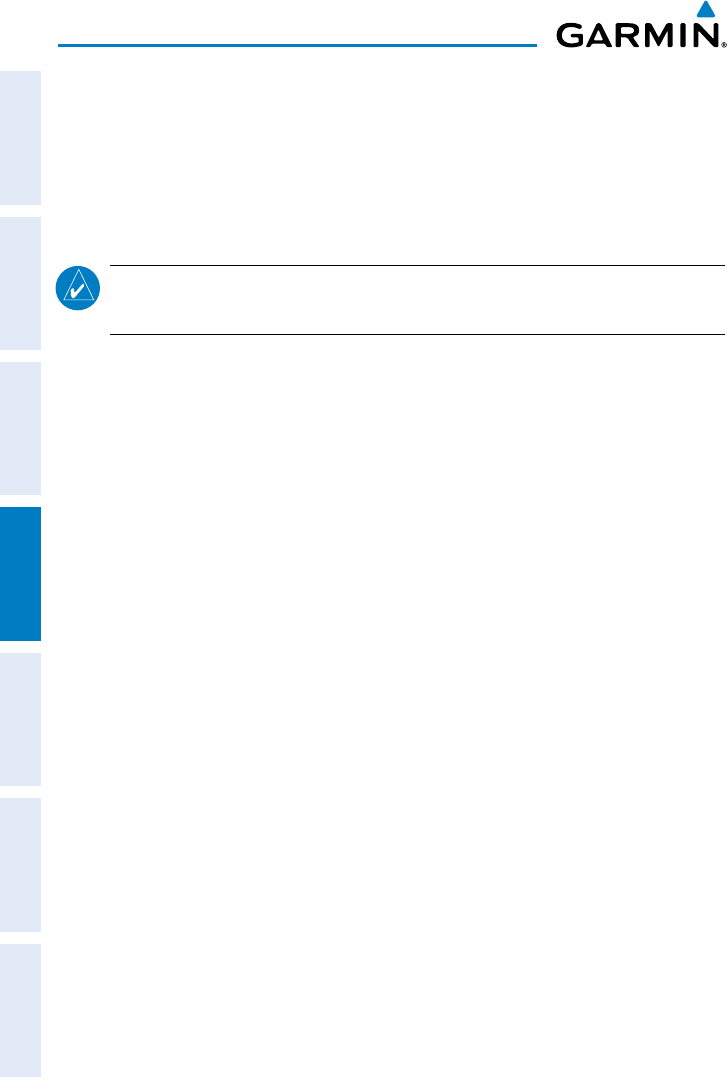
Garmin GPSMAP 695/696 Owner’s Manual
190-00919-00 Rev. F
152
Hazard Avoidance
OverviewGPS NavigationFlight PlanningHazard AvoidanceAdditional FeaturesAppendicesIndex
TRAFFIC WARNING WINDOW
The system displays the Traffic Warning Window when the system issues a traffic
advisory (TA). The Traffic Warning Window shows a small pop-up thumbnail map in
the lower left corner. The Range Rings on the pop-up alert are spaced every whole
mile/kilometer/nautical mile. Press the CLR Key to remove the Traffic Warning Window.
NOTE:
The Traffic Warning Window is disabled when the aircraft ground speed
is less than 30 knots or when on the approach leg of a route.
TRAFFIC GROUND TRACK
Traffic ground track is indicated on the GPSMAP 695/696 screen by a “target track
vector”, a short line shown in 45-degree increments, extending in the direction of
target movement.
displAying trAffic dAtA
TIS-A traffic can be displayed on the Map Page.
Setting up and customizing TIS-A traffic on the map page:
From the Map Page press the TRAFFIC Softkey to toggle traffic on/off.
Or
:
1)
From the Map Page press the MENU Key.
2)
Turn or move the FMS Joystick to highlight ‘Set Up Map’ and press the
ENT Key.
3)
Turn the FMS Joystick to select the ‘Map’ Category from the horizontal list.
4)
Move the FMS Joystick to highlight the ‘TRAFFIC DATA’ Field.
5)
Turn the
FMS
Joystick to access a list of options for each feature (On/Off,).
6)
Using the
FMS
Joystick select the desired option and press the
ENT
Key.
7)
Press the FMS Joystick, the CLR Key, or the EXIT Softkey to return to the
Map Page with the changed settings.