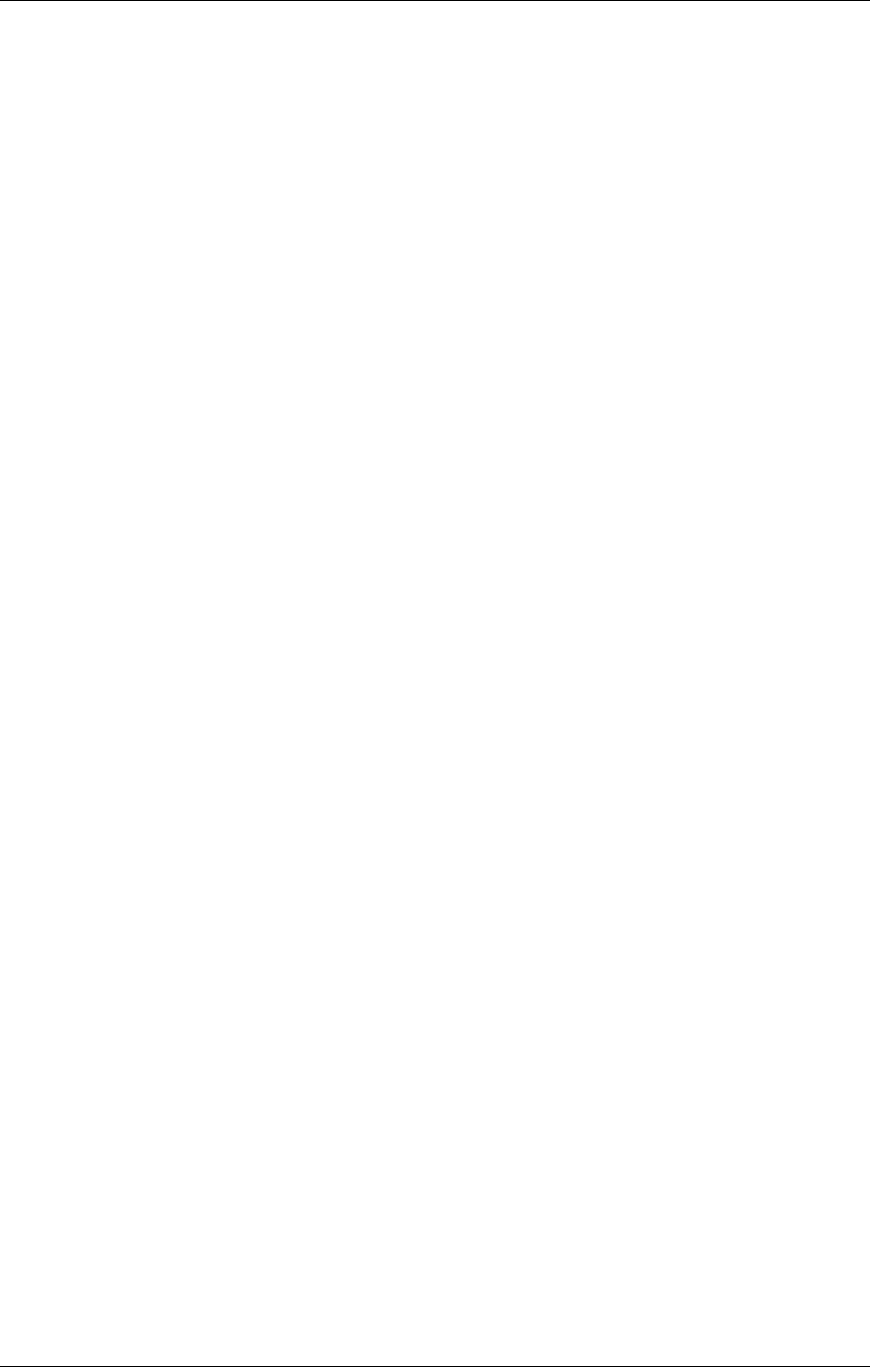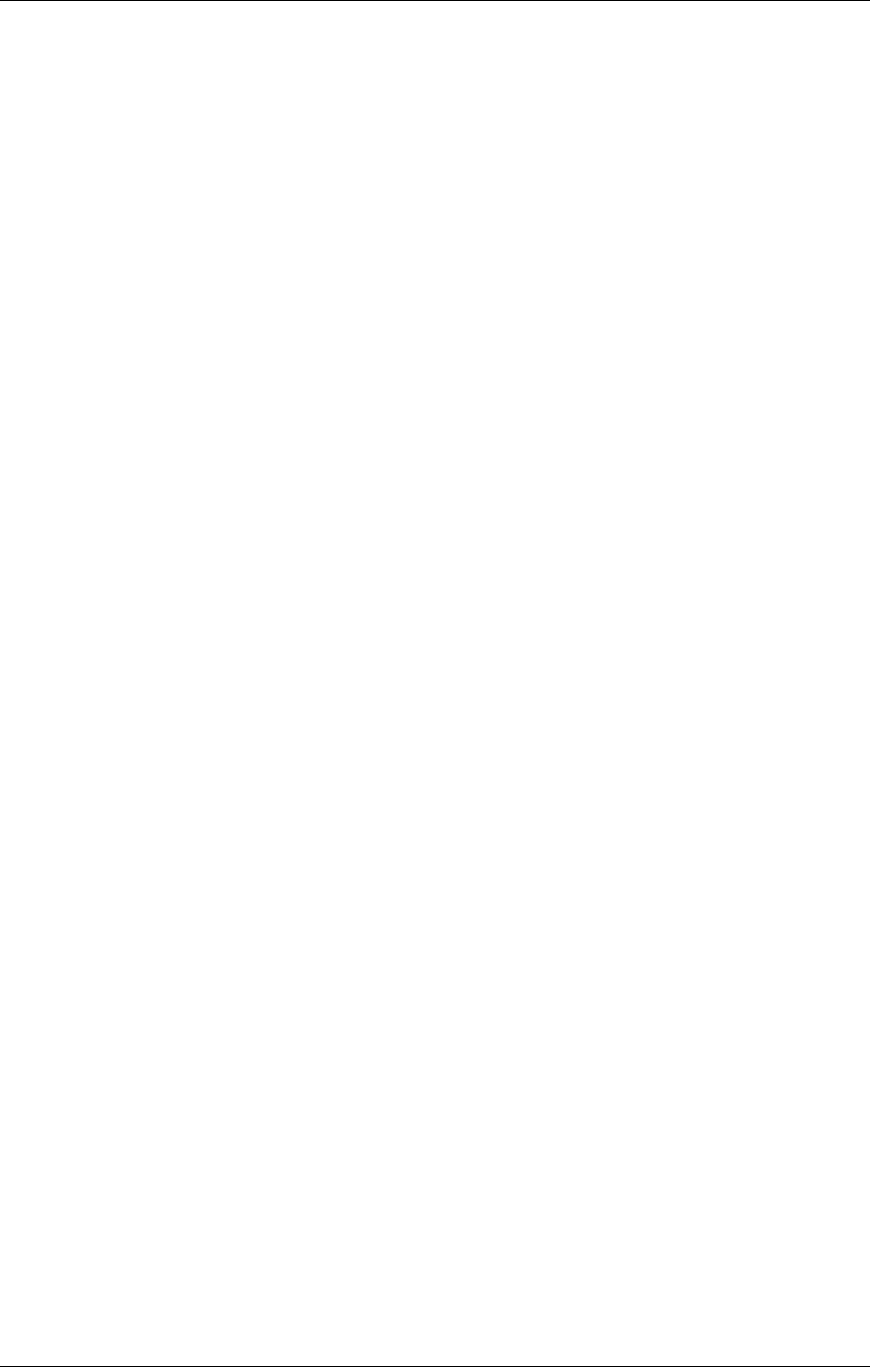
Editing Programs: Chapter 6
QuadraSynth Plus Piano Reference Manual 122
Each of the 10 drums in a sound can have its own level, pan position,
and output assignment. The Level function provides these controls. Use
Quad Knob [1] to adjust the selected drum’s level (00 to 99), Quad Knob
[2] to adjust pan position (<3 to >3), and Quad Knob [3] to select the
Output assignment (Main, Aux or Off). Use Quad Knob [4] to select the
drum (1—10) you wish to edit.
To send a drum to an individual output, use Output in conjunction with
Pan. Example: Panning a drum full left and selecting the Aux outputs
means that the drum will appear at only the left Aux output.
Effects Level
The Effects Level function determines how much of the selected drum is
being routed to the effects processor, and on which bus. Quad Knob [1]
adjusts the Effect Send level (00 to 99), and Quad Knob [2] selects the
Effects Bus (1, 2, 3 or 4). Use Quad Knob [4] to select the drum (1—10)
you wish to edit.
Pitch
Pitch (-12.00 to +12.00)
The Pitch function lets you transpose the selected drum up or
down one octave in micro-step (1/4th of a half step) increments,
and lets you modulate the drum’s pitch with velocity. Quad
Knob [1] determines the tuning of the selected drum (±12.00).
Use Quad Knob [2] to select how much you wish velocity to
affect the selected drum’s tuning (0—7). When this value is set to
7, the drum will be played sharp when the associated note is
played hard; when played soft, the drum’s tuning will be
unaltered. Use Quad Knob [4] to select the drum (1—10) you
wish to edit.
Filter
Velocity>Filter (0 to 3)
The Filter function lets you control the “brightness” of the
selected drum by modulating the filter frequency with velocity.
Use Quad Knob [1] to set the Velocity>Filter parameter (0—3).
When set to 3, playing the associated note will result in a
brighter sound (more high frequencies), while playing softer will
result in a duller sound (less high frequencies). When this
parameter is set to 0, velocity will have no affect on the filter.
Use Quad Knob [4] to select a drum (1—10) to edit.
Amp
Velocity Curve (13 choices)
Quad Knob [1] in the Amp function lets you select one of 13
velocity curves. This determines how the drum will respond to
the dynamics of your playing the keyboard. Use Quad Knob [4]
to select the drum (1—10) you wish to edit.