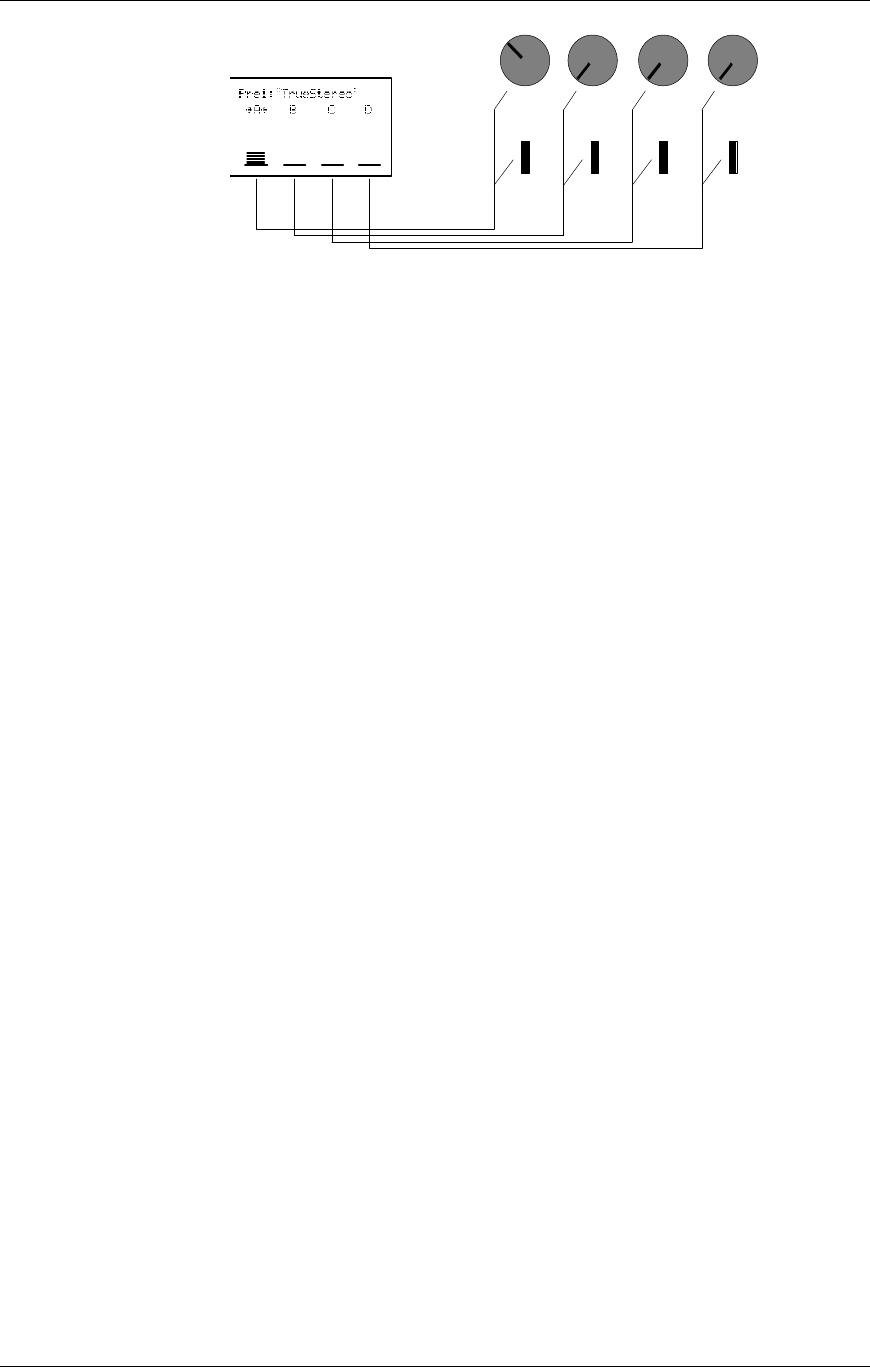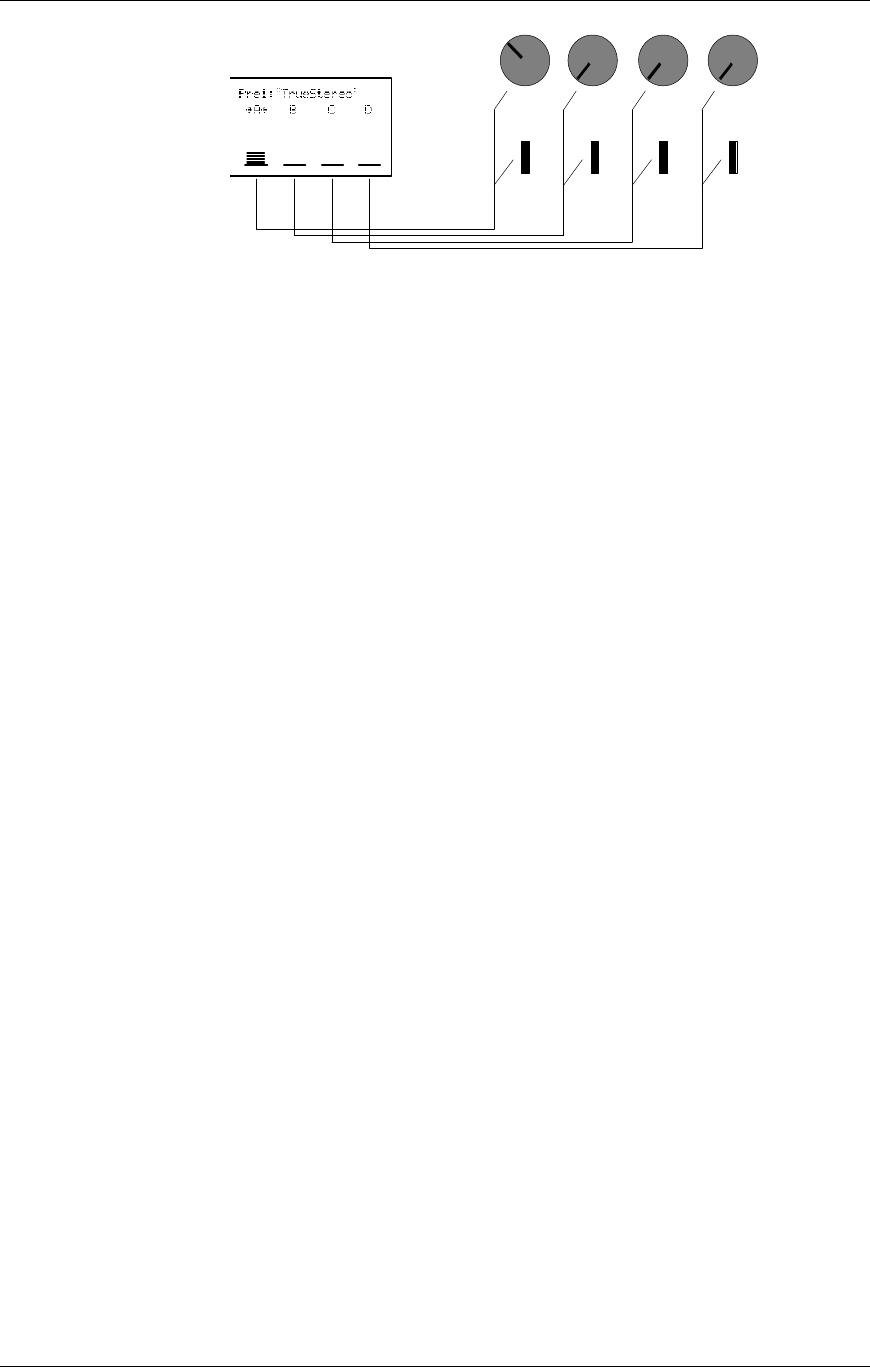
Your First Session With The QuadraSynth Plus: Chapter 2
QuadraSynth Plus Piano Reference Manual 23
1 2 3 4
When in Program Edit Mode or Mix Edit , the Quad Knobs are linked to
the parameters that appear in the right side of the display. The lower line
of the alphanumeric display will show the abbreviated name of each
parameter, with a bar graph below it representing the current setting of
the parameter. By turning Quad Knob [1], you adjust the setting of the
first parameter on the left. Turning Quad Knob [2] adjusts the next
parameter, and so on. Once a Quad Knob has been turned, or its button
has been pressed, the top line of the display will immediately show the
parameter’s name and current setting. At this point, the parameter will
have a thick underline beneath its bargraph, indicating that you can now
use the VALUE [¬] and [] buttons to adjust the parameter’s setting.
Auditioning Mix Play Mode
Mix Play Mode allows you to assign a Program to each of the 16 MIDI
channels. This makes it easy to create multitimbral setups for use with an
external MIDI sequencer. Additionally, a MIX can be used to “layer”
sounds together, or “split” the keyboard in a number of ways, or any
combination of these. There are many different ways to program a Mix.
For more about Mix Play Mode, refer to Chapter 5. For more about
connecting the QuadraSynth Plus to a MIDI sequencer, see Chapter 3.
¿ Press the [MIX] button.
The display will change to Mix Play Mode.
¡ Select a Mix from 00—99 using one of these methods:
• Use the [-1] and [+1] buttons to step through the Mixes one at a
time.
• Use the [-10] and [+10] buttons to step through the Mixes ten at a
time.
• Hold the [MIX] button and rotate Quad Knob [1].
• Use the DIRECT SELECT [1]—[0] buttons for direct entry.
Leading zeroes must be entered for Mixes 0 — 9. Example: Press [0] then [5] for
Mix 5. If you start entering a number and change your mind, wait a few
seconds and the QuadraSynth Plus will revert to the previous Mix number.
Selecting Banks