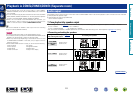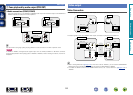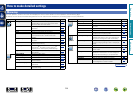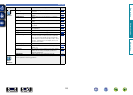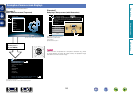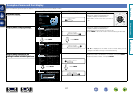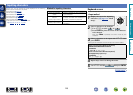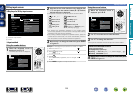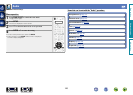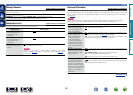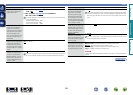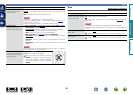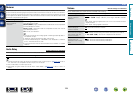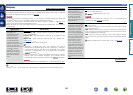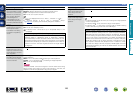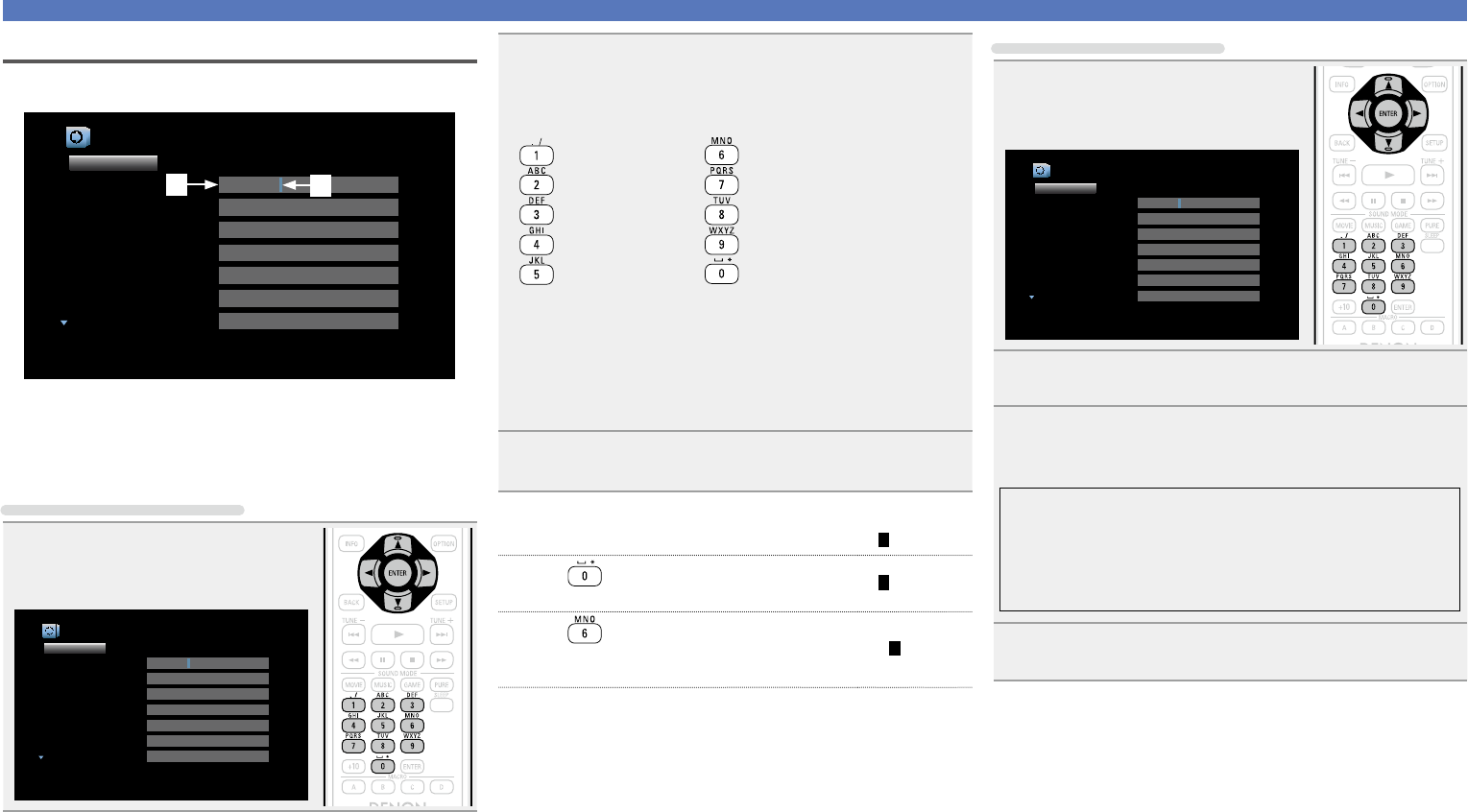
119
Inputting characters
10 Key input screen
n Display of a 10 Key input screen
Inputs/Source Rename [1/2]
Changes the display name for this source
Set Defaults
CBL/SAT
DVD
Blu-ray
GAME
MEDIA PLAYER
TV AUDIO
AUX1
CBL/SAT
DVD
Blu-ray
GAME
MEDIA PLAYER
TV AUDIO
AUX1
w
q
q Character input section
w Cursor
n Input method
Using the number buttons
1
When the keyboard screen is
displayed, press 0 – 9.
The 10 key input screen is displayed.
Inputs/Source Rename [1/2]
Changes the display name for this source
Set Defaults
CBL/SAT
DVD
Blu-ray
GAME
MEDIA PLAYER
TV AUDIO
AUX1
CBL/SAT
DVD
Blu-ray
GAME
MEDIA PLAYER
TV AUDIO
AUX1
2
Place the cursor at the character to be changed with
o p and press the number button (0 – 9) until the
desired character is displayed.
•The types of characters that can be input are as shown below.
1 . @ - _ / : ˜ M N O m n o 6
A B C a b c 2 P Q R S p q r s 7
D E F d e f 3 T U V t u v 8
G H I g h i 4 W X Y Z w x y z 9
J K L j k l 5
0 (Space) ! “ # $ % & ‘ ( ) z + ,
; < = > ? [ \ ] ^ ` { | }
•For entering the characters assigned to one number button
continuously, press
p to move the cursor to the right after entering
a character then enter the next character.
•For entering characters assigned to separate buttons, press the
number button continuously. The cursor automatically moves to
the next position, and the entered character is registered.
3
Repeat step 2 to change the name then press ENTER
to register it.
Example: For changing the input source from “DVD” to “D&M”
q Place the cursor at “V”.
DVD
w Press
eight times.
D&D
“V” changes to “&”.
e Press
.
D&M
“&” is automatically registered, and “D” changes
to “M”.
r Press
ENTER to register the input source name.
Using the cursor buttons
1
When the keyboard screen is
displayed, press 0 – 9.
Inputs/Source Rename [1/2]
Changes the display name for this source
Set Defaults
CBL/SAT
DVD
Blu-ray
GAME
MEDIA PLAYER
TV AUDIO
AUX1
CBL/SAT
DVD
Blu-ray
GAME
MEDIA PLAYER
TV AUDIO
AUX1
2
Use o p to set the cursor to the character.
3
Use ui to change the character.
•The types of characters that can be input are as shown below.
GUpper case charactersH
ABCDEFGHIJKLMNOPQRSTUVWXYZ
GLower case charactersH
abcdefghijklmnopqrstuvwxyz
GSymbolsH ! “ # $ % & ‘ ( ) z + , - . / : ; < = > ? @ [ \ ] ^ _ ` { | } ˜
GNumbersH
0123456789 (Space)
4
Repeat steps 2 and 3 to change the name then press
ENTER to register it.
Basic version
Advanced version
Informations
Advanced version
DVD