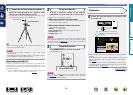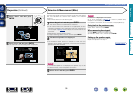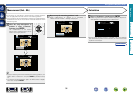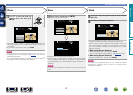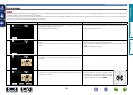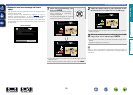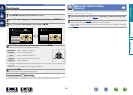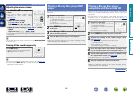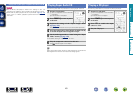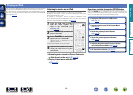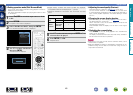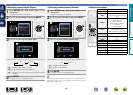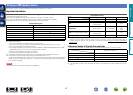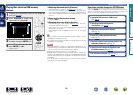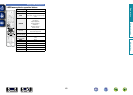42
Adjusting the master volume
Use VOLUME df to adjust the
volume.
•The volume display method varies
depending on the “Scale” setting
(vpage124).
n When the “Scale” setting
(vpage124) is “0 – 98”
GAdjustable rangeH
0.0
0.5 – 98.0
n When the “Scale” setting (vpage124) is “–79.5dB –
18.0dB”
GAdjustable rangeH
– – –.–
–79.5dB – 18.0dB
•The variable range differs according to the input signal and channel
level setting.
You can also adjust the master volume by turning MASTER VOLUME
on the main unit.
Turning off the sound temporarily
Press MUTE :.
•“MUTE” indicator on the display flashes.
•: appears on a TV screen.
•The sound is reduced to the level set at “Mute Level” (vpage124).
•To cancel, press MUTE : again. Muting can also be canceled by
adjusting the master volume.
Important information
Playing a Blu-ray Disc player/DVD
player
The following describes the procedure for playing Blu-ray Disc player/
DVD player.
1
Prepare for playback.
q Turn on the power of the TV,
subwoofer and player.
w Change the TV input to the input of
this unit.
e Load the disc in the player.
2
Press POWER X to turn on power
to the unit.
3
Press Blu-ray or DVD to switch an input source for a
player used for playback.
4
Play the Blu-ray Disc player or DVD player.
•Make the necessary settings on the player (language setting,
subtitles setting, etc.) beforehand.
Playing a Blu-ray Disc player
compatible with Denon Link HD
•Denon Link HD uses the clock of the AV amplifier connected by
Denon Link to achieve HDMI signal transfer with low jitter when
playing BD.
•To play Denon Link HD signals, make HDMI and Denon Link
connections with a compatible Blu-ray disc player (vpage 13
“Connecting a player compatible with the Denon Link HD function”).
1
Prepare for playback.
q Turn on the power of the TV,
subwoofer and player.
w Change the TV input to the input of
this unit.
e Load the disc in the player.
2
Press POWER X to turn on power to the unit.
3
Perform the settings of the “Input Assign” menu
(vpage 135).
q Assign HDMI connectors for the input source
(example: Blu-ray).
w Set “DIGITAL” to “D.LINK”.
•The default assign of “D.LINK” is “Blu-ray”.
4
Press the input source select button (example: Blu-
ray) to switch an input source assigned in step 3 - q.
5
Set the audio input mode to “Auto” or “HDMI” using
the “Input Mode” menu (vpage 138).
•The default setting of “Input Mode” is “Auto”.
6
Play the component connected to this unit.
•Make the necessary settings on the player (language setting,
subtitles setting, etc.) beforehand.
Basic version
Advanced version
Informations
Basic version
v See overleaf
DVD