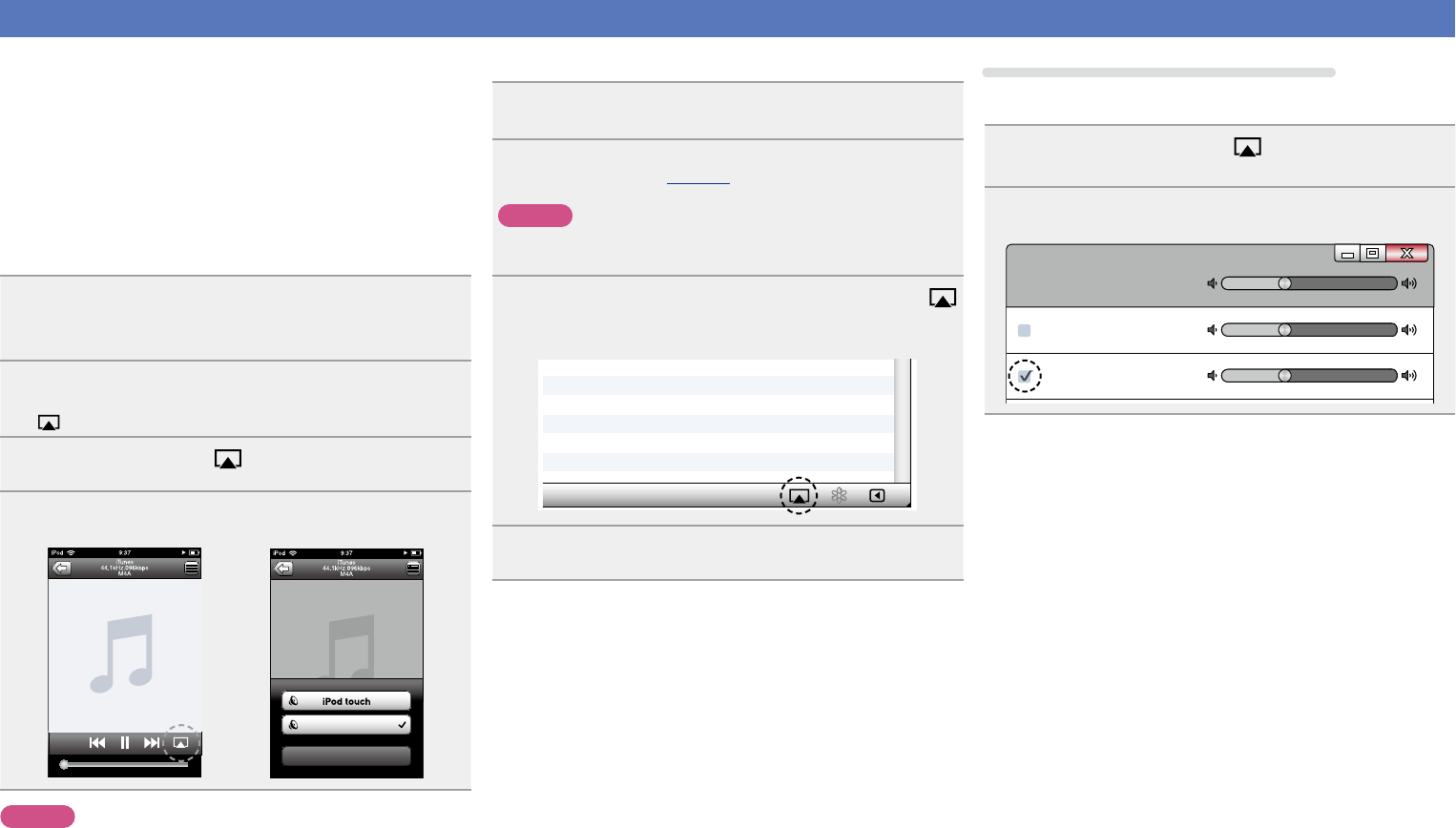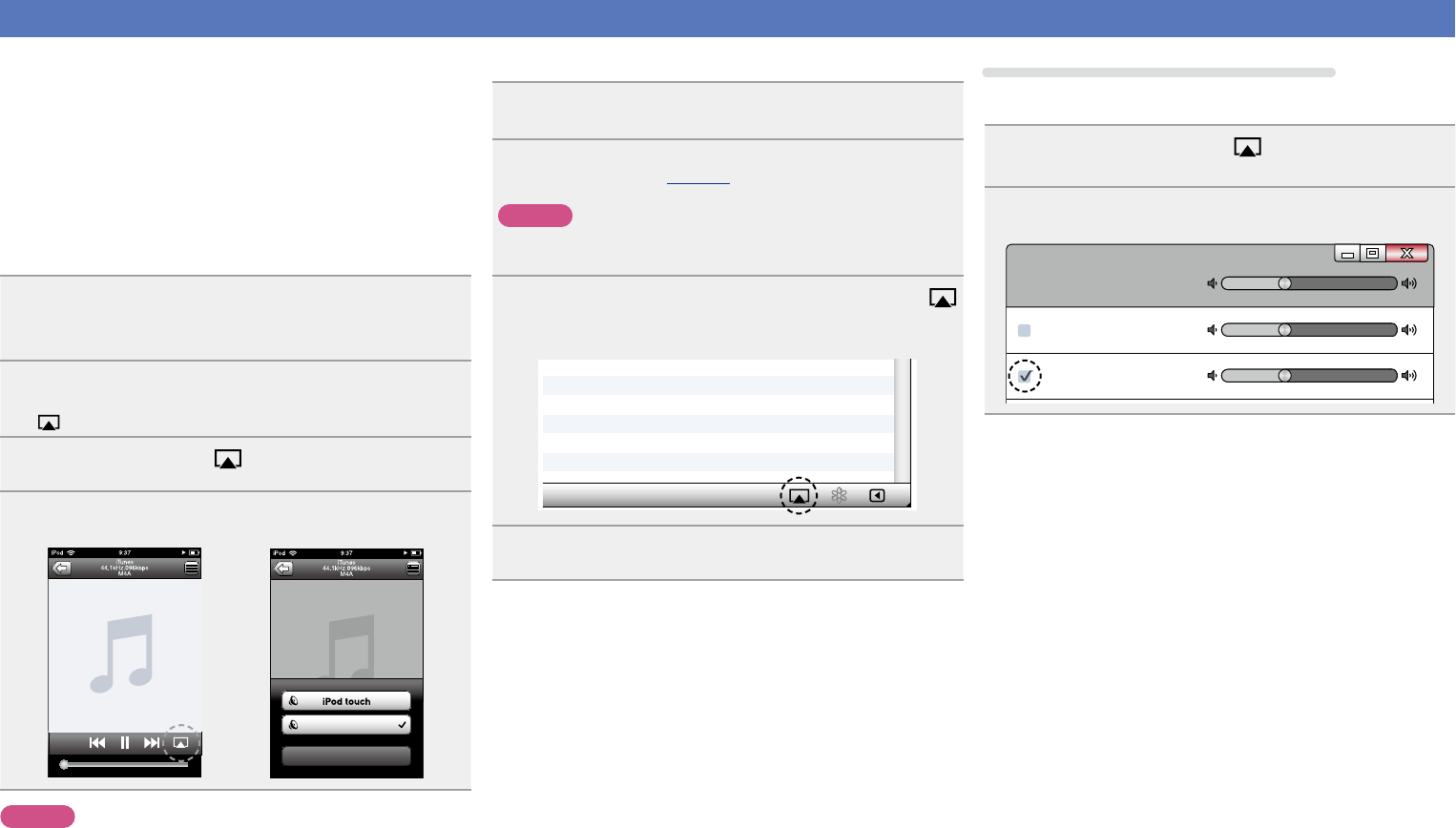
82
AirPlay function
Enjoy music from your iTunes library with high quality sound anywhere
in your home.
Use the Apple Remote App
z
for iPhone, iPod touch and iPad to
control iTunes from any room in your home.
z Available as a free download from the App Store.
n Streaming music stored in iPhone, iPod touch,
or iPad directly to the unit
If you update your “iPhone/iPod touch/iPad” to iOS 4.2.1 or later,
you can stream music stored in your “iPhone/iPod touch/iPad”
directly to this unit.
1
Make the Wi-Fi settings for iPhone, iPod touch, or
iPad.
•For details, see your device’s manual.
2
Startup iPhone, iPod touch, or iPad music or iPod
app.
is displayed on the iPhone, iPod touch or iPad screen.
3
Tap the AirPlay icon .
4
Select the speaker you want to use.
Cancel
DENON AVR-4520CI
NOTE
In playback using the AirPlay function, the sound is output at the
iPhone, iPod touch, iPad or iTunes volume setting level.
You should turn down the iPhone, iPod touch, iPad or iTunes volume
prior to playback and then adjust it to a suitable level.
n Playing iTunes music with this unit
1
Install iTunes 10, or later, on a Mac or Windows PC
that is connected to the same network as this unit.
2
Turn this unit ON.
Set “Network” (vpage147) to “Always On” for this unit.
NOTE
When “Network” is set to “Always On”, the unit consumes more
standby power.
3
Launch iTunes and click the AirPlay icon
displayed in the lower right of the window and select
this unit from the list.
4
Choose a song and click play in iTunes.
The music will stream to this unit.
Selecting multiple speakers (devices)
It is possible to play iTunes songs on your home’s AirPlay compatible
speakers (devices) other than those of this unit.
1
Click the AirPlay icon and select “Multiple
Speakers” from the list.
2
Check the speakers you want to use.
Master Volume
Multiple Speakers
My Computer
This Computer
DENON AVR-4520CI
AirPlay Device