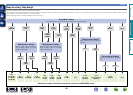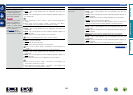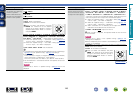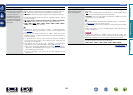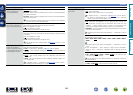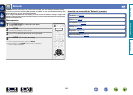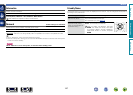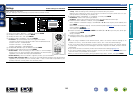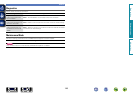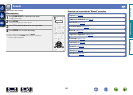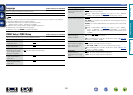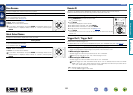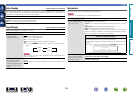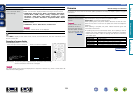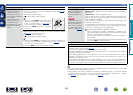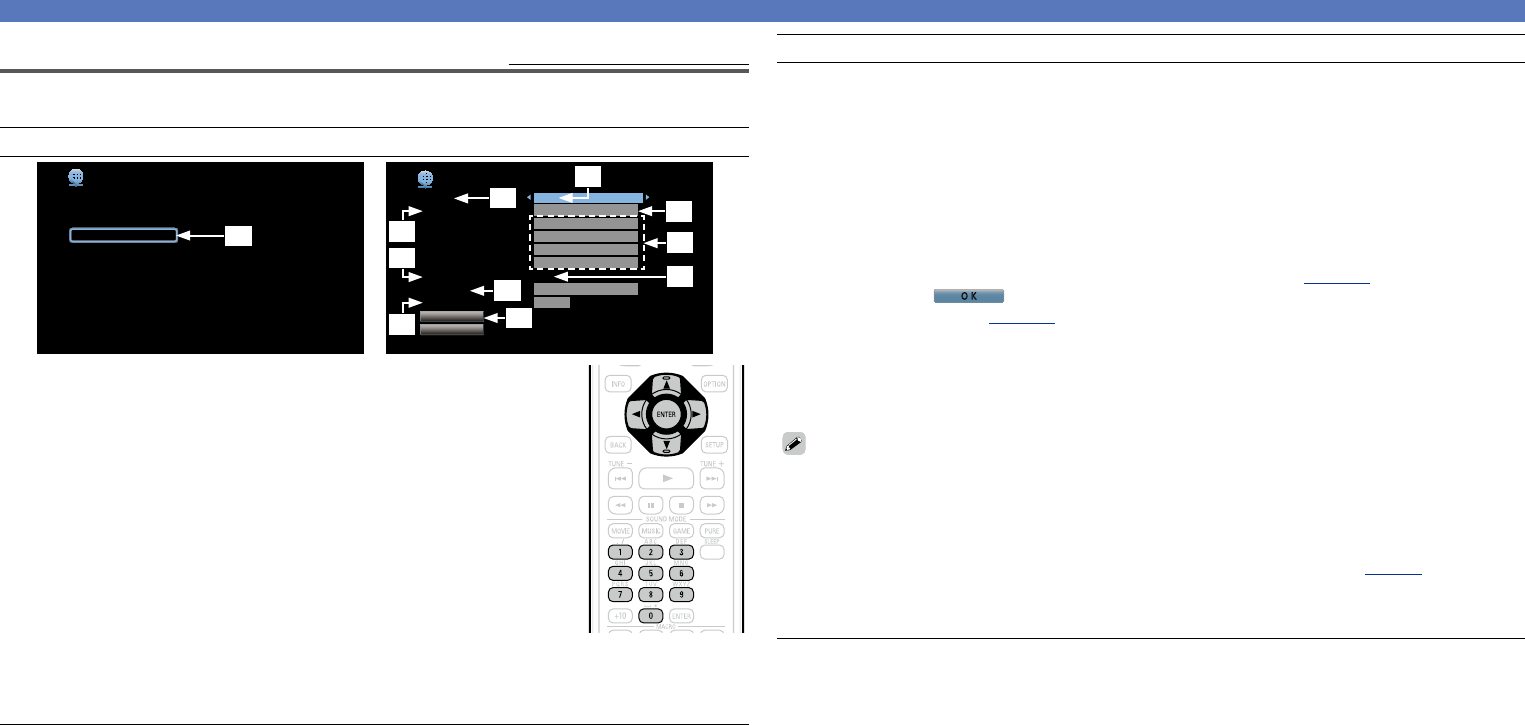
148
Network
Settings
Default settings are underlined.
Make settings for wired LAN.
Only set “Settings” when connecting to a network without a DHCP function.
Setting details
Network
Information
Network
Friendly Name
Settings
Diagnostics
Maintenance Mode
Selects how configure the network settings
q
DHCP
-IP Address
-Subnet Mask
Proxy
Save
Cancel
-Address
-Port
-Default Gateway
-Primary DNS
-Secondary DNS
Configure the network settings manually
Off
192.168.000.001
255.255.255.000
255.255.255.000
000.000.000.000
000.000.000.000
Off
000.000.000.000
00000
Network/Settings
e
y
i
t
w
o
Q1
r
u
Q0
q On the menu, select “Network” – “Settings” and press ENTER.
w Use ui to select “DHCP”, then press ENTER.
e Use o p to select “Off”, then press ENTER.
r Use ui to select “IP Address”, then press ENTER.
•IP Address : Set the IP address within the ranges shown below.
The Network Audio function cannot be used if other IP addresses are set.
CLASS A: 10.0.0.1 – 10.255.255.254
CLASS B: 172.16.0.1 – 172.31.255.254
CLASS C: 192.168.0.1 – 192.168.255.254
t Use uio p or 0 – 9 to input the address and press ENTER.
y Use ui to select setting item, then press ENTER.
•Subnet Mask : When connecting an xDSL modem or terminal adapter
directly to this unit, input the subnet mask indicated in the documentation
supplied by your provider. Normally input 255.255.255.0.
•Default Gateway : When connected to a gateway (router), input its IP address.
•Primary DNS, Secondary DNS : If there is only one DNS address indicated in the documentation
supplied by your provider, input it at “Primary DNS”. If two or more DNS are provided by your
provider, enter both “Primary DNS” and “Secondary DNS”.
Setting details
u Use ui to select “Proxy” and press ENTER.
•Proxy : Make this setting when connecting to the Internet via a proxy server.
Make the proxy settings only when you connect to the Internet via a proxy server that is on your
internal network or provided by your provider, etc.
i Use o p to select “On(Address)” or “On(Name)”, and then press ENTER.
On(Address) : Select when inputting by address.
On(Name) : Select when inputting by domain name. Up to 38 characters can be input.
o Press i to select “Address” or “Name”, then press ENTER.
When “Address” is selected in step i : Use uio p or 0 – 9 to enter the proxy server address, and
press ENTER.
When“Name” is selected in step i : Use the software keyboard (vpage118) to enter the domain
name, and select
O K
.
•For character input, see page118.
Q0 Press i to select “Port”, then press ENTER. Use uio p or 0 – 9 to input the proxy server port
number and press ENTER.
Setup is complete.
Q1 Press i to select “Save”, then press ENTER.
The display returns to the original screen.
•If you are using a broadband router (DHCP function), there is no need to make the settings at “IP
Address” and “Proxy”, since the DHCP function is set to “On” in this unit’s default settings.
•If this unit is being used connected to a network without the DHCP function, the network settings
must be made. In this case, some knowledge of networks is required. For details, consult a network
administrator.
•If you cannot connect to the Internet, recheck the connections and settings (vpage31).
•If you do not understand about Internet connection, contact your ISP (Internet Service Provider) or the
store from which you purchased your computer.
•When you want to cancel the setting during IP address input, select “Cancel”, then press ENTER.
Basic version
Advanced version
Informations
Advanced version
DVD