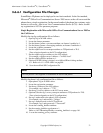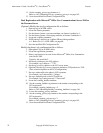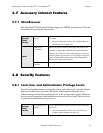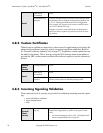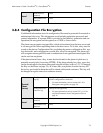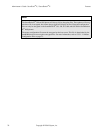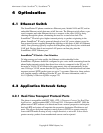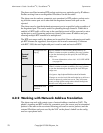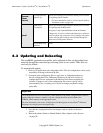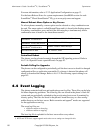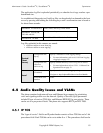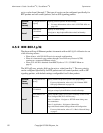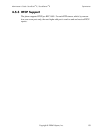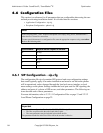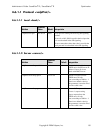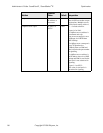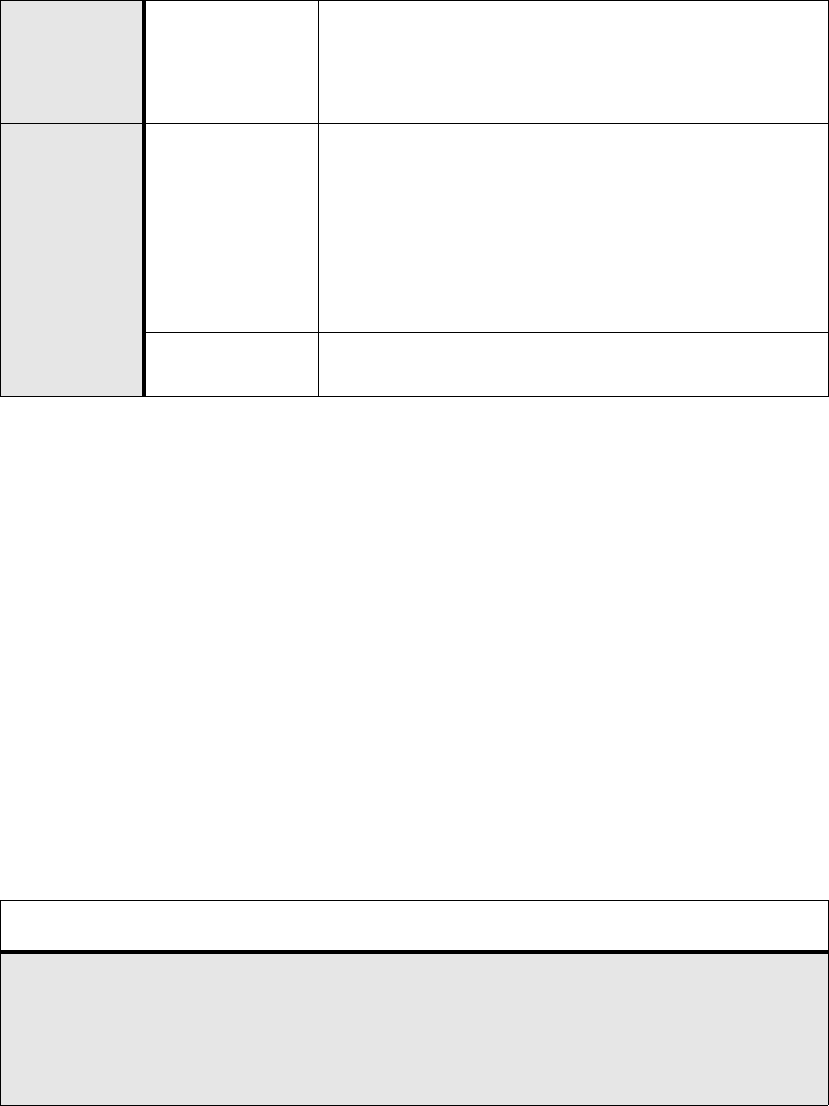
Administrator’s Guide - SoundPoint
®
IP / SoundStation
®
IP Optimization
Copyright © 2006 Polycom, Inc. 79
4.3 Updating and Rebooting
The bootROM, application executable, and configuration files can be updated auto-
matically through the centralized provisioning (boot server) model. There files are
read-only by default.
To automatically update:
1. Back up old application and configuration files. The old configuration can be easily
restored by reverting to the back-up files.
2. Customize new configuration files or apply new or changed parameters to
the old configuration files. Differences between old and new versions of
configuration files are explained in the Release
Notes that accompany the
software. Changes to site-wide configuration files such as sip.cfg can be
done manually, but a scripting tool is useful to change per-phone configu
-
ration files.
Important
The configuration files listed in CONFIG_FILES attribute of the master configuration file must be
updated when the software is updated. Any new configuration files must be added to the
COBFIG_FILES attribute in the appropriate order.
For more information, refer to the “Configuration File Management on SoundPoint
®
IP Phones”
whitepaper at www.polycom.com/support/voip/ .
3. Save the new configuration files and images (such as sip.ld) on the boot
server.
4. Reboot the phones. Refer to Manual Reboot: Menu Option or Key Presses
on page 80.
Central
(boot
server)
Configuration file:
phone1.cfg
Specify the external NAT IP address and the ports to be used
for signaling and RTP traffic.
• For more information, refer to 4.6.2.6 Network Address
Translation <nat/> on page 160.
Local
Web Server
(if enabled)
Specify the external NAT IP address and the ports to be used
for signaling and the RTP traffic.
Navigate to: http://<phoneIPAddress>/netConf.htm#na
Changes are saved to local flash and backed up to <Ethernet
address>-phone.cfg on the boot server. Changes will perma-
nently override global settings unless deleted through the
Reset Local Config menu selection.
Local Phone User
Interface
None.