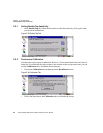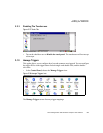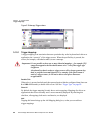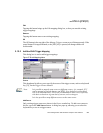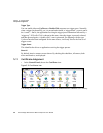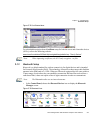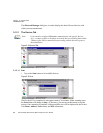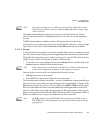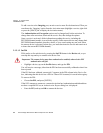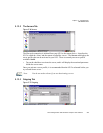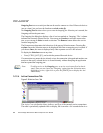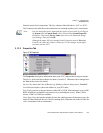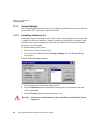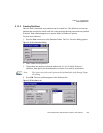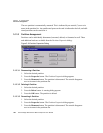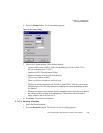Chapter 5: Configuration
The Devices Tab
94 Psion Teklogix 8515 Vehicle-Mount Computer User Manual
To add a service to the Outgoing port, an active service must first be deactivated. Then you
can choose the ‘Outgoing’ option from the Activation menu (highlight a service, right-click
or press the [SPACE] bar to display the Activation menu).
The Authentication and Encryption options can be changed only before activation. To
change these after activation, deactivate the service first, then change the options.
Once a service is activated, all the information regarding the service, including the
RFCOMM channel number, is saved in the registry. (Some remote devices may change their
RFCOMM channel numbers when they reboot, so your saved setting may not work when
the remote device is rebooted. In that case, you must deactivate the service and reactivate it
to detect the current RFCOMM channel.)
5.12.1.3 Set PIN
PINs can be set for each device by pressing the Set PIN button in the Devices tab, or you
can skip this step and try to connect to the device first.
• Highlight a device, tap on the Set Pin button, and type the PIN.
You will receive a message, either that the PIN has been successfully validated or that it has
been rejected.
If the PIN has been validated, an asterisk (*) appears in the PIN column in the Devices list
box, indicating that this device has a PIN set. Once a PIN is entered, it is saved in the registry.
To remove the PIN:
• Choose Set PIN, and press [ENTER].
If the 8515 attempts to connect to a remote device that has Authentication enabled and does
not have a required PIN set, an Authentication Request dialog box is displayed.
• Enter the PIN, and tap on OK to connect the devices.
Important: The remote device must have authentication enabled, otherwise the PIN
authentication will fail.