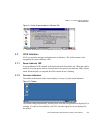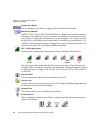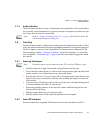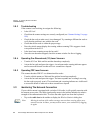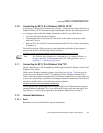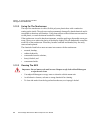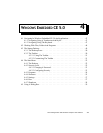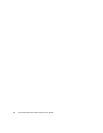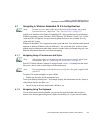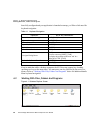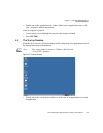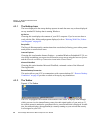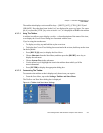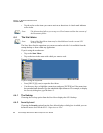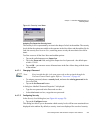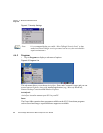Chapter 4: Windows Embedded CE 5.0
Navigating In Windows Embedded CE 5.0 And Applications
Psion Teklogix 8515 Vehicle-Mount Computer User Manual 47
4.1 Navigating In Windows Embedded CE 5.0 And Applications
Graphic user interfaces like Windows Embedded CE 5.0 for portable devices and desktop
Windows operating systems (Windows 2000, Windows XP, Windows Vista™, etc.) utilize
‘point and click’ navigation. An equivalent keyboard shortcut is also available for every
‘point and click’ action.
Windows Embedded CE 5.0 supports the same ‘point and click’ user interface and keyboard
shortcuts as desktop Windows with one difference—the ‘point and click’ action is accom-
plished using a touchscreen rather than a mouse. Actions can be performed using any com-
bination of keyboard shortcuts or touchscreen tapping.
4.1.1 Navigating Using A Touchscreen And Stylus
v
Each 8515 Vehicle-Mount Computer is equipped with a stylus—a pointing tool that looks
like a pen—that is used to select objects on the touchscreen.
To open a file, launch an applet, or open a folder:
• Double-tap the stylus on the appropriate icon.
To navigate through a dialog box—for example, display the information in a tab, choose a
radio button, check a checkbox, etc.:
• Tap the stylus on the tab, radio button, checkbox, etc.
4.1.2 Navigating Using The Keyboard
If your touchscreen has been disabled, you can use the keyboard rather than a stylus to
choose icons and navigate dialog boxes, display the desktop, etc. If your unit has already
Note: In order to access many of the menus discussed in this chapter, the security
level must be set to “Supervisor” (see “Security Level” on page 52).
Note: If the touchscreen is not registering your screen taps accurately, it may need
recalibration. Refer to “Calibrating The Touchscreen” on page 38.
Note: To prevent damage to the touchscreen, use only the stylus (pen) supplied with
your 8515.