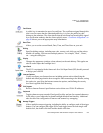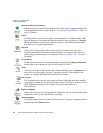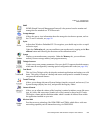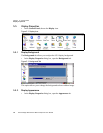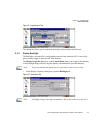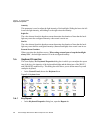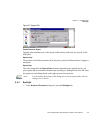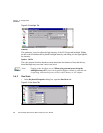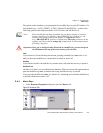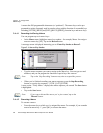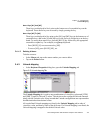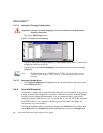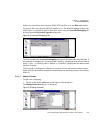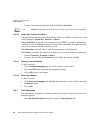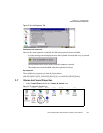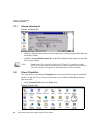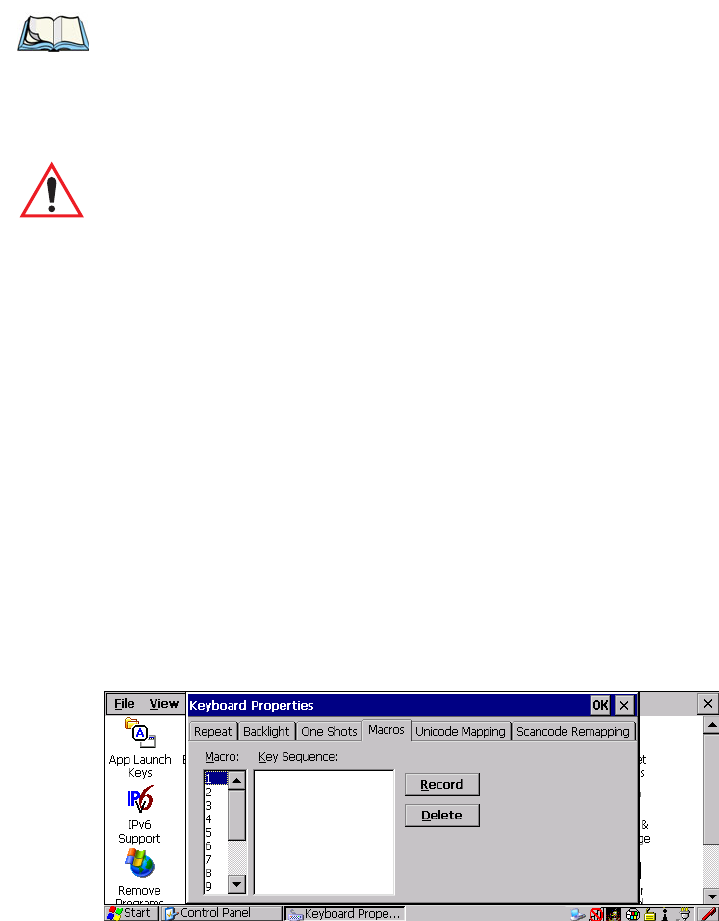
Chapter 5: Configuration
Macro Keys
Psion Teklogix 8515 Vehicle-Mount Computer User Manual 75
The options in this tab allows you to determine how modifier keys on your 8515 behave. For
each modifier key
—[ALT], [SHIFT], [CTRL], [ORANGE] and [BLUE]—you have the
following options in the drop-down menu: Lock, OneShot, and OneShot/Lock.
Lock
If you choose Lock from the drop-down menu, pressing a modifier key once locks it ‘on’
until you press the modifier key a second time to unlock or turn it off.
OneShot
If you choose OneShot, the modifier key remains active only until the next key is pressed.
OneShot/Lock
OneShot/Lock allows you to combine these functions. When you choose this option and you
press the modifier key once, it remains active only until the next key is pressed.
If you press the modifier key twice, it is locked ‘on’, remaining active until the modifier key
is pressed a third time to turn it ‘off’.
5.6.4 Macro Keys
•In the Keyboard Properties dialog box, open the Macros tab.
Figure 5.10 Macros Tab
Note: Keep in mind that checking the taskbar lets you know whether or not these
keys are locked on. For example, if the [ORANGE] key is locked ‘on’, the
taskbar at the bottom of the screen displays it in uppercase charac-
ters—ORANGE KEY. If this key is displayed in lowercase characters in the
taskbar, you’ll know that the orange key is not locked. It will become inactive
following a key press.
Important: Once you’ve assigned a One Shot mode to a modifier key, you need to tap on
the OK button at the top of the tab to activate your selection.