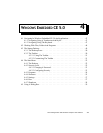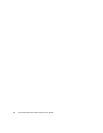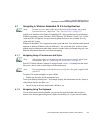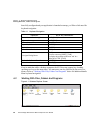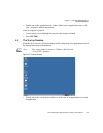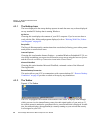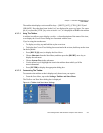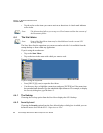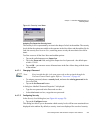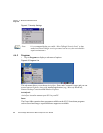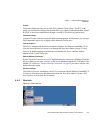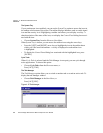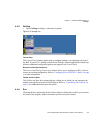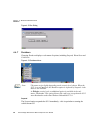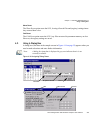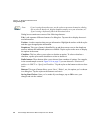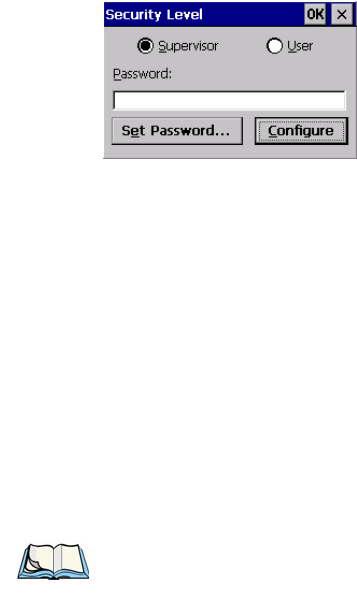
Chapter 4: Windows Embedded CE 5.0
Security Level
Psion Teklogix 8515 Vehicle-Mount Computer User Manual 53
Figure 4.6 Security Level Menu
Assigning The Supervisor Security Level
The security level is represented by an icon in the shape of a lock in the taskbar. The security
levels define the options accessible to the operator in the Start Menu and the taskbar. By de-
fault, the security level is set to User, restricting access to only the most basic Start Menu
items.
To allow access to all the Start Menu and taskbar options:
• Tap on the radio button next to Supervisor.
• Tap in the Password field, and type the Supervisor level password—the default pass-
word is 123456.
•Tap on OK—you can now access all menu items in the Start Menu along with the icons
in the taskbar.
4.4.2.1 Changing A Password
• To assign a password, choose a security level, and enter the existing password in the
Password field.
• Tap on the Set Password button.
A dialog box labelled “Password Properties” is displayed.
• Type the new password in the Password: text box
•In the
Confirm Password: text box, retype the new password.
4.4.2.2 Configuring Security
In the Security Level dialog box (see Figure 4.6 on page 53):
• Tap on the Configure button.
This dialog box allows you to determine which security levels will have an associated icon
displayed in the taskbar. By default, a security icon is not displayed for user-level security.
Note: Keep in mind that this is the same password as that assigned through the
Password Control Panel applet. Refer to “Password” on page 68.