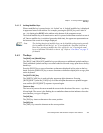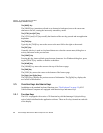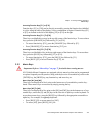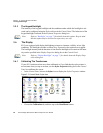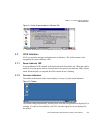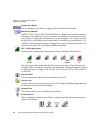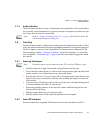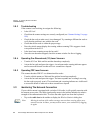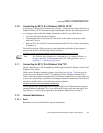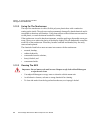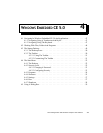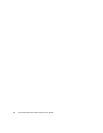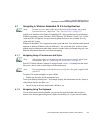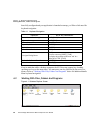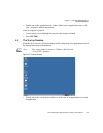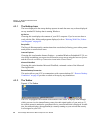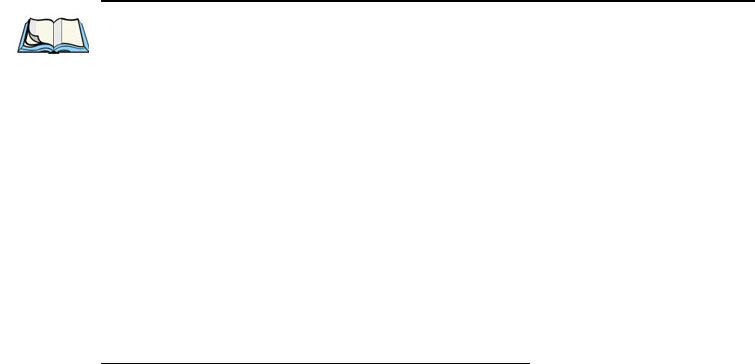
Chapter 3: Getting To Know The 8515
Connecting An 8515 To A Windows 2000 Or XP PC
Psion Teklogix 8515 Vehicle-Mount Computer User Manual 43
3.10 Connecting An 8515 To A Windows 2000 Or XP PC
ActiveSync
®
—Microsoft
®
PC connectivity software— can be used to connect the 8515 to a
Windows 2000 or XP PC (desktop or laptop) running this software. By connecting the 8515
to a computer with a cable and running ActiveSync on the PC you will be able to:
• View 8515 files from Windows Explorer.
• Drag and drop files between the 8515 and the PC in the same way that you would
between PC drives.
• Back up 8515 files to the PC, then restore them from the PC to the vehicle-mount again,
if needed, etc.
To install ActiveSync, follow the step-by-step instructions provided with the program’s
setup wizard. Refer to the following website for details:
http://www.microsoft.com/windowsmobile/resources/downloads/pocketpc/activesync35.mspx
3.11 Connecting An 8515 To A Windows Vista™ PC
Device connections to a PC are handled by different applications for Windows Vista™ and
Windows XP or earlier.
Unlike earlier Windows operating systems, ActiveSync (see Section 3.10) is not used to
connect devices to Windows Vista™. The Windows Vista™ ‘Windows Mobile Device
Center’ makes the connection automatically. The Windows Mobile Device Center helps you
to set up new partnerships, synchronize and manage information, and transfer files between
your device and PC. Refer to the following website for details:
http://www.microsoft.com/windowsmobile/devicecenter.mspx
When a connection is established with the Psion Teklogix 8515 Vehicle-Mount Computer
running Windows Embedded CE 5.0, you will be able to map to the drive and deploy soft-
ware (however, it will not be recognized by the Windows Mobile Device Center).
3.12 General Maintenance
3.12.1 Ports
Remember to always install the dust caps on unused ports.
Note: You’ll need to run an application—usbsetup.exe—to configure Windows to
recognize the 8515. For information about this USB application, refer to
Appendix C: “USB Setup Application”.