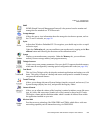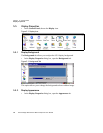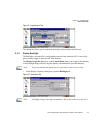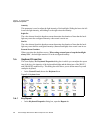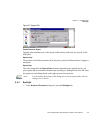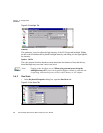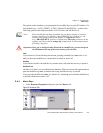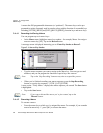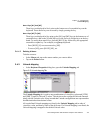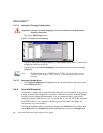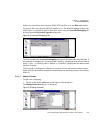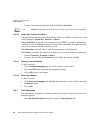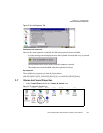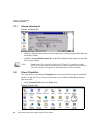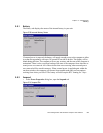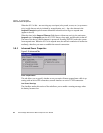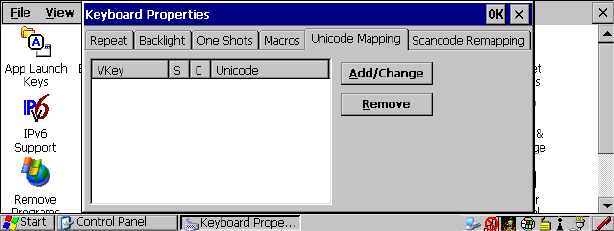
Chapter 5: Configuration
Unicode Mapping
Psion Teklogix 8515 Vehicle-Mount Computer User Manual 77
Macro Keys [M1] And [M2]
These keys are displayed in black print on the bottom row of executable keys on the
keyboard. These macro keys are accessed by simply pressing the key.
Macro Keys [M3] To [M6]
These keys are displayed in blue print on the [M1] and [M2] keys in the bottom row of
executable keys, and on the [N] and [M] keys in the first row of alpha keys on the key-
board. To access these macro keys, press the [BLUE] key followed by the appropriate
executable or alpha key. For example, on a Qwerty keyboard:
- Press [BLUE] [N] to access macro key [M5].
- To access [M3], press [BLUE] [M1], etc.
5.6.4.3 Deleting A Macro
To delete a macro:
•In the Macros tab, tap on the macro number you want to delete.
• Tap on the Delete button.
5.6.5 Unicode Mapping
•In the Keyboard Properties dialog box, open the Unicode Mapping tab.
Figure 5.12 Unicode Mapping Tab
The Unicode Mapping tab is used to map combinations of virtual key values and [CTRL]
and [SHIFT] states to Unicode™ values. This tab shows the configured Unicode character
along with the Unicode value. Keep in mind that Unicode configurations are represented as
hexadecimal rather than decimal values.
All user-defined Unicode mappings are listed in the Unicode Mapping tab in order of
virtual key value, and then by order of the shift state. If a Unicode mapping is not listed, the
Unicode mapping is mapped to the default Unicode value.