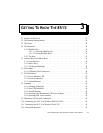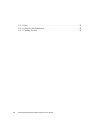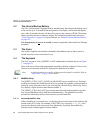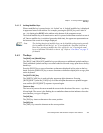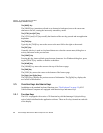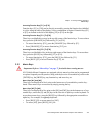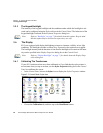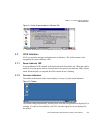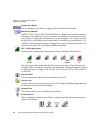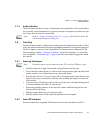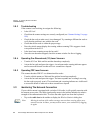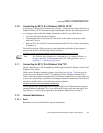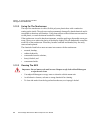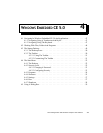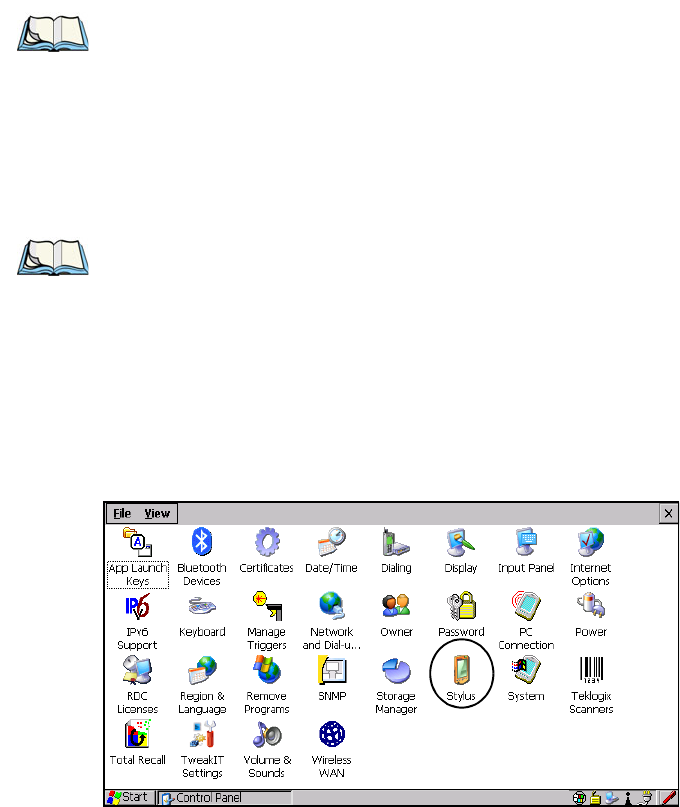
Chapter 3: Getting To Know The 8515
The Keypad Backlight
38 Psion Teklogix 8515 Vehicle-Mount Computer User Manual
3.5.3 The Keypad Backlight
The intensity of the keypad backlight and the conditions under which this backlight is acti-
vated can be configured using the Keyboard icon in the Control Panel. The behaviour of the
keypad backlight is tailored in the Keyboard Properties dialog box.
3.6 The Display
8515s are equipped with display backlighting to improve character visibility in low light
conditions. The backlight switches on when a key is pressed or the touchscreen is tapped.
The backlight intensity and the duration of time that the backlight will remain at full inten-
sity can be specified in the Display Properties dialog box in the Control Panel.
3.6.1 Calibrating The Touchscreen
If your 8515 touchscreen has never been calibrated or if you find that the stylus pointer is
not accurate when you tap on an item, use the Stylus Properties dialog box in the Control
Panel to recalibrate the screen.
•In the Control Panel, choose the Stylus icon to display the Stylus Properties window.
Figure 3.3 Control Panel: Stylus Icon
• Choose the Calibration tab, and then tap on the Recalibrate button.
Note: Refer to “Backlight” on page 73 for details about this option. Keep in mind
that this option may be restricted to supervisory use only.
Note: Refer to “Display Backlight” on page 71 for details about the Display Prop-
erties dialog box.