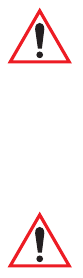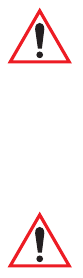
Chapter 2: Basic Checkout
Using The SCU To Connect To The WLAN
Psion Teklogix 8515 Vehicle-Mount Computer User Manual 19
• Tap on the New button to define a new config (profile).
• Type a name for your configuration using any alpha-numeric combination to uniquely
identify this config.
• Tap on OK to return to the Config tab.
• Tap on Commit to save the config name.
• When a pop-up message indicates that your configuration will be saved, tap on OK.
To configure the SSID for the network to which you want to associate:
• Type an SSID in the text box to the right of SSID. This field is limited to 32 characters.
• Tap on Commit and then, in the pop-up message, tap on OK to save your SSID setting.
To configure authentication:
• Tap on the EAP type dropdown menu, and choose the appropriate type of authentica-
tion —LEAP, EAP-FAST, PEAP-MSCHAP, and PEAP-GTC.
• Next, tap on the Credentials button, and type credentials for IEEE 802.1X EAP types.
To configure encryption:
• Tap on the Encryption dropdown menu, and choose the appropriate type of encryp-
tion—Manual WEP, Auto WEP, WPA PSK, WPA TKIP, WPA2 PSK, WPA2 AES, and
CCKM TKIP.
If you choose Manual WEP, WPA PSK or WPA2 PSK:
• Tap on the WEP/PSK Keys button. For Manual WEP, choose up to four static WEP
keys. For PSK, type an ASCII passphrase or hex PSK.
• Configure any other settings that are supplied by the network administrator for the SSID
to which you will associate.
• Make certain that you tap on Commit following each change.
Once you’ve completed the configuration:
• Tap the Main tab. Tap on the Active Config button—your new config will be listed in
the dropdown menu.
Important: To learn more about the other options available in the radio attributes list,
refer to “Config Tab” on page 21.
Important: Refer to “SCU Security Capabilities” on page 23 for details about security
settings. Additional EAP details are described in “EAP Credentials” on
page 25.