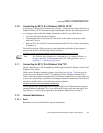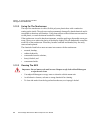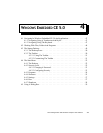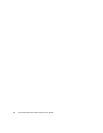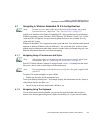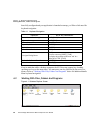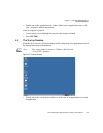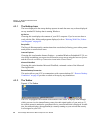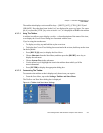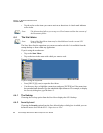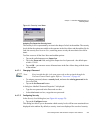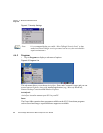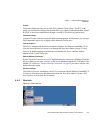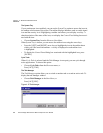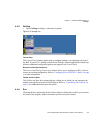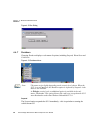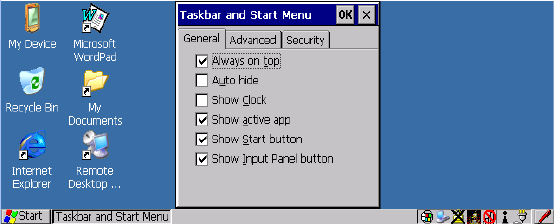
Chapter 4: Windows Embedded CE 5.0
The Taskbar
Psion Teklogix 8515 Vehicle-Mount Computer User Manual 51
The taskbar also displays active modifier keys—[SHIFT], [ALT], [CTRL], [BLUE] and
[ORANGE]. Keys that have been locked “on” are displayed in uppercase letters. For exam-
ple, if you press the [CTRL] key twice to lock it “on”, it is displayed as CTRL KEY in the taskbar.
4.3.2.1 Using The Taskbar
A taskbar icon allows you to display a tooltip—a short description of the status of the icon,
or to display the Control Panel dialog box associated with the icon.
If you’re using the touchscreen:
• To display a tooltip, tap and hold the stylus on an icon.
• To display the Control Panel dialog box associated with an icon, double-tap on the icon.
On the keyboard:
• Press [BLUE] [0] (zero) to display the Start Menu.
• Choose Shortcuts from the Start Menu, and then press the [RIGHT] arrow key to
display the sub-menu.
• Choose System Tray in the sub-menu.
• Use the arrow keys to highlight the icon in the taskbar about which you’d like
more information.
• Press [ENTER] to display the appropriate dialog box.
4.3.2.2 Customizing The Taskbar
To customize the taskbar so that it displays only those icons you require:
•From the Start Menu, tap on the Settings>Taskbar and Start Menu.
The Taskbar and Start Menu dialog box is displayed.
Figure 4.4 Taskbar And Start Menu Settings