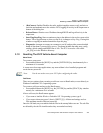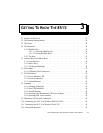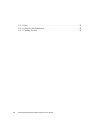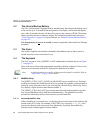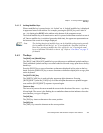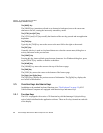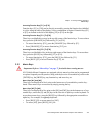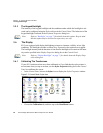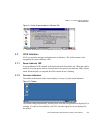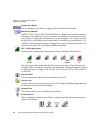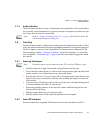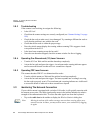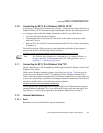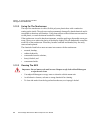Chapter 3: Getting To Know The 8515
Macro Keys
Psion Teklogix 8515 Vehicle-Mount Computer User Manual 37
Accessing Function Keys [F1] to [F10]
Function keys [F1] to [F10] can be directly accessed by pressing the function keys labelled
in yellow along the sides of the display. No key combination is required. Function keys [F1]
to [F5] are located to the left of the display, [F6] to [F10] on the right.
Accessing Function Keys [F11] To [F20]
These keys are labelled in orange in the top-left corner of the function keys. To access these
keys, press the [ORANGE] key followed by [F1] to [F10].
• To access function key [F11], press the [ORANGE] key followed by [F1].
• Press [ORANGE] [F2] to access function key [F12], etc.
Accessing Function Keys [F21] To [F30]
These keys are labelled in blue in the top-right corner of the function keys. To access these
keys, press the [BLUE] key followed by [F1] to [F10].
• To access function key [F21], press the [BLUE] key followed by [F1].
• Press [BLUE] [F2] to access Function key [F22], etc.
3.5.2 Macro Keys
8515 Vehicle-Mount Computers are equipped with six macro keys that can be programmed
to replace frequently used keystrokes, along with the function of executable keys such as the
[ENTER] key, the [BKSP] key, any function key and arrow key, etc.
Macro Keys [M1] And [M2]
These keys are displayed in black print on the bottom row of executable keys on the key-
board. These macro keys are accessed by simply pressing the key.
Macro Keys [M3] To [M6]
These keys are displayed in blue print on the [M1] and [M2] keys in the bottom row of exe-
cutable keys, and on the [N] and [M] keys in the first row of alpha keys on the keyboard. To
access these macro keys, press the [BLUE] key followed by the appropriate executable or
alpha key. For example, on a Qwerty keyboard:
• Press [BLUE] [N] to access macro key [M5].
• To access [M3], press [BLUE] [M1], etc.
Important: Refer to “Macro Keys” on page 75 for details about creating macros.