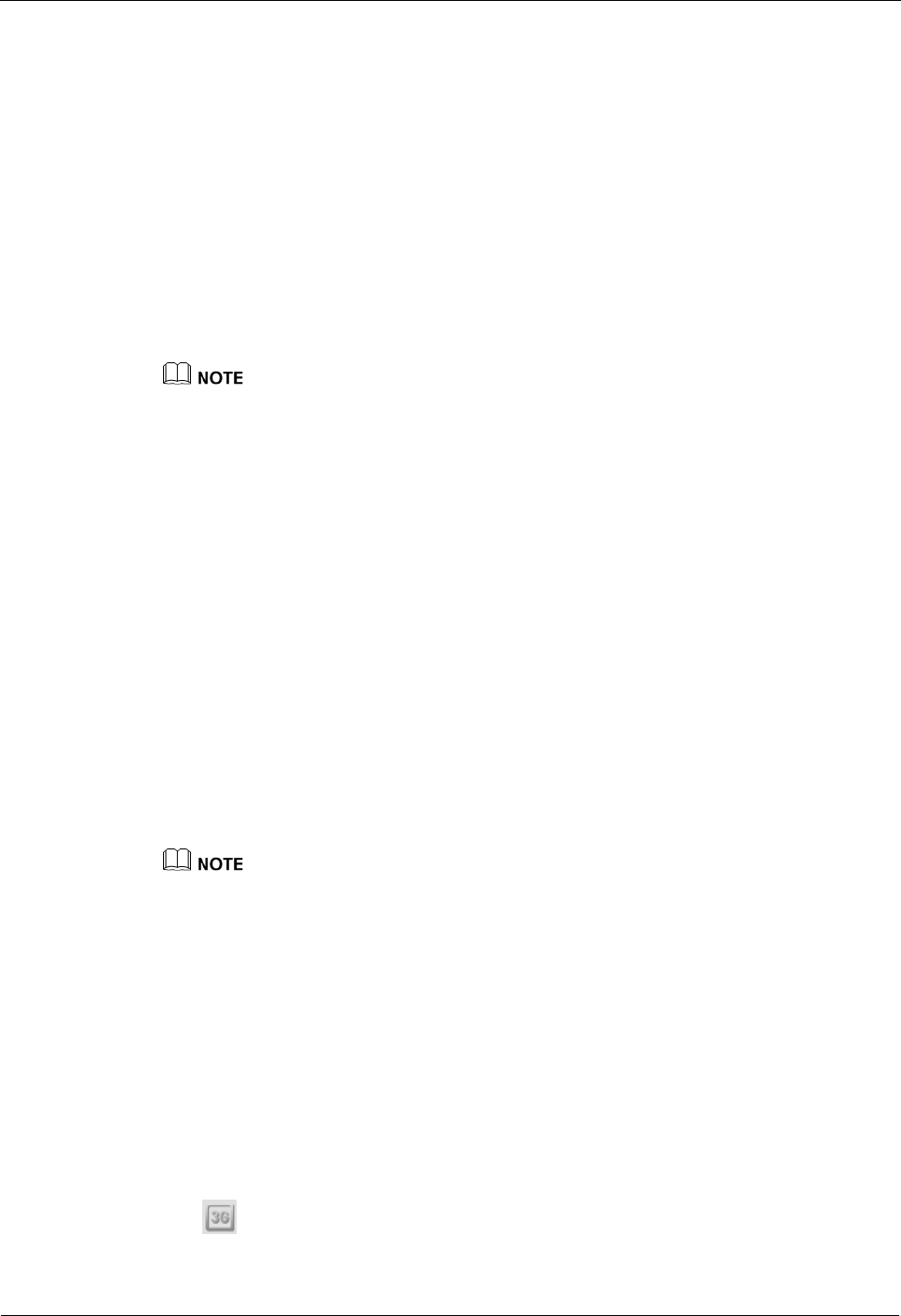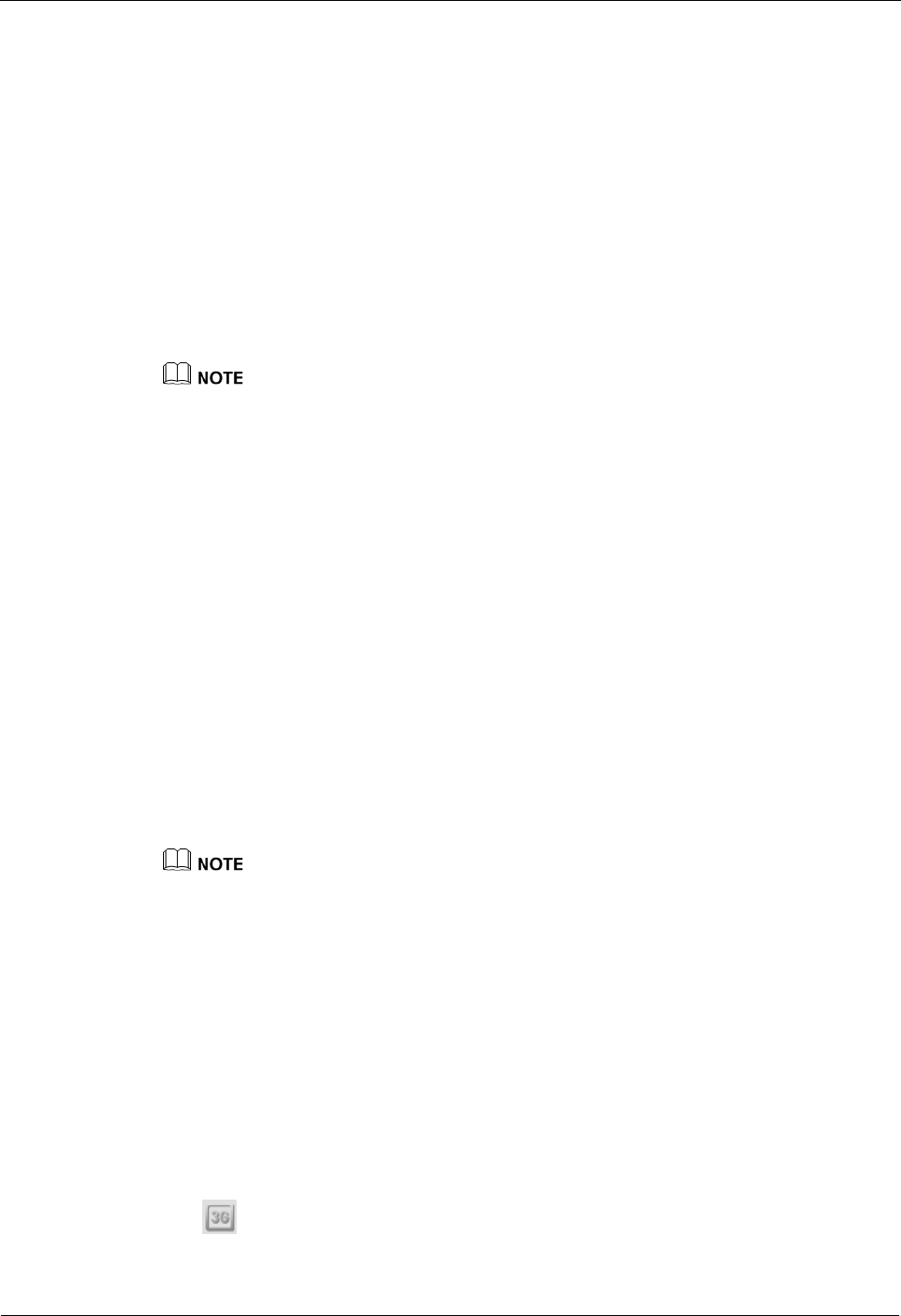
HUAWEI VP9050 Executive Video Terminal
Issue 03 (2011-12-10) Huawei Proprietary and Confidential
Copyright © Huawei Technologies Co., Ltd
22
----End
3.3.8 Setting Network Diagnostics Parameters
Before a network tool can be used to diagnose the terminal using terminal ports, the relevant
port settings must be configured.
Step 1 Choose Settings > Network > IP > Network diagnostics.
Set H.323 call port, RAS source port, RAS destination port, and SIP call port.
After Check network connection automatically after exiting conference is enabled,
the terminal automatically performs ping operations after exiting a conference to check
the connections on the network where the terminal is located. The diagnostic results can
be viewed from logs.
The names of the ports set in this section are the same as those of certain ports set in Table 3-8 of section
3.3.7 "Setting Firewall Parameters." Their functions, however, are different. The ports in this section are
used for network diagnostics and the ports in section 3.3.7 "Setting Firewall Parameters" are used for
calling.
Step 2 Save the settings.
----End
3.4 Configuring the 3G Network
Before setting the 3G parameters, ensure that the terminal license supports 3G networks. For
details about how to check whether the terminal license supports 3G networks, see section
13.1.4 "Viewing the System Information."
3.4.1 Inserting a 3G Data Card
To use the terminal for video communications over a 3G network, a 3G data card must be
inserted into the terminal's USB port.
The 3G data card used with the terminal must be provided by Huawei. For details, contact the supplier.
If a 3G data card has been inserted and if the license of the terminal provides 3G data card
functions, the terminal performs detection as follows:
If the data card is a designated Huawei data card, the terminal detects it automatically,
and a message appears on the screen indicating that a data card is available.
If the data card is not a designated Huawei data card, the terminal fails to detect it, and a
message appears on the screen indicating that no data card is available.
The terminal supports only one 3G data card at a time. If multiple 3G data cards are inserted,
the terminal uses only the first data card that is ready and does not use the others.
When you insert or remove a data card, the following icons appear on the upper right corner
of the screen:
indicates that a data card is connected to the terminal.