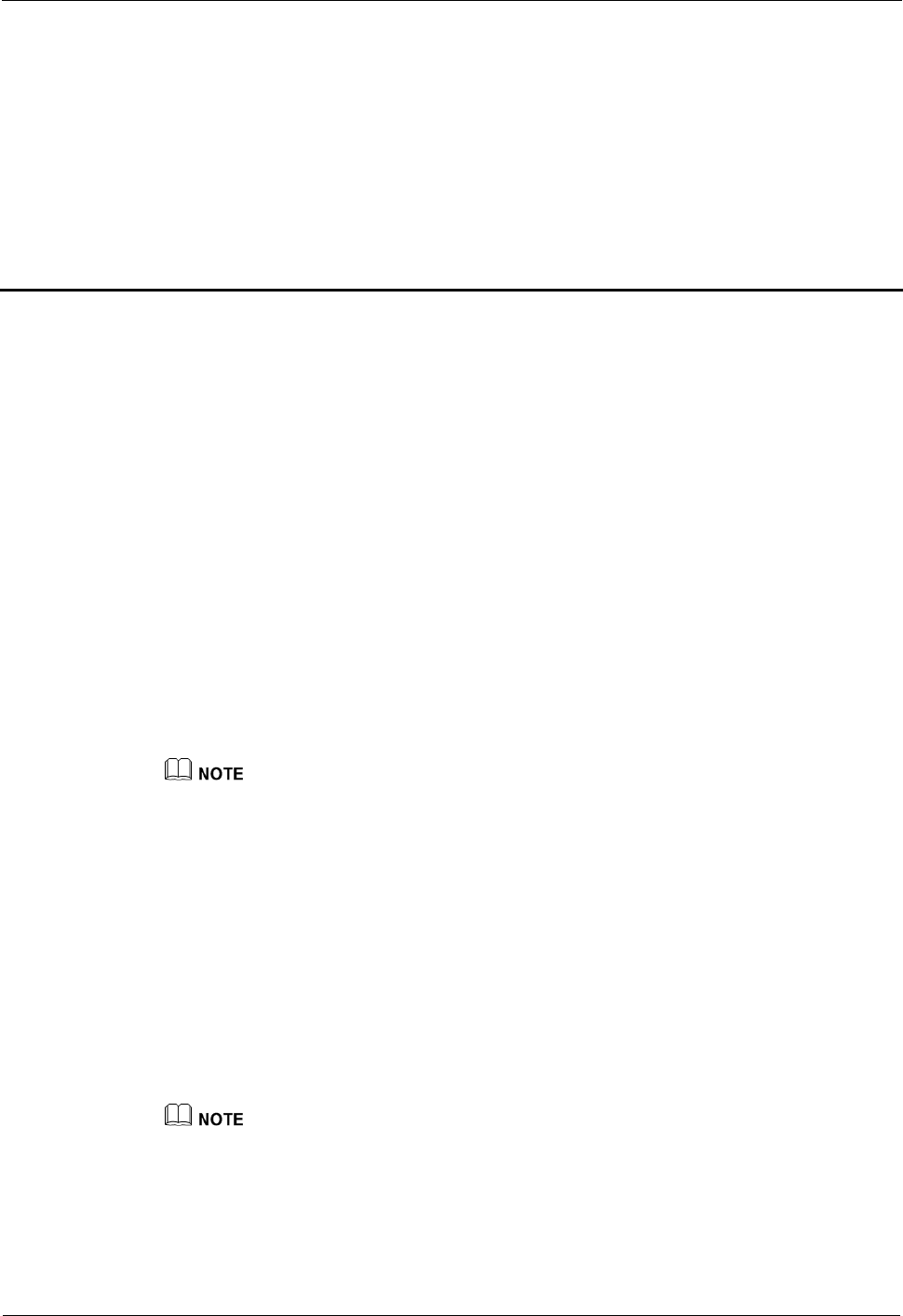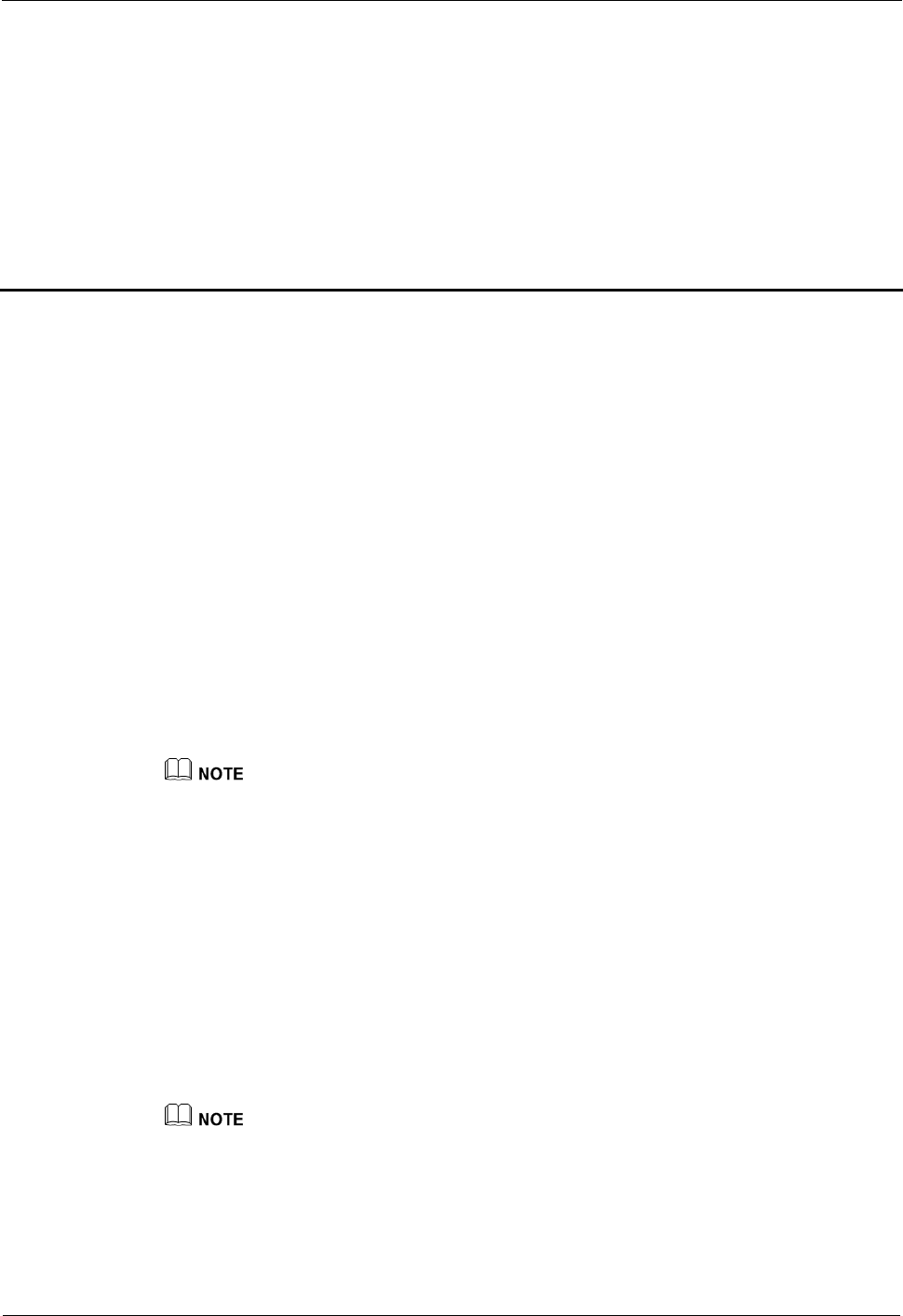
HUAWEI VP9050 Executive Video Terminal
12 Remote Management from the Web Interface
Issue 03 (2011-12-10) Huawei Proprietary and Confidential
Copyright © Huawei Technologies Co., Ltd
75
12 Remote Management from the Web
Interface
12.1 Allowing Login from the Web Interface
Users can log in to the terminal from the web interface only after the administrator of the
terminal allows them to do so.
From the remote control user interface, the option of allowing users to access the terminal
from the web interface can be set. For details, see section 10.4 "Allowing Remote Login."
12.2 Configuring a Web Browser
Before accessing the terminal from the web interface, the browser must be configured.
This section takes Window XP as an example and describes how to configure Internet
Explorer 6 and Firefox 3.0.10. Other versions of Internet Explorer and Firefox can be
configured using the method for configuring Internet Explorer 6 and Firefox 3.0.10.
It is not recommended that earlier versions of Firefox than 3.0.10 be used.
To configure a Web browser for accessing the terminal, do the following:
Step 1 Launch Internet Explorer.
Step 2 Choose Tools > Internet Options. In the displayed dialog box, click the Security tab.
Step 3 Click Custom Level. In the displayed dialog box, enable Active Scripting and all the
parameters under Downloads, and then click OK.
Step 4 Click Trusted sites, and then Sites to display the Trusted sites dialog box.
Step 5 Enter the IP address of the terminal, click Add, and then click OK.
Step 6 Click the Privacy tab, set the slider label to Medium, and then click OK.
If operations described in Step 4 are not carried out, from the Internet Explorer menu bar, choose Tools >
Pop-up Blocker > Turn Off Pop-up Blocker to disable the pop-up blocker.
The method for configuring Firefox is similar to that of configuring Internet Explorer.