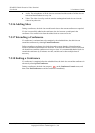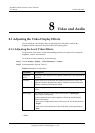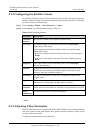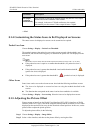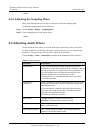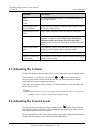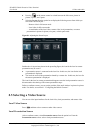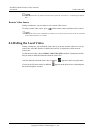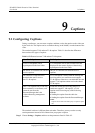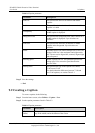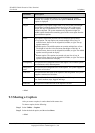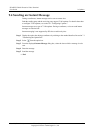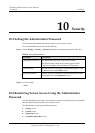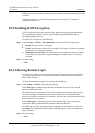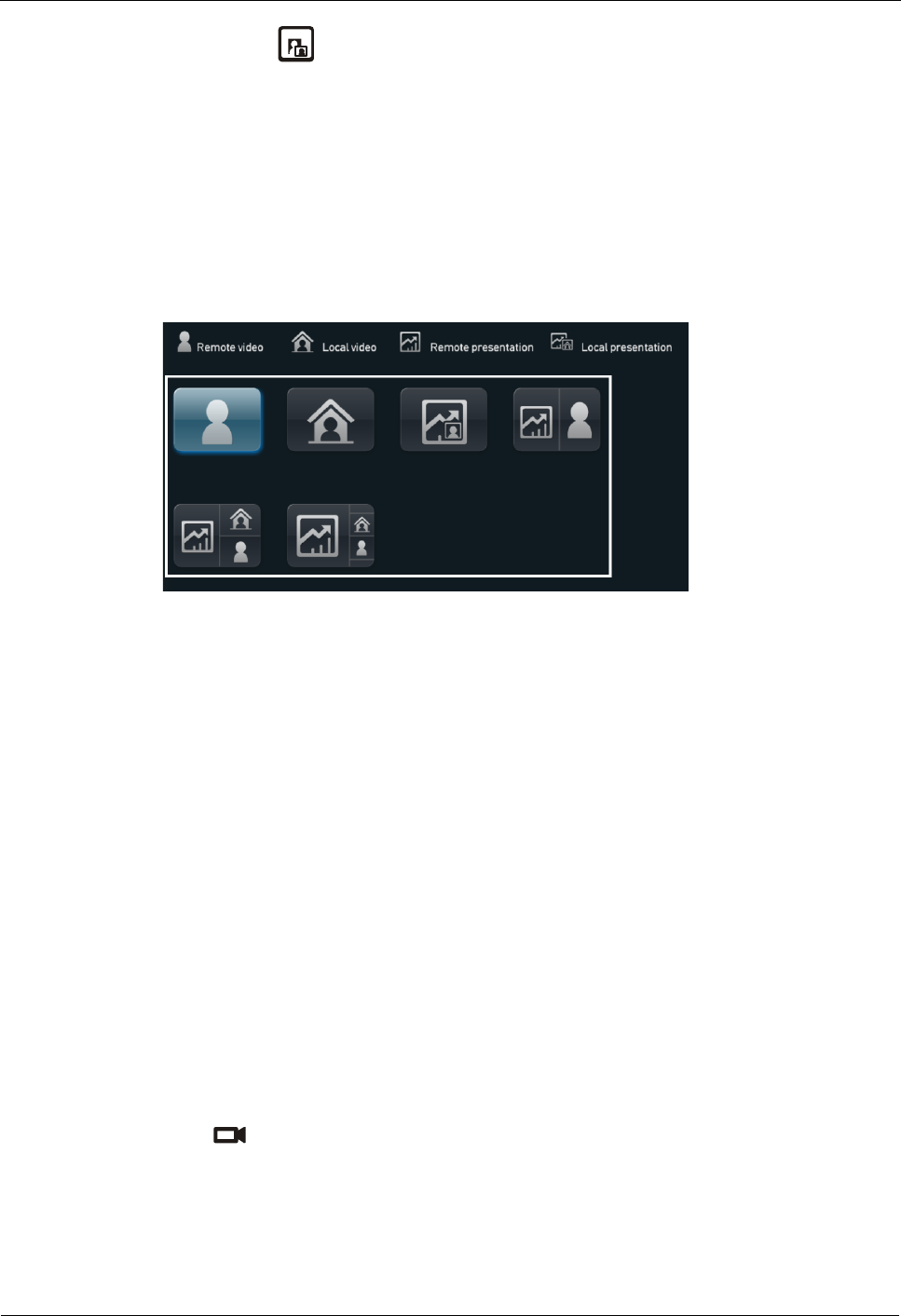
HUAWEI VP9050 Executive Video Terminal
User Guide
8 Video and Audio
Issue 03 (2011-12-10) Huawei Proprietary and Confidential
Copyright © Huawei Technologies Co., Ltd
65
Pressing on the remote control to switch between the full screen, picture in
picture, 2 panes, and 3 panes.
Selecting Layout from the option bar to display the following screen from which you
can select a desired layout:
− Remote video in full-screen mode
− Local video in full-screen mode
− A combination of the local video, remote video, local presentation, or remote
presentation in picture-in-picture, two-pane, or three-pane mode
Figure 8-1 Adjusting the Screen Layout
Besides the six layout icons shown in the preceding figure, the icon for the local or remote
presentation may be seen if:
A presentation source is connected to the local site. In this case, the icon for the local
presentation is displayed.
The local site receives the presentation shared by a remote site. In this case, the icon for
the remote presentation is displayed.
The icon for the local or remote presentation disappears once the local presentation source is
disconnected or the sharing of the remote presentation stops.
Before a conference starts, you can set the position of the small window in picture-in-picture
mode. For details, see section 4.1 "Configuring the Built-In Camera."
8.5 Selecting a Video Source
You can set video input interfaces for the local video, local presentation, and remote video.
Local Video Source
Press , and then select a camera or other video sources.
Local Presentation Source
After a conference starts, select Presentation source from the option bar. From the
Presentation source screen, select a local presentation source.