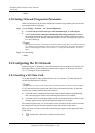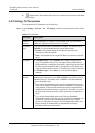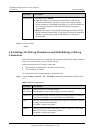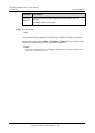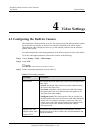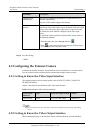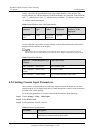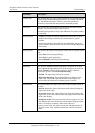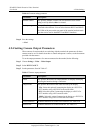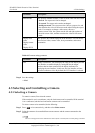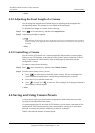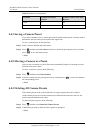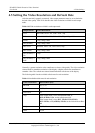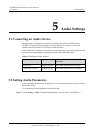HUAWEI VP9050 Executive Video Terminal
User Guide
4 Video Settings
Issue 03 (2011-12-10) Huawei Proprietary and Confidential
Copyright © Huawei Technologies Co., Ltd
30
Parameter Description
Camera type
This specifies the type of the camera connected. The terminal supports
camera models from multiple manufacturers. The control commands
vary with different cameras. Therefore, select the camera type
correctly to ensure that the camera can be controlled properly.
Serial port
This specifies the serial port that is connected to the camera control
interface. You can select either COM1 or None.
Select the serial port that is being used. Otherwise, the camera cannot
be controlled.
Initial position
If Auto is selected, the camera automatically determines its initial
position after startup. Generally, the camera keeps its original
position.
If camera presets have been defined, such as Preset 1, the presets
can be selected. Then the camera moves to the corresponding preset
after startup.
Moving speed
This specifies the speed for turning the camera and moving the camera
lens.
Select Slow for accurate positioning.
Select Fast for quick positioning.
Select Medium for medium pace positioning.
Input source This specifies the input source resolution.
Mirroring
This specifies whether the terminal displays a reflection of an input
video, wherein the right and left sides of the original are reversed. By
default, Normal is selected. If the terminal is used in a Huawei
telepresence system, select Horizontal mirroring.
Normal: The input video will not be reversed.
Horizontal mirroring: The terminal displays a reflection of the
input video, wherein the right and left sides of the original are
reversed like the reflection of something seen in a mirror.
Stretch mode
The terminal adjusts the input video based on the encoding format of
the video.
Stretch: Stretch the video to full-screen mode without locking the
aspect ratio of the video.
No stretch: Stretch the video to full-screen mode after locking the
aspect ratio of the video. Black borders may appear at the four sides
of the video display.
Intelligent stretch: The system cuts the video to a proper size, and
then stretches the video to full-screen mode after locking the aspect
ratio. For example, to change a wide-screen video to a
narrow-screen video, the system cuts the left and right sections of
the wide-screen video, and then stretches the video to full-screen
mode.